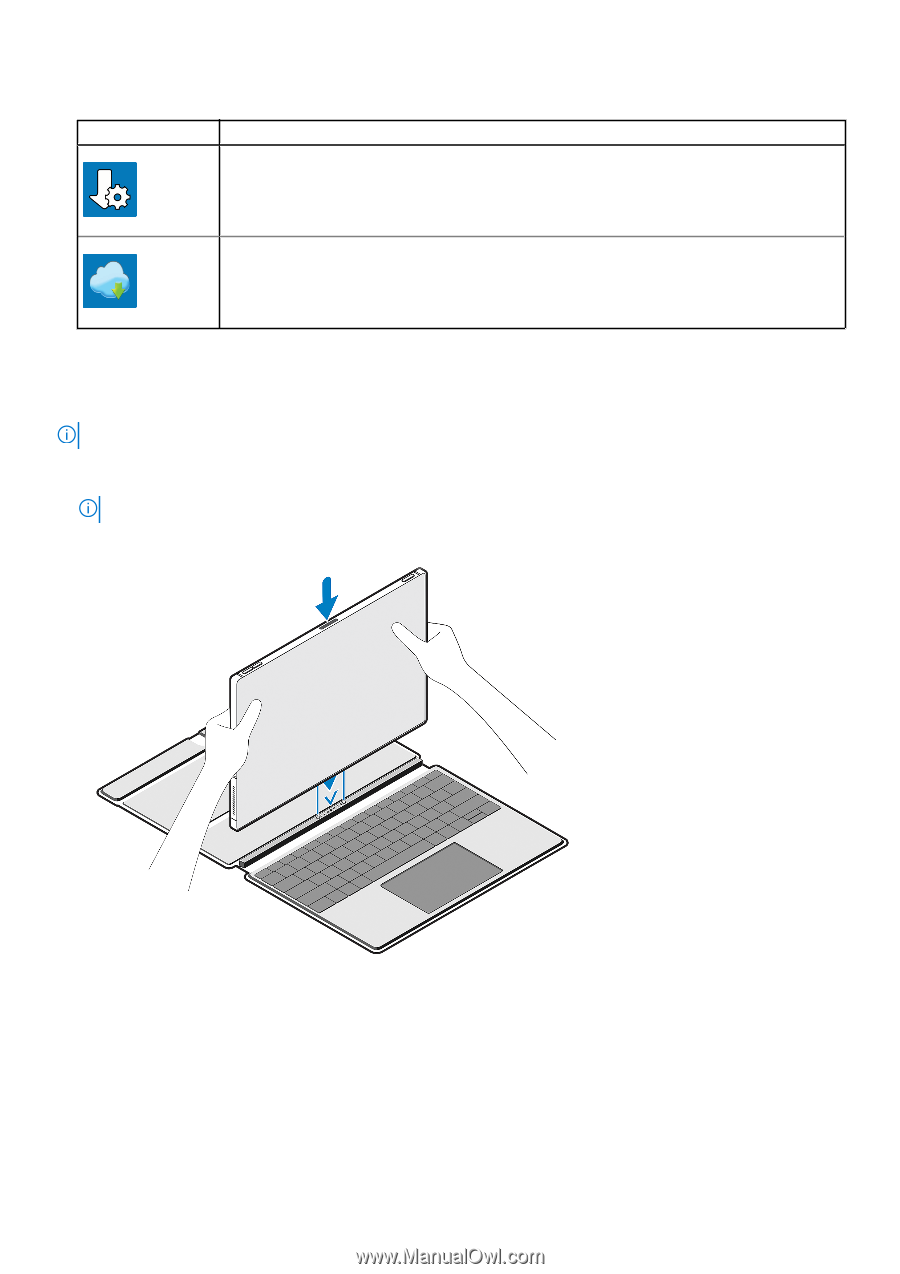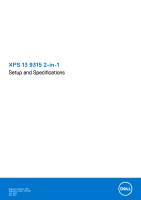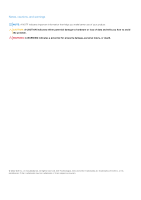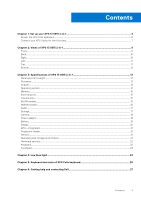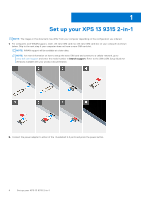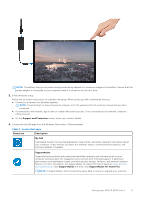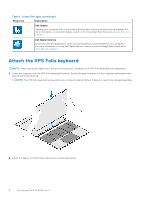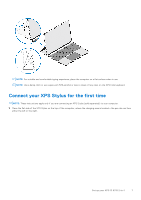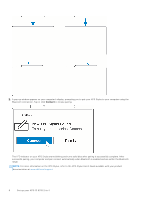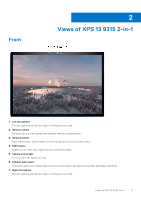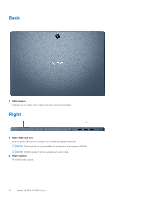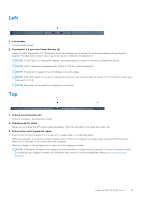Dell XPS 13 9315 2-in-1 Setup and Specifications - Page 6
Attach the XPS Folio keyboard
 |
View all Dell XPS 13 9315 2-in-1 manuals
Add to My Manuals
Save this manual to your list of manuals |
Page 6 highlights
Table 1. Locate Dell apps (continued) Resources Description Dell Update Updates your computer with critical fixes and latest device drivers as they become available. For more information on using Dell Update, search in the Knowledge Base Resource at www.dell.com/ support. Dell Digital Delivery Download software applications, which are purchased but not preinstalled on your computer. For more information on using Dell Digital Delivery, search in the Knowledge Base Resource at www.dell.com/support. Attach the XPS Folio keyboard NOTE: These instructions apply only if you are connecting your computer to an XPS Folio keyboard (sold separately). 1. Lower the computer onto the XPS Folio keyboard as shown. Ensure the pogo connector on the computer and keyboard are aligned and firmly attached. NOTE: The XPS Folio keyboard is powered by your computer when attached. It does not need to be charged separately. 2. Adjust the flap on the XPS Folio keyboard into a preferred position. 6 Set up your XPS 13 9315 2-in-1