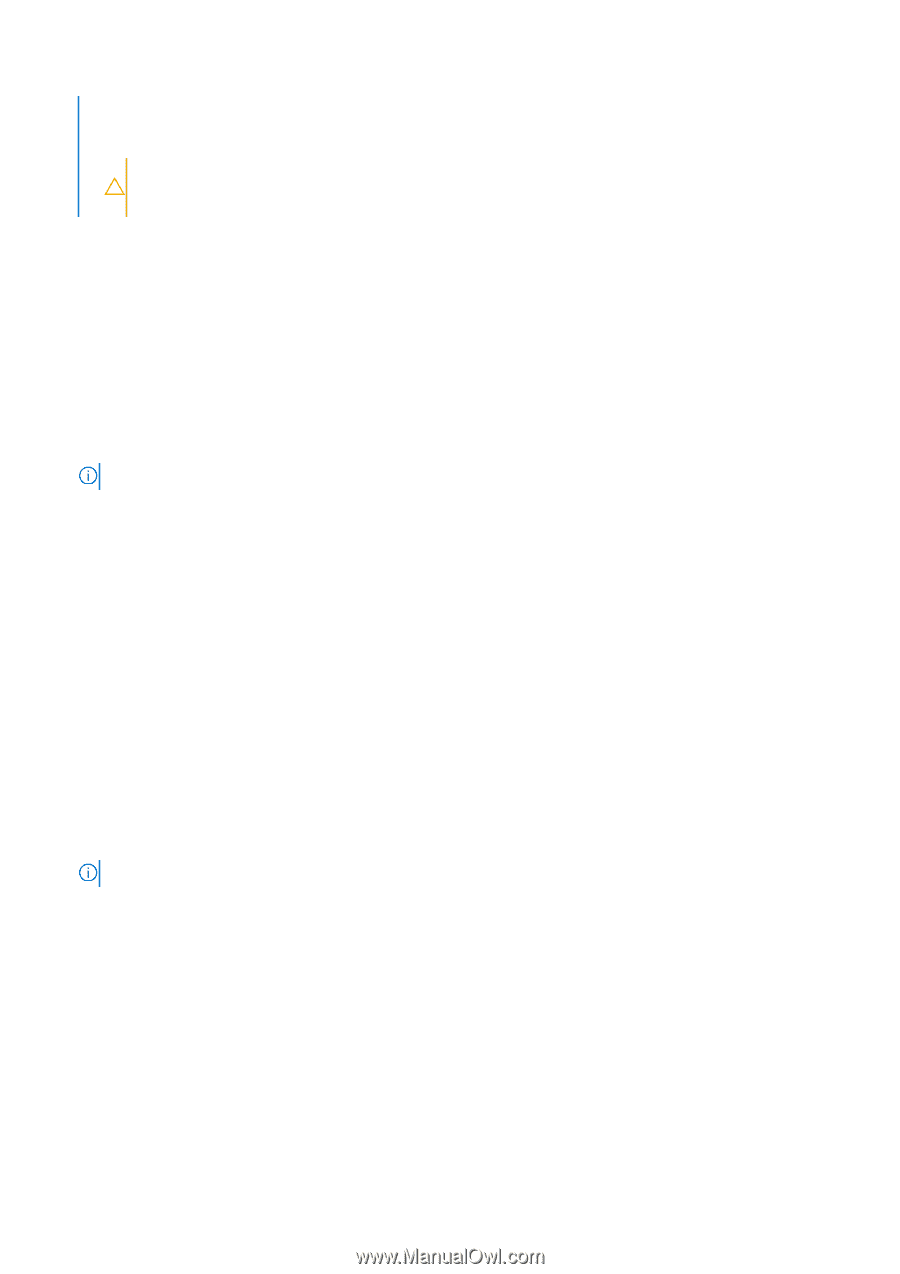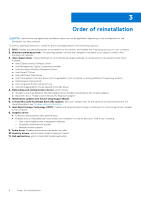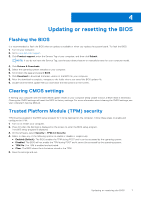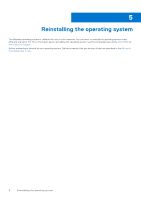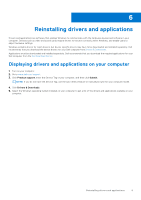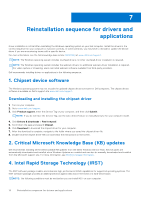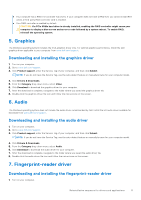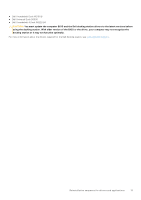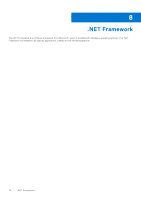Dell XPS 13 9315 XPS 13 9315 / XPS 9315 Re-imaging guide for Windows - Page 11
Graphics, Downloading and installing the graphics driver, 6. Audio, 7. Fingerprint-reader driver
 |
View all Dell XPS 13 9315 manuals
Add to My Manuals
Save this manual to your list of manuals |
Page 11 highlights
● Your computer has a RAID I/O controller hub (ICH). If your computer does not have a RAID ICH, you cannot install IRST unless a third-party RAID controller card is installed. ● Your RAID controller is enabled by default. CAUTION: If a PCIe NVMe hard drive is already installed, enabling the RAID controller might cause your computer to display a blue screen and an error code followed by a system reboot. To enable RAID, reinstall the operating system. 5. Graphics The Windows operating system includes the VGA-graphics driver only. For optimal graphics performance, install the Dell graphics driver applicable to your computer from www.dell.com/support. Downloading and installing the graphics driver 1. Turn on your computer. 2. Go to www.dell.com/support. 3. Click Product support, enter the Service Tag of your computer, and then click Submit. NOTE: If you do not have the Service Tag, use the auto-detect feature or manually browse for your computer model. 4. Click Drivers & Downloads. 5. From the Category drop-down menu, select Video. 6. Click Download to download the graphics driver for your computer. 7. After the download is complete, navigate to the folder where you saved the graphics driver file. 8. Double-click the graphics driver file icon and follow the instructions on the screen. 6. Audio The Windows operating system does not include the audio driver recommended by Dell. Install the HD audio driver available for download from www.dell.com/support. Downloading and installing the audio driver 1. Turn on your computer. 2. Go to www.dell.com/support. 3. Click Product support, enter the Service Tag of your computer, and then click Submit. NOTE: If you do not have the Service Tag, use the auto-detect feature or manually browse for your computer model. 4. Click Drivers & Downloads. 5. From the Category drop-down menu, select Audio. 6. Click Download to download the audio driver for your computer. 7. After the download is complete, navigate to the folder where you saved the audio driver file. 8. Double-click the audio driver file icon and follow the instructions on the screen. 7. Fingerprint-reader driver Downloading and installing the fingerprint-reader driver 1. Turn on your computer. Reinstallation sequence for drivers and applications 11