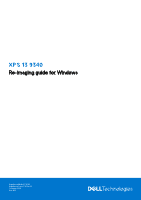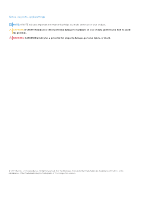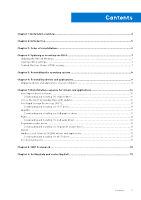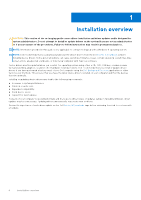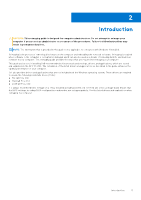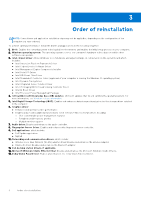Dell XPS 13 9340 Re-imaging guide for Windows
Dell XPS 13 9340 Manual
 |
View all Dell XPS 13 9340 manuals
Add to My Manuals
Save this manual to your list of manuals |
Dell XPS 13 9340 manual content summary:
- Dell XPS 13 9340 | Re-imaging guide for Windows - Page 1
XPS 13 9340 Re-imaging guide for Windows Regulatory Model: P151G Regulatory Type: P151G002 February 2024 Rev. A00 - Dell XPS 13 9340 | Re-imaging guide for Windows - Page 2
and tells you how to avoid the problem. WARNING: A WARNING indicates a potential for property damage, personal injury, or death. © 2024 Dell Inc. or its subsidiaries. All rights reserved. Dell Technologies, Dell, and other trademarks are trademarks of Dell Inc. or its subsidiaries. Other trademarks - Dell XPS 13 9340 | Re-imaging guide for Windows - Page 3
Chapter 7: Reinstallation sequence for drivers and applications 10 Intel chipset device software...10 Downloading and installing the chipset driver Network (WLAN) drivers and applications 13 Downloading and installing the Wi-Fi driver...13 Dell docking stations...13 Chapter 8: .NET Framework...14 - Dell XPS 13 9340 | Re-imaging guide for Windows - Page 4
instructions may result in permanent data loss. NOTE: Information provided in this guide is only applicable to computers shipped with a Windows 11 operating system. NOTE: Dell hardware-related problems. Dell recommends that you install or update ● Fixed device issues ● Support for new features However, - Dell XPS 13 9340 | Re-imaging guide for Windows - Page 5
. Failure to follow instructions may result in permanent data loss. NOTE: The information that is provided in this guide is only applicable to XPS 13 9340. The installation of the listed drivers and applications as described in the guide enhances the optimal performance of your computer. Dell - Dell XPS 13 9340 | Re-imaging guide for Windows - Page 6
operate. 3. Intel chipset driver: Intel Dynamic Tuning Driver ● Intel Integrated Sensor Solution Driver ● Intel 2D Imaging/MCU/Visual Sensing Controller Driver ● Intel AI Boost Driver ● Intel . 5. Intel Rapid Storage support Dell applications, which include: ● Dell . 11. Dell docking station - Dell XPS 13 9340 | Re-imaging guide for Windows - Page 7
and follow the on-screen instructions. For more information, see knowledge base article 000124211 at www.dell.com/support. Clearing CMOS settings If about clearing the CMOS settings, go to www.dell.com/support and see your computer's Service Manual. Trusted Platform Module (TPM) security TPM must be - Dell XPS 13 9340 | Re-imaging guide for Windows - Page 8
For more information about reinstalling the operating system, see the knowledge base article 000176966 at www.dell.com/support. Before attempting a reinstall of your operating system, Dell recommends that you backup all data as described in the Microsoft knowledge base article. 8 Reinstalling the - Dell XPS 13 9340 | Re-imaging guide for Windows - Page 9
to www.dell.com/support. 3. In the Search support field, enter the Service Tag, Serial Number, Service Request, Service Tag, Serial Number, Service Request, Model, or Keyword, use the SupportAssist feature to automatically identify your computer. You can also click Browse all products to manually - Dell XPS 13 9340 | Re-imaging guide for Windows - Page 10
for Dell computers. The Intel chipset device software is available on Dell's support site www.dell.com/support. Downloading and installing the chipset driver 1. Turn on the computer. 2. Go to www.dell.com/support. 3. In the Search support field, enter the Service Tag, Serial Number, Service Request - Dell XPS 13 9340 | Re-imaging guide for Windows - Page 11
● Intel VMD support from 11th Generation platforms (see How to Configure RAID or Intel Optane Memory with Intel RST on an Intel VMD on your computer. 2. Go to www.dell.com/support. 3. In the Search support field, enter the Service Tag, Serial Number, Service Request, Model, or Keyword of your - Dell XPS 13 9340 | Re-imaging guide for Windows - Page 12
icon and follow the on-screen instructions. Fingerprint-reader driver Downloading and installing the fingerprint-reader driver 1. Turn on your computer. 2. Go to www.dell.com/support. 3. In the Search support field, enter the Service Tag, Serial Number, Service Request, Model, or Keyword of your - Dell XPS 13 9340 | Re-imaging guide for Windows - Page 13
Dell support site. Downloading and installing the Wi-Fi driver 1. Turn on the computer. 2. Go to www.dell.com/support. 3. In the Search support field, enter the Service Tag, Serial Number, Service file, and follow the instructions on the screen. Dell docking stations With a Dell docking station, you - Dell XPS 13 9340 | Re-imaging guide for Windows - Page 14
8 .NET Framework The .NET Framework is a software framework from Microsoft, which is bundled with Windows operating systems. The .NET Framework is intended to be used by applications created for the Windows platform. 14 .NET Framework - Dell XPS 13 9340 | Re-imaging guide for Windows - Page 15
your computer through videos, manuals, and documents. Your Dell computer is uniquely identified by a Service Tag or Express Service Code. To view relevant support resources for your Dell computer, enter the Service Tag or Express Service Code at www.dell.com/support. For more information about
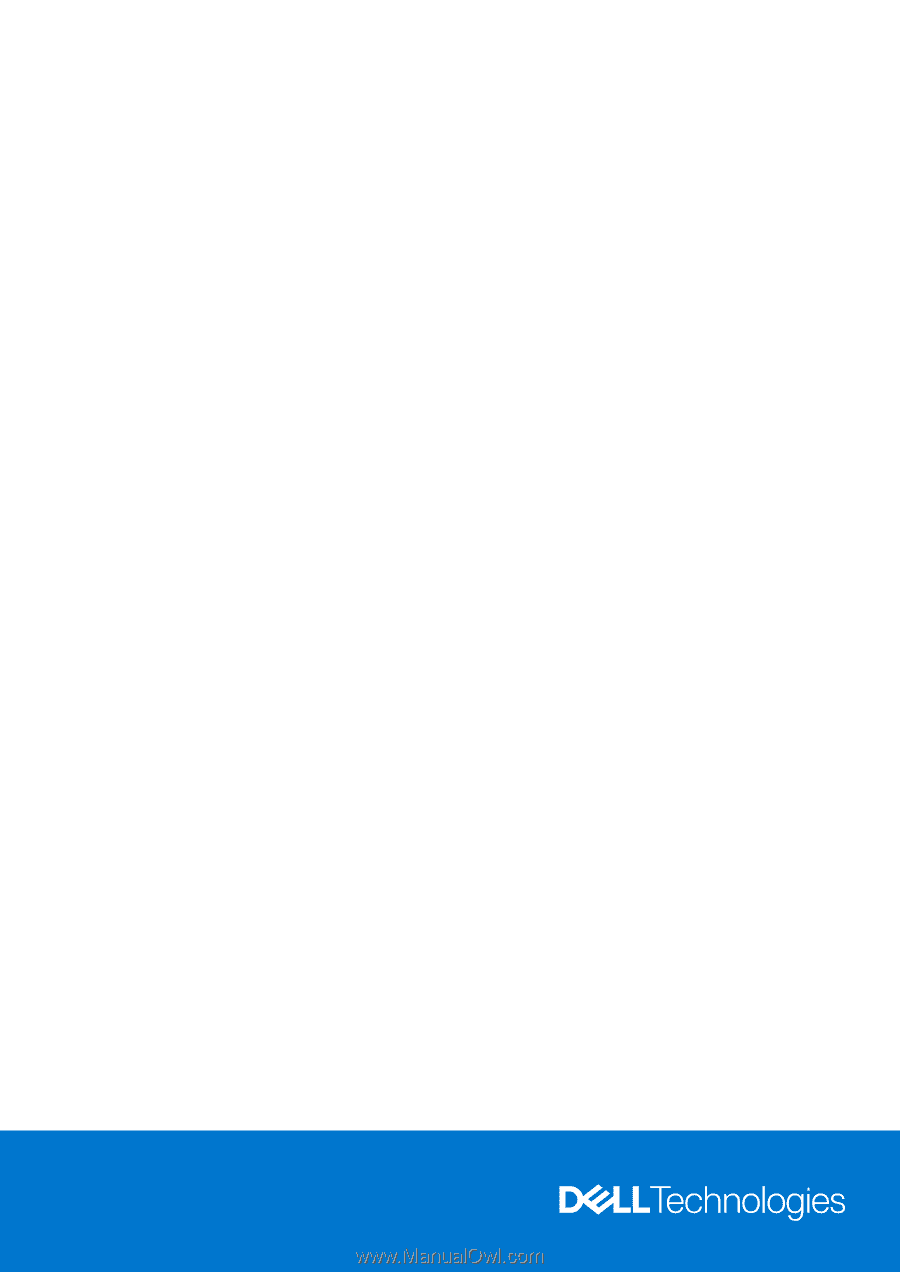
XPS 13 9340
Re-imaging guide for Windows
Regulatory Model: P151G
Regulatory Type: P151G002
February 2024
Rev. A00