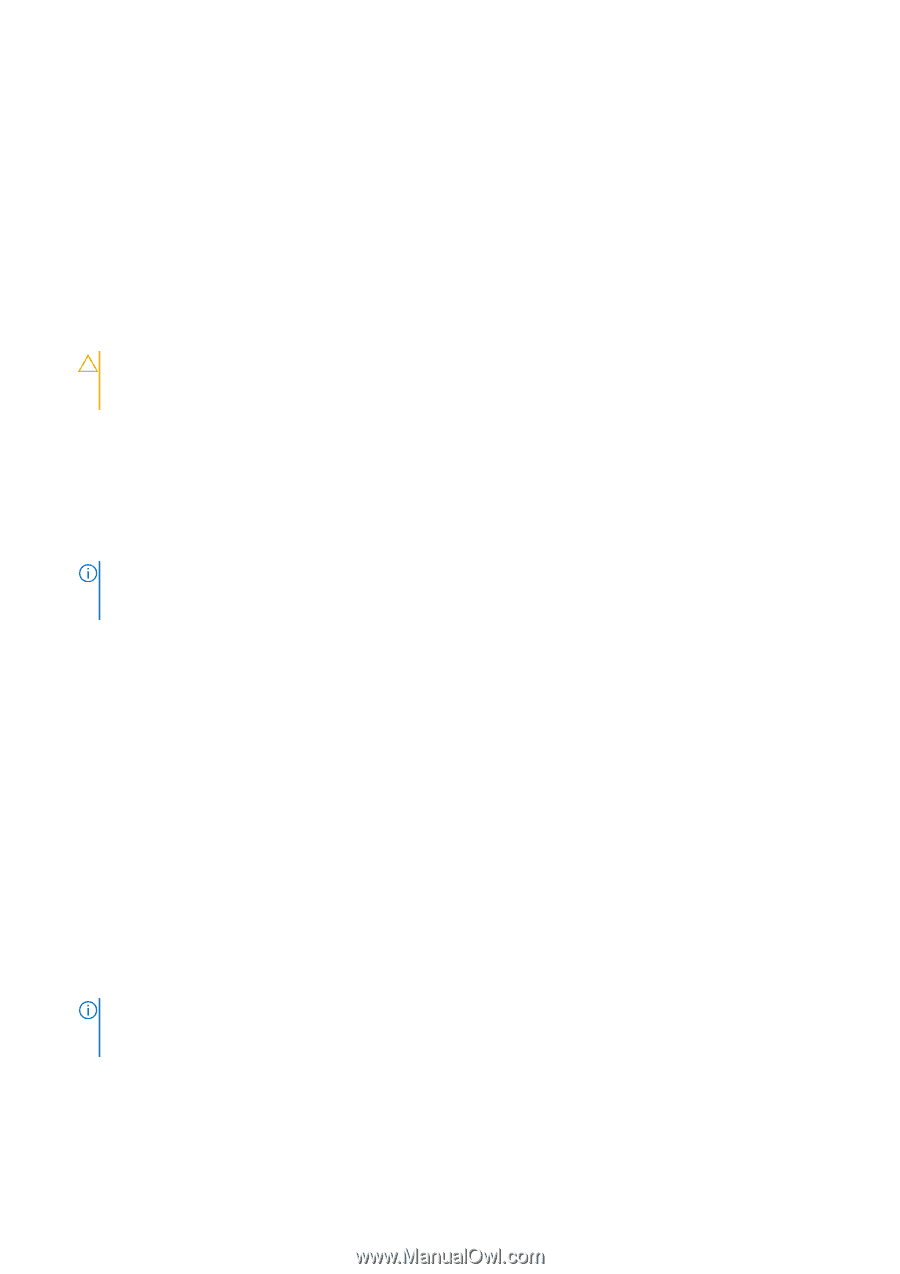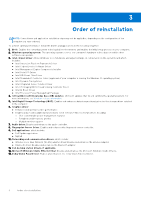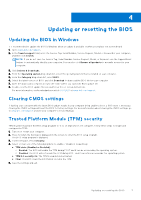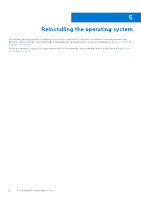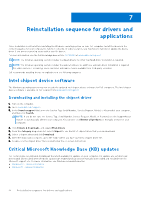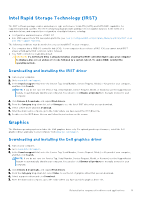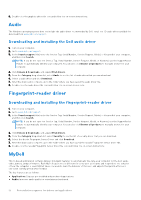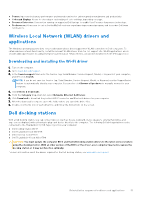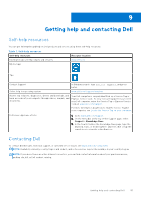Dell XPS 13 9340 Re-imaging guide for Windows - Page 11
Intel Rapid Storage Technology (IRST), Downloading and installing the IRST driver, Graphics
 |
View all Dell XPS 13 9340 manuals
Add to My Manuals
Save this manual to your list of manuals |
Page 11 highlights
Intel Rapid Storage Technology (IRST) The IRST software package enables and enhances high-performance Serial ATA (SATA) and SATA RAID capabilities for supported operating systems. The IRST software package provides added protection against data loss in the event of a hard-drive failure, and supports the configuration of multiple features, including: ● Configuration and maintenance of RAID 0/1 ● Intel VMD support from 11th Generation platforms (see How to Configure RAID or Intel Optane Memory with Intel RST on an Intel VMD Capable Platform). The following conditions must be met before you can install IRST on your computer. ● Your computer has a RAID I/O controller hub (ICH). If your computer does not have a RAID ICH, you cannot install IRST unless a third-party RAID controller card is installed. ● Your RAID controller is enabled by default. CAUTION: If a SATA hard drive is already installed, enabling the RAID controller might cause your computer to display a blue screen and an error code followed by a system reboot. To enable RAID, reinstall the operating system. Downloading and installing the IRST driver 1. Turn on your computer. 2. Go to www.dell.com/support. 3. In the Search support field, enter the Service Tag, Serial Number, Service Request, Model, or Keyword of your computer, and then click Search. NOTE: If you do not have the Service Tag, Serial Number, Service Request, Model, or Keyword, use the SupportAssist feature to automatically identify your computer. You can also click Browse all products to manually browse for your computer. 4. Click Drivers & Downloads, and expand Find drivers. 5. From the Category drop-down list, select Storage to see the list of IRST driver that you can download. 6. Select a IRST driver and click Download. 7. After the download is complete, go to the folder where you have saved the IRST driver file. 8. Double-click the IRST driver file icon and follow the instructions on the screen. Graphics The Windows operating system includes the VGA-graphics driver only. For optimal graphics performance, install the Dell graphics driver applicable to your computer from www.dell.com/support. Downloading and installing the Dell graphics driver 1. Turn on your computer. 2. Go to www.dell.com/support. 3. In the Search support field, enter the Service Tag, Serial Number, Service Request, Model, or Keyword of your computer, and then click Search. NOTE: If you do not have the Service Tag, Serial Number, Service Request, Model, or Keyword, use the SupportAssist feature to automatically identify your computer. You can also click Browse all products to manually browse for your computer. 4. Click Drivers & Downloads, and expand Find drivers. 5. From the Category drop-down list, select Video to see the list of graphics driver that you can download. 6. Select a graphics driver and click Download. 7. After the download is complete, go to the folder where you have saved the graphics driver file. Reinstallation sequence for drivers and applications 11