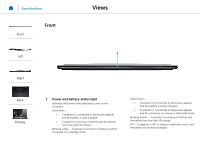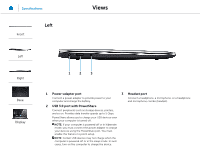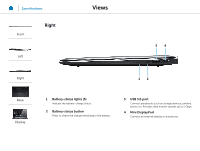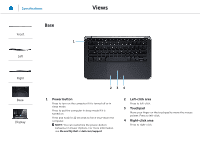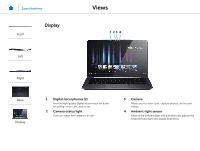Dell XPS 13 L322X Specifications - Page 5
Power button, Left-click area, Touchpad, Right-click area
 |
View all Dell XPS 13 L322X manuals
Add to My Manuals
Save this manual to your list of manuals |
Page 5 highlights
Specifications Front Base Left Views 1 Right Base Display 234 1 Power button Press to turn on the computer if it is turned off or in sleep mode. Press to put the computer in sleep mode if it is turned on. Press and hold for 10 seconds to force shut‑down the computer. NOTE: You can customize the power‑button behaviour in Power Options. For more information, see Me and My Dell at dell.com/support. 2 Left-click area Press to left-click. 3 Touchpad Move your finger on the touchpad to move the mouse pointer. Press to left‑click. 4 Right-click area Press to right-click.

1
Power button
Press to turn on the computer if it is turned off or in
sleep mode.
Press to put the computer in sleep mode if it is
turned on.
Press and hold for 10 seconds to force shut‑down the
computer.
NOTE:
You can customize the power‑button
behaviour in Power Options. For more information,
see
Me and My Dell
at
dell.com/support
.
2
Left-click area
Press to left‑click.
3
Touchpad
Move your finger on the touchpad to move the mouse
pointer. Press to left‑click.
4
Right-click area
Press to right‑click.
1
4
3
2
Views
Specifications
Front
Left
Right
Base
Display
Base