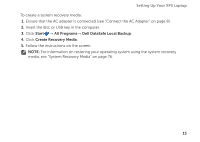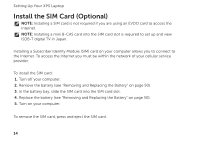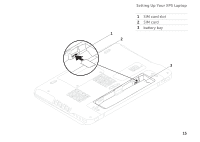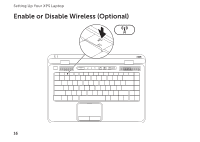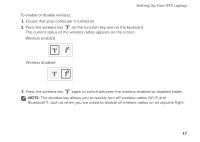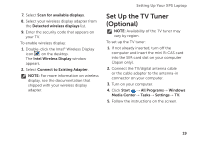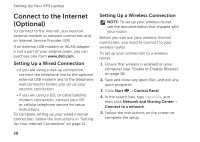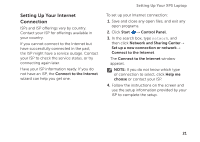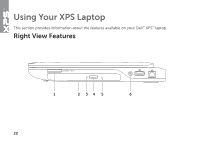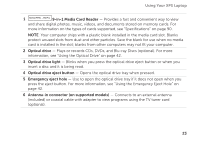Dell XPS 14 Setup Guide - Page 20
Set Up Wireless Display (Optional - i7
 |
View all Dell XPS 14 manuals
Add to My Manuals
Save this manual to your list of manuals |
Page 20 highlights
Setting Up Your XPS Laptop Set Up Wireless Display (Optional) NOTE: Wireless display may not be supported on all computers. Wireless display can only be set up on computers with: Processor Video controller WLAN card Operating system Driver Intel® Core™ i3-3xx to i7-6xx Intel HD Graphics Intel Centrino® 6100/6200/6300 or Intel Centrino Advanced-N + WiMAX 6250 Windows 7 Home Premium, Professional, or Ultimate Download and install the latest driver for "Intel Wireless Display Connection Manager" available at support.dell.com. To set up wireless display on your computer: 1. Ensure that your computer is turned on. 2. Ensure that wireless is enabled (see "Enable or Disable Wireless" on page 16). 3. Connect the wireless display adapter to the TV. NOTE: The wireless display adapter does not ship with your computer and must be purchased separately. 4. Turn on the TV and the wireless display adapter. 5. Select the appropriate video source for your TV, such as HDMI1, HDMI2, or S-Video. 6. Double-click the Intel® Wireless Display icon on the desktop. The Intel® Wireless Display window appears. 18