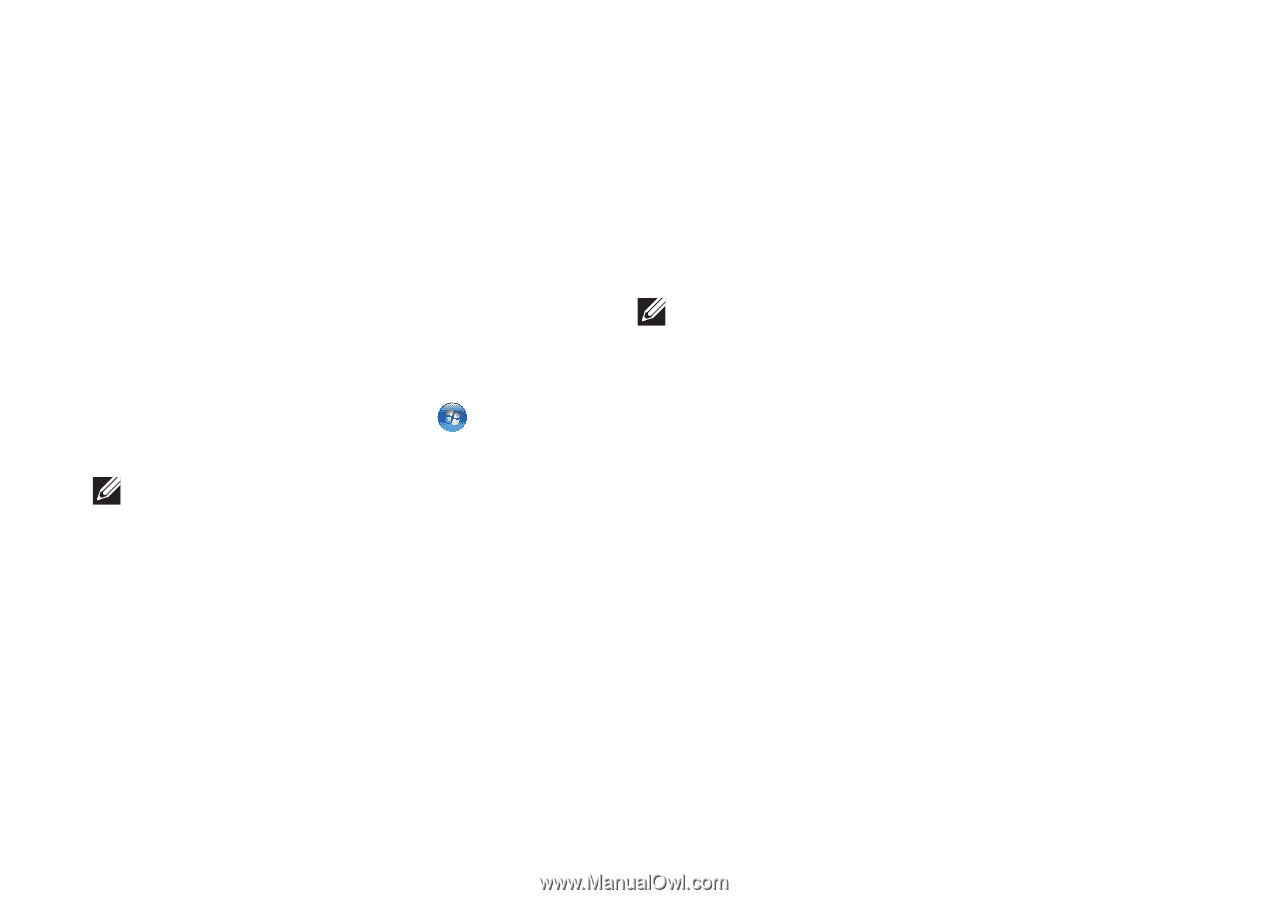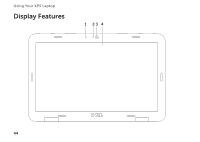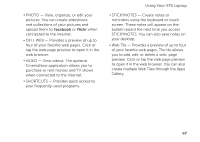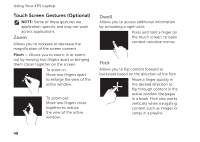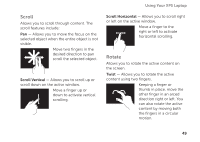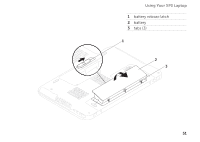Dell XPS 14 Setup Guide - Page 48
Using the Touch Screen (Optional - z pictures
 |
View all Dell XPS 14 manuals
Add to My Manuals
Save this manual to your list of manuals |
Page 48 highlights
Using Your XPS Laptop Using the Touch Screen (Optional) The touch screen feature converts your computer into an interactive display. Dell Stage The Dell Stage software installed on your computer provides access to your favorite media and multi-touch applications. To launch Dell Stage, click Start → All Programs→ Dell Stage→ Dell Stage. NOTE: Some of the applications on Dell Stage can also be launched from the All Programs menu. You can customize Dell Stage as follows: • Rearrange an application shortcut - Select and hold the application shortcut until it blinks and then drag the application shortcut to a desired location on Dell Stage. • Minimize - Drag the Dell Stage window to the bottom of the screen. • Personalize - Select the settings icon and then choose the desired option. The following are the applications available on Dell Stage: NOTE: Some of the applications may not be available based on the selections you made while purchasing your computer. • Music - Play music or browse through your music files by album, artist, or song title. You can also listen to radio stations from across the globe. The optional Napster application allows you to download songs when connected to the Internet. • YouPaint - Draw and edit pictures. • Games - Play touch-enabled games. • Documents - Provides quick access to the Documents folder on your computer. 46