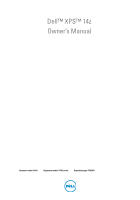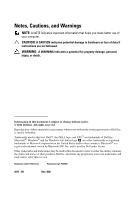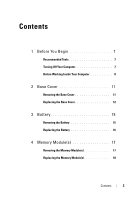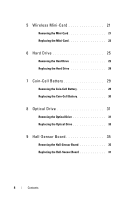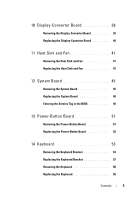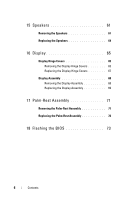Dell XPS 14Z L412Z XPS 14Z L412z Owners Manual
Dell XPS 14Z L412Z Manual
 |
View all Dell XPS 14Z L412Z manuals
Add to My Manuals
Save this manual to your list of manuals |
Dell XPS 14Z L412Z manual content summary:
- Dell XPS 14Z L412Z | XPS 14Z L412z Owners Manual - Page 1
Dell™ XPS™ 14z Owner's Manual Computer model: L412z Regulatory model: P24G series Regulatory type: P24G001 - Dell XPS 14Z L412Z | XPS 14Z L412z Owners Manual - Page 2
CAUTION indicates potential damage to hardware or loss of data if instructions are not followed. WARNING: A WARNING indicates a potential for Dell Inc. is strictly forbidden. Trademarks used in this text: Dell™, the DELL logo, and XPS™ are trademarks of Dell Inc.; Microsoft®, Windows® and the Windows - Dell XPS 14Z L412Z | XPS 14Z L412z Owners Manual - Page 3
You Begin 7 Recommended Tools 7 Turning Off Your Computer 7 Before Working Inside Your Computer 8 2 Base Cover 11 Removing the Base Cover 11 Replacing the Base Cover 12 3 Battery 15 Removing the Battery 15 Replacing the Battery 16 4 Memory Module(s 17 Removing the Memory Module(s 17 - Dell XPS 14Z L412Z | XPS 14Z L412z Owners Manual - Page 4
-Card 23 6 Hard Drive 25 Removing the Hard Drive 25 Replacing the Hard Drive 28 7 Coin-Cell Battery 29 Removing the Coin-Cell Battery 29 Replacing the Coin-Cell Battery 30 8 Optical Drive 31 Removing the Optical Drive 31 Replacing the Optical Drive 33 9 Hall-Sensor Board 35 Removing the - Dell XPS 14Z L412Z | XPS 14Z L412z Owners Manual - Page 5
48 Entering the Service Tag in the BIOS 49 13 Power-Button Board 51 Removing the Power-Button Board 51 Replacing the Power-Button Board 52 14 Keyboard 53 Removing the Keyboard Bracket 53 Replacing the Keyboard Bracket 57 Removing the Keyboard 58 Replacing the Keyboard 59 Contents 5 - Dell XPS 14Z L412Z | XPS 14Z L412z Owners Manual - Page 6
Hinge Covers 65 Removing the Display Hinge Covers 65 Replacing the Display Hinge Covers 67 Display Assembly 68 Removing the Display Assembly 68 Replacing the Display Assembly 69 17 Palm-Rest Assembly 71 Removing the Palm-Rest Assembly 71 Replacing the Palm-Rest Assembly 72 18 Flashing the - Dell XPS 14Z L412Z | XPS 14Z L412z Owners Manual - Page 7
This manual provides shipped with your computer. • A component can be replaced or-if purchased separately-installed by performing the removal procedure blade screwdriver • Phillips screwdriver • BIOS executable update program available at support.dell.com Turning Off Your Computer CAUTION - Dell XPS 14Z L412Z | XPS 14Z L412z Owners Manual - Page 8
a component such as a processor by its edges, not by its pins. CAUTION: Only a certified service technician should perform repairs on your computer. Damage due to servicing that is not authorized by Dell is not covered by your warranty. CAUTION: When you disconnect a cable, pull on its connector or - Dell XPS 14Z L412Z | XPS 14Z L412z Owners Manual - Page 9
6 Disconnect all attached devices from your computer. 7 Remove the battery (see "Removing the Battery" on page 15). 8 Turn the computer top-side up, open the display, and press the power button to ground the system board. CAUTION: Before touching - Dell XPS 14Z L412Z | XPS 14Z L412z Owners Manual - Page 10
10 Before You Begin - Dell XPS 14Z L412Z | XPS 14Z L412z Owners Manual - Page 11
best practices information, see the Regulatory Compliance Homepage at www.dell.com/regulatory_compliance. CAUTION: Only a certified service technician should perform repairs on your computer. Damage due to servicing that is not authorized by Dell is not covered by your warranty. CAUTION: To avoid - Dell XPS 14Z L412Z | XPS 14Z L412z Owners Manual - Page 12
the base cover off the palm-rest assembly. Replacing the Base Cover 1 Follow the instructions in "Before You Begin" on page 7. 2 Align the tabs on the base cover with the slots on the palm-rest assembly and snap the base cover into place. 3 Replace the eight screws that secure the base cover to - Dell XPS 14Z L412Z | XPS 14Z L412z Owners Manual - Page 13
Base Cover 13 - Dell XPS 14Z L412Z | XPS 14Z L412z Owners Manual - Page 14
14 Base Cover - Dell XPS 14Z L412Z | XPS 14Z L412z Owners Manual - Page 15
on your computer). CAUTION: To avoid damage to the computer, use only the battery designed for this particular Dell computer. Do not use batteries designed for other Dell computers. Removing the Battery 1 Follow the instructions in "Before You Begin" on page 7. 2 Remove the base cover (see "Removing - Dell XPS 14Z L412Z | XPS 14Z L412z Owners Manual - Page 16
12 3 1 screws (5) 3 battery cable 2 battery Replacing the Battery CAUTION: To avoid damage to the computer, use only the battery designed for this particular Dell computer. 1 Follow the instructions in "Before You Begin" on page 7. 2 Place the battery on the palm-rest assembly. 3 Replace the five - Dell XPS 14Z L412Z | XPS 14Z L412z Owners Manual - Page 17
to the system board, remove the main battery (see "Removing the Battery" on page 15) before working inside the computer. You can increase your computer memory by installing memory modules on the system board. See "Specifications" at support.dell.com/manuals for information on the type of memory - Dell XPS 14Z L412Z | XPS 14Z L412z Owners Manual - Page 18
pops up. 1 3 2 1 memory-module connector 3 memory module 2 securing clips (2) 5 Remove the memory module from the memory-module connector. Replacing the Memory Module(s) 1 Follow the instructions in "Before You Begin" on page 7. 2 Align the notch in the memory module with the tab in the memory - Dell XPS 14Z L412Z | XPS 14Z L412z Owners Manual - Page 19
memory module is not installed properly, the computer may not boot. 3 2 1 1 tab 3 memory-module connector 2 notch 4 Replace the battery (see "Replacing the Battery" on page 16). 5 Replace the base cover (see "Replacing the Base Cover" on page 12). 6 Connect the AC adapter to your computer and an - Dell XPS 14Z L412Z | XPS 14Z L412z Owners Manual - Page 20
As the computer boots, it detects the additional memory and automatically updates the system configuration information. To confirm the amount of memory installed in the computer: Click Start Control PanelSystem. 20 Memory Module(s) - Dell XPS 14Z L412Z | XPS 14Z L412z Owners Manual - Page 21
prevent damage to the system board, remove the main battery (see "Removing the Battery" on page 15) before working inside the computer. NOTE: Dell does not guarantee compatibility or provide support for Mini-Cards from sources other than Dell. If you ordered a wireless Mini-Card with your computer - Dell XPS 14Z L412Z | XPS 14Z L412z Owners Manual - Page 22
4 3 2 1 1 antenna cables (2) 3 system-board connector 2 Mini-Card 4 screw 6 Lift the Mini-Card out of the system-board connector. 22 Wireless Mini-Card - Dell XPS 14Z L412Z | XPS 14Z L412z Owners Manual - Page 23
packaging. For more information, see "Protecting Against Electrostatic Discharge" in the safety information that shipped with your computer. Replacing the Mini-Card 1 Follow the instructions in "Before You Begin" on page 7. 2 Remove the new Mini-Card from its packaging. CAUTION: Use firm and - Dell XPS 14Z L412Z | XPS 14Z L412z Owners Manual - Page 24
the Battery" on page 16). 7 Replace the base cover (see "Replacing the Base Cover" on page 12). CAUTION: Before turning on the computer, replace all screws and ensure that no stray screws remain inside the computer. Failure to do so may result in damage to the computer. 8 Install the drivers and - Dell XPS 14Z L412Z | XPS 14Z L412z Owners Manual - Page 25
battery (see "Removing the Battery" support for hard drives from sources other than Dell. NOTE: If you are installing a hard drive from a source other than Dell, you need to install an operating system, drivers, and utilities on the new hard drive. Removing the Hard Drive 1 Follow the instructions - Dell XPS 14Z L412Z | XPS 14Z L412z Owners Manual - Page 26
drive is not in the computer, store it in protective antistatic packaging (see "Protecting Against Electrostatic Discharge" in the safety instructions that shipped with your computer). 3 2 1 4 1 bracket 3 screws (3) 2 hard-drive assembly 4 hard-drive cable connector 8 Remove the four screws that - Dell XPS 14Z L412Z | XPS 14Z L412z Owners Manual - Page 27
3 2 1 1 screws (4) 3 hard-drive bracket 2 hard drive 10 Disconnect the interposer from the hard drive. 1 interposer 2 1 2 hard drive Hard Drive 27 - Dell XPS 14Z L412Z | XPS 14Z L412z Owners Manual - Page 28
press down on the connector latch to secure the cable. 9 Replace the battery (see "Replacing the Battery" on page 16). 10 Replace the base cover (see "Replacing the Base Cover" on page 12). CAUTION: Before turning on the computer, replace all screws and ensure that no stray screws remain inside the - Dell XPS 14Z L412Z | XPS 14Z L412z Owners Manual - Page 29
7 Coin-Cell Battery WARNING: Before working inside your computer, read the safety information that shipped with your computer. For additional safety best practices information, see the Regulatory Compliance Homepage at www.dell.com/regulatory_compliance. CAUTION: Only a certified service technician - Dell XPS 14Z L412Z | XPS 14Z L412z Owners Manual - Page 30
battery cable Replacing the Coin-Cell Battery 1 Follow the instructions in "Before You Begin" on page 7. 2 Adhere the coin-cell battery to the system board. 3 Connect the coin-cell battery cable to the system-board connector. 4 Replace the battery (see "Replacing the Battery" on page 16). 5 Replace - Dell XPS 14Z L412Z | XPS 14Z L412z Owners Manual - Page 31
on your computer). CAUTION: To help prevent damage to the system board, remove the main battery (see "Removing the Battery" on page 15) before working inside the computer. Removing the Optical Drive 1 Follow the instructions in "Before You Begin" on page 7. 2 Remove the base cover (see "Removing the - Dell XPS 14Z L412Z | XPS 14Z L412z Owners Manual - Page 32
2 1 3 4 5 1 screw 3 bracket 5 optical-drive assembly 2 palm-rest assembly 4 tabs (3) 6 Remove the two screws that secure the optical-drive bracket to the optical drive. 7 Remove the optical-drive bracket from the optical drive. 32 Optical Drive - Dell XPS 14Z L412Z | XPS 14Z L412z Owners Manual - Page 33
into the bracket and tabs on the palm-rest assembly. 5 Replace the screw that secures the optical-drive assembly to the palm-rest assembly. 6 Replace the battery (see "Replacing the Battery" on page 16). 7 Replace the base cover (see "Replacing the Base Cover" on page 12). CAUTION: Before turning on - Dell XPS 14Z L412Z | XPS 14Z L412z Owners Manual - Page 34
34 Optical Drive - Dell XPS 14Z L412Z | XPS 14Z L412z Owners Manual - Page 35
computer). CAUTION: To help prevent damage to the system board, remove the main battery (see "Removing the Battery" on page 15) before working inside the computer. Removing the Hall-Sensor Board 1 Follow the instructions in "Before You Begin" on page 7. 2 Remove the base cover (see "Removing the - Dell XPS 14Z L412Z | XPS 14Z L412z Owners Manual - Page 36
1 1 sponge pad 6 Lift the connector latch and pull the pull-tab to disconnect the hall-sensor-board cable from the system-board connector. 7 Remove the screw that secures the hall-sensor board to the palm-rest assembly. 8 Lift the hall-sensor board away from the palm-rest assembly. 36 Hall-Sensor - Dell XPS 14Z L412Z | XPS 14Z L412z Owners Manual - Page 37
the cable. 5 Adhere the sponge pad to the palm-rest assembly. 6 Replace the hard drive (see "Replacing the Hard Drive" on page 28). 7 Replace the battery (see "Replacing the Battery" on page 16). 8 Replace the base cover (see "Replacing the Base Cover" on page 12). CAUTION: Before turning on the - Dell XPS 14Z L412Z | XPS 14Z L412z Owners Manual - Page 38
38 Hall-Sensor Board - Dell XPS 14Z L412Z | XPS 14Z L412z Owners Manual - Page 39
10 Display-Converter Board WARNING: Before working inside your computer, read the safety information that shipped with your computer. For additional safety best practices information, see the Regulatory Compliance Homepage at www.dell.com/regulatory_compliance. CAUTION: Only a certified service - Dell XPS 14Z L412Z | XPS 14Z L412z Owners Manual - Page 40
cable connector 2 screws (2) 4 display-converter board Replacing the Display-Converter Board 1 Follow the instructions in "Before You Begin" on page 7. -board connector. 6 Replace the battery (see "Replacing the Battery" on page 16). 7 Replace the base cover (see "Replacing the Base Cover" on - Dell XPS 14Z L412Z | XPS 14Z L412z Owners Manual - Page 41
Only a certified service technician should perform repairs on your computer. Damage due to servicing that is not authorized by Dell is not covered the main battery (see "Removing the Battery" on page 15) before working inside the computer. Removing the Heat Sink and Fan 1 Follow the instructions in " - Dell XPS 14Z L412Z | XPS 14Z L412z Owners Manual - Page 42
and heat sink are reinstalled together. If either the system board or the heat sink is replaced, use the thermal pad provided in the kit to ensure that thermal conductivity is achieved. 1 Follow the instructions in "Before You Begin" on page 7. 2 Clean the thermal grease from the bottom of the heat - Dell XPS 14Z L412Z | XPS 14Z L412z Owners Manual - Page 43
7 Replace the battery (see "Replacing the Battery" on page 16). 8 Replace the base cover (see "Replacing the Base Cover" on page 12). CAUTION: Before turning on the computer, replace all screws and ensure that no stray screws remain inside the computer. Failure to do so may result in damage to the - Dell XPS 14Z L412Z | XPS 14Z L412z Owners Manual - Page 44
44 Heat Sink and Fan - Dell XPS 14Z L412Z | XPS 14Z L412z Owners Manual - Page 45
see "Removing the Coin-Cell Battery" on page 29). 8 Remove the optical drive (see "Removing the Optical Drive" on page 31). 9 Remove the heat sink and fan (see "Removing the Heat Sink and Fan" on page 41). 10 Gently peel off the keyboard-cable pull tab from the keyboard cable connector on the system - Dell XPS 14Z L412Z | XPS 14Z L412z Owners Manual - Page 46
connector latch and pull the pull-tab to disconnect the keyboard cable, touch-pad cable, keyboard-backlight cable, and hall-sensor cable from the system-board connectors. 5 4 2 3 1 1 speaker cable 3 keyboard backlight cable 5 keyboard cable pull-tab 2 hall-sensor cable 4 touch-pad cable 13 - Dell XPS 14Z L412Z | XPS 14Z L412z Owners Manual - Page 47
3 2 1 4 5 1 tape 3 power-button board cable 5 ambient-light-sensor cable connector 2 display cable connector 4 display-converter board cable connector 16 Remove the five screws that secure the system board to the palm-rest assembly. 17 Lift the system board off the palm-rest assembly. 18 Remove - Dell XPS 14Z L412Z | XPS 14Z L412z Owners Manual - Page 48
Replacing the System Board 1 Follow the instructions in "Before You Begin" on page 7. 2 Replace the memory module(s) (see "Replacing the Memory Module(s)" on page 18). 3 Place the system board on the palm-rest assembly. 4 Replace 9 Slide the keyboard cable, touch-pad cable, keyboard-backlight cable, - Dell XPS 14Z L412Z | XPS 14Z L412z Owners Manual - Page 49
board, enter the computer Service Tag in the BIOS of the replacement system board. 20 Enter the Service Tag (see "Entering the Service Tag in the BIOS" on page 49). Entering the Service Tag in the BIOS 1 Ensure that the AC adapter is plugged in and that the main battery is installed properly. 2 Turn - Dell XPS 14Z L412Z | XPS 14Z L412z Owners Manual - Page 50
50 System Board - Dell XPS 14Z L412Z | XPS 14Z L412z Owners Manual - Page 51
computer). CAUTION: To help prevent damage to the system board, remove the main battery (see "Removing the Battery" on page 15) before working inside the computer. Removing the Power-Button Board 1 Follow the instructions in "Before You Begin" on page 7. 2 Remove the system board (see "Removing the - Dell XPS 14Z L412Z | XPS 14Z L412z Owners Manual - Page 52
Board 1 Follow the instructions in "Before You Begin" on page 7. 2 Use the alignment posts to place the power-button board on the palm-rest assembly. 3 Replace the two screws that secure the power-button board to the palm-rest assembly. 4 Replace the system board (see "Replacing the System Board" on - Dell XPS 14Z L412Z | XPS 14Z L412z Owners Manual - Page 53
computer). CAUTION: To help prevent damage to the system board, remove the main battery (see "Removing the Battery" on page 15) before working inside the computer. Removing the Keyboard Bracket 1 Follow the instructions in "Before You Begin" on page 7. 2 Remove the system board (see "Removing the - Dell XPS 14Z L412Z | XPS 14Z L412z Owners Manual - Page 54
4 Make a note of the speakers cable routing and remove the speaker cables from the routing guides. 54 Keyboard - Dell XPS 14Z L412Z | XPS 14Z L412z Owners Manual - Page 55
1 1 speakers cable 5 Make a note of the antenna cables routing and remove the antenna cables from the routing guides. Keyboard 55 - Dell XPS 14Z L412Z | XPS 14Z L412z Owners Manual - Page 56
1 1 antenna cables (2) 6 Lift the keyboard bracket off the palm-rest assembly. 56 Keyboard - Dell XPS 14Z L412Z | XPS 14Z L412z Owners Manual - Page 57
Keyboard Bracket 1 Follow the instructions in "Before You Begin" on page 7. 2 Place the keyboard bracket on the palm-rest assembly. 3 Replace the 18 screws that secure the keyboard bracket to the palm-rest assembly. 4 Route the speakers cable and antenna cables through the routing guides. 5 Replace - Dell XPS 14Z L412Z | XPS 14Z L412z Owners Manual - Page 58
1 Follow the instructions in "Before You Begin" on page 7. 2 Remove the keyboard bracket (see "Removing the Keyboard Bracket" on page 53). CAUTION: The keycaps on the keyboard are fragile, easily dislodged, and timeconsuming to replace. Be careful when removing and handling the keyboard. 3 Lift the - Dell XPS 14Z L412Z | XPS 14Z L412z Owners Manual - Page 59
Replacing the Keyboard 1 Follow the instructions in "Before You Begin" on page 7. 2 Place the keyboard on the palm-rest assembly. 3 Replace the keyboard bracket (see "Replacing the Keyboard Bracket" on page 57). CAUTION: Before turning on the computer, replace all screws and ensure that no stray - Dell XPS 14Z L412Z | XPS 14Z L412z Owners Manual - Page 60
60 Keyboard - Dell XPS 14Z L412Z | XPS 14Z L412z Owners Manual - Page 61
on your computer). CAUTION: To help prevent damage to the system board, remove the main battery (see "Removing the Battery" on page 15) before working inside the computer. Removing the Speakers 1 Follow the instructions in "Before You Begin" on page 7. 2 Remove the system board (see "Removing the - Dell XPS 14Z L412Z | XPS 14Z L412z Owners Manual - Page 62
1 1 antenna cables (2) 4 Make a note of the speakers cable routing and remove the speaker cables from the routing guides. 62 Speakers - Dell XPS 14Z L412Z | XPS 14Z L412z Owners Manual - Page 63
1 1 speakers cable 5 Remove the two screws (one on each side) that secure the speakers to the palm-rest assembly. 6 Slide and lift the speakers along with the cable off the palm-rest assembly. Speakers 63 - Dell XPS 14Z L412Z | XPS 14Z L412z Owners Manual - Page 64
3 2 1 1 speakers (2) 3 speakers cable 2 screws (2) Replacing the Speakers 1 Follow the instructions in "Before You Begin" on page 7. 2 Place the speakers on the palm-rest assembly and route the speakers cable through the routing guides. 3 Replace the two screws (one on each side) that secure the - Dell XPS 14Z L412Z | XPS 14Z L412z Owners Manual - Page 65
). CAUTION: To help prevent damage to the system board, remove the main battery (see "Removing the Battery" on page 15) before working inside the computer. Display Hinge Covers Removing the Display Hinge Covers 1 Follow the instructions in "Before You Begin" on page 7. 2 Remove the system board (see - Dell XPS 14Z L412Z | XPS 14Z L412z Owners Manual - Page 66
4 Turn the palm-rest assembly over. 5 Lift the display hinge covers off the palm-rest assembly. 66 Display - Dell XPS 14Z L412Z | XPS 14Z L412z Owners Manual - Page 67
the Display Hinge Covers 1 Follow the instructions in "Before You Begin" on page 7. 2 Align the tabs on the display hinge covers with the slots on the palm-rest assembly and snap the display hinge covers into place. 3 Replace the system board (see "Replacing the System Board" on page 48). CAUTION - Dell XPS 14Z L412Z | XPS 14Z L412z Owners Manual - Page 68
Display Assembly Removing the Display Assembly 1 Follow the instructions in "Before You Begin" on page 7. 2 Remove the display hinge covers (see "Removing the Display Hinge Covers" on page 65). 3 Remove the two screws that - Dell XPS 14Z L412Z | XPS 14Z L412z Owners Manual - Page 69
assembly. 6 Slide and lift the display assembly away from the palm-rest assembly. 3 1 2 1 palm-rest assembly 3 screws (4) 2 display assembly Replacing the Display Assembly 1 Follow the instructions in "Before You Begin" on page 7. 2 Slide and place the display assembly on the palm-rest assembly - Dell XPS 14Z L412Z | XPS 14Z L412z Owners Manual - Page 70
-sensor cable, display cable, and camera cable towards the bottom of the computer. 5 Replace the two screws that secure the display assembly to the palm-rest assembly. 6 Replace the display hinge covers (see "Replacing the Display Hinge Covers" on page 67). CAUTION: Before turning on the computer - Dell XPS 14Z L412Z | XPS 14Z L412z Owners Manual - Page 71
(see "Removing the Battery" on page 15) before working inside the computer. Removing the Palm-Rest Assembly 1 Follow the instructions in "Before You Begin" on page 7. 2 Remove the system board (see "Removing the System Board" on page 45). 3 Remove the keyboard (see "Removing the Keyboard" on page 58 - Dell XPS 14Z L412Z | XPS 14Z L412z Owners Manual - Page 72
" on page 40). 5 Replace the power-button board (see "Replacing the Power-Button Board" on page 52). 6 Replace the speakers (see "Replacing the Speakers" on page 64). 7 Replace the keyboard (see "Replacing the Keyboard" on page 59). 8 Replace the system board (see "Replacing the System Board" on - Dell XPS 14Z L412Z | XPS 14Z L412z Owners Manual - Page 73
may require flashing when an update is available or when replacing the system board. To flash the BIOS: 1 Turn on the computer. 2 Go to support.dell.com/support/downloads. 3 Locate the BIOS update file for your computer: NOTE: The Service Tag for your computer is located on a label at the bottom - Dell XPS 14Z L412Z | XPS 14Z L412z Owners Manual - Page 74
. The file downloads to your desktop. 7 Click Close if the Download Complete window appears. The file icon appears on your desktop and is titled the same as the downloaded BIOS update file. 8 Double-click the file icon on the desktop and follow the instructions on the screen. 74 Flashing the
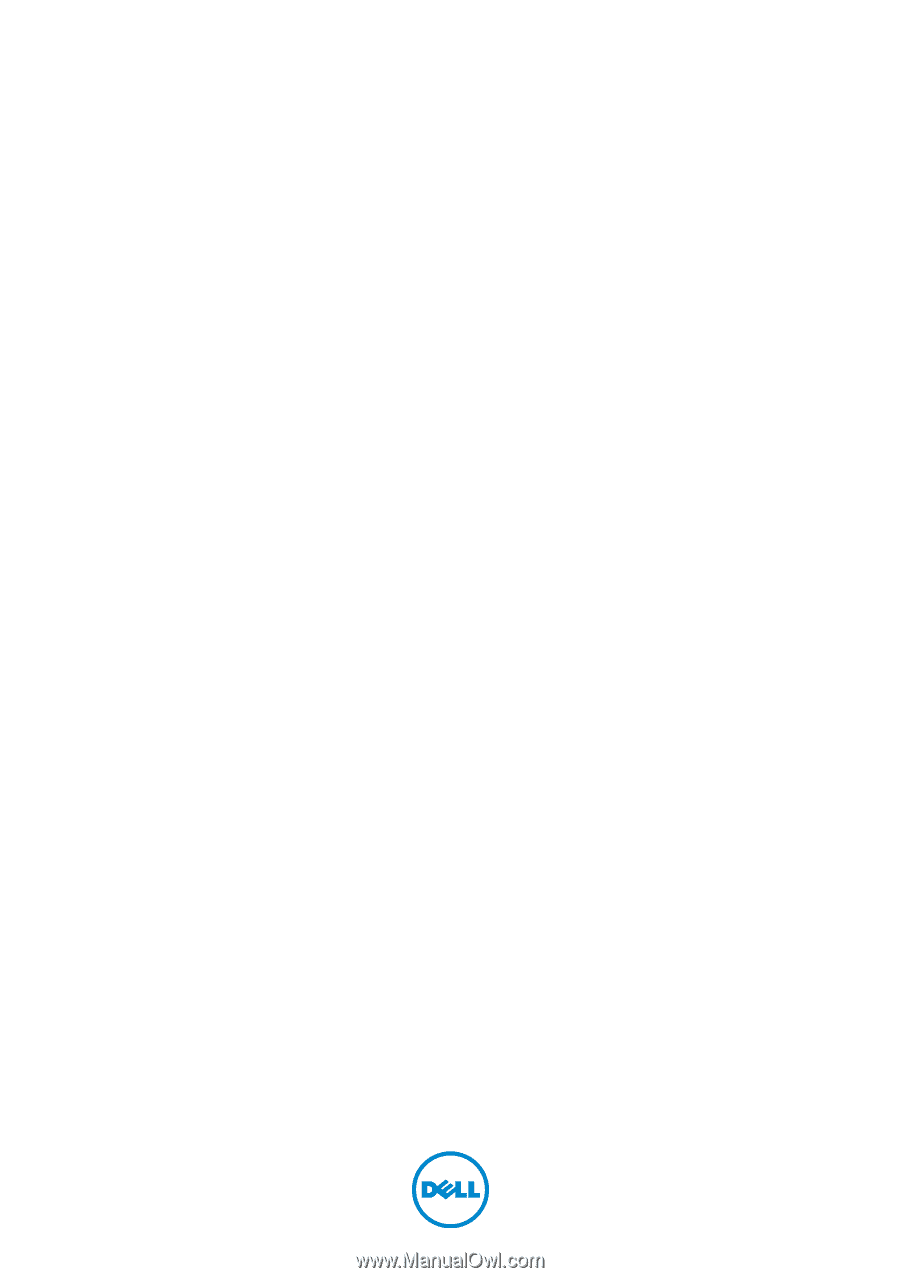
Dell™ XPS™ 14z
Owner’s Manual
Computer model: L412z
Regulatory model: P24G series
Regulatory type: P24G001