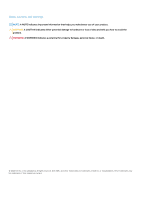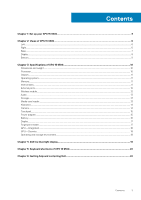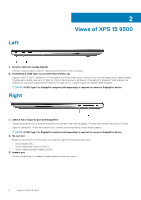Dell XPS 15 9500 Setup and Specifications
Dell XPS 15 9500 Manual
 |
View all Dell XPS 15 9500 manuals
Add to My Manuals
Save this manual to your list of manuals |
Dell XPS 15 9500 manual content summary:
- Dell XPS 15 9500 | Setup and Specifications - Page 1
XPS 15 9500 Setup and Specifications Regulatory Model: P91F Regulatory Type: P91F001 July 2020 Rev. A02 - Dell XPS 15 9500 | Setup and Specifications - Page 2
of data and tells you how to avoid the problem. WARNING: A WARNING indicates a potential for property damage, personal injury, or death. © 2020 Dell Inc. or its subsidiaries. All rights reserved. Dell, EMC, and other trademarks are trademarks of Dell Inc. or its subsidiaries. Other trademarks may be - Dell XPS 15 9500 | Setup and Specifications - Page 3
of XPS 15 9500 10 Dimensions and weight...10 Processor...10 Chipset...11 Operating system...11 Memory...11 Internal slots...11 External ports...12 Wireless module...12 Audio...13 Storage...13 Media-card reader...13 Keyboard...14 Camera...14 Touchpad...15 Power adapter...15 Battery...16 - Dell XPS 15 9500 | Setup and Specifications - Page 4
and configuring Ubuntu, see the knowledge base articles SLN151664 and SLN151748 at www.dell.com/support. 3. If Windows is installed on your computer, there are Dell apps with which you can get assistance and software updates. NOTE: Dell apps are not available on Ubuntu. 4 Set up your XPS 15 9500 - Dell XPS 15 9500 | Setup and Specifications - Page 5
knowledge base article SLN305843 at www.dell.com/support. Dell Digital Delivery Download software applications, which are purchased but not pre-installed on your computer. For more information about the app, see the knowledge base article 153764 at www.dell.com/support. Set up your XPS 15 9500 5 - Dell XPS 15 9500 | Setup and Specifications - Page 6
2 Views of XPS 15 9500 Left 1. Security-cable slot (wedge-shaped) Connect a security cable to prevent unauthorized movement of your computer. 2. Thunderbolt 3 (USB Type-C) port with Power Delivery (2) Supports USB 3.2 Gen 2, DisplayPort 1.4, Thunderbolt 3 and also enables you to connect to an - Dell XPS 15 9500 | Setup and Specifications - Page 7
power button to log-in with the fingerprint reader. NOTE: You can customize power-button behavior in Windows. For more information, see Me and My Dell at www.dell.com/support/manuals. 7. Microphones (2) Provide digital sound input for audio recording, voice calls, and so on. Views of XPS 15 9500 7 - Dell XPS 15 9500 | Setup and Specifications - Page 8
backlight and display brightness. 3. RGB-infrared camera This combined camera supports both infrared Windows Hello facial recognition and standard RGB imaging for photos infrared camera to sense and track motion. 6. Battery-status light Indicates the battery-charge status. 8 Views of XPS 15 9500 - Dell XPS 15 9500 | Setup and Specifications - Page 9
-frequency audio output. 2. Service Tag label The Service Tag is a unique alphanumeric identifier that enables Dell service technicians to identify the hardware components in your computer and access warranty information. 3. Right woofer Enhances low-frequency audio output. Views of XPS 15 9500 9 - Dell XPS 15 9500 | Setup and Specifications - Page 10
3 Specifications of XPS 15 9500 Dimensions and weight The following table lists the height, width, depth, and weight of your XPS 15 9500. Table 3. Dimensions and weight Description Height: Values Front height 7.70 mm (0.30 in.) Rear height 18 mm (0.71 in.) Width 344.40 mm (13.56 in.) - Dell XPS 15 9500 | Setup and Specifications - Page 11
Generation Intel Core i5/i7/i9 DRAM bus width 128 bit Flash EPROM 32 MB PCIe bus Up to PCIe Gen 3.0 Operating system Your XPS 15 9500 supports the following operating systems: • Windows 10 Home, 64-bit • Windows 10 Pro, 64-bit Memory The following table lists the memory specifications of - Dell XPS 15 9500 | Setup and Specifications - Page 12
cards, see the knowledge base article SLN301626 at www.dell.com/support. External ports The following table lists the external ports on your XPS 15 9500. Table 8. External ports Description USB ports Audio port Video port Media-card reader Docking port Power-adapter port Security Values • One USB - Dell XPS 15 9500 | Setup and Specifications - Page 13
Microphone Digital-array microphones Storage This section lists the storage options on your XPS 15 9500. Your XPS 15 9500 supports one of the following storage options: • One M.2 2230 solid-state drive • One M.2 2280 solid-state drive Table 11. Storage specifications Storage type Interface - Dell XPS 15 9500 | Setup and Specifications - Page 14
Capacity (SDXC) NOTE: The maximum capacity supported by the media-card reader varies depending on the standard of the media card installed in your computer. Keyboard The following table lists the keyboard specifications of your XPS 15 9500. Table 13. Keyboard specifications Description Keyboard - Dell XPS 15 9500 | Setup and Specifications - Page 15
your XPS 15 9500. Table 15. Touchpad specifications Description Touchpad resolution: Values Horizontal 4655 Vertical 2731 Touchpad dimensions: 4027871 at support.microsoft.com. Power adapter The following table lists the power adapter specifications of your XPS 15 9500. Table 16 - Dell XPS 15 9500 | Setup and Specifications - Page 16
The following table lists the battery specifications of your XPS 15 9500. Table 17. Battery specifications Description Battery type Option one 56 WHr, 3-cell "smart" lithium-ion Battery voltage 11.40 VDC Battery weight (maximum) 0.26 kg (0.57 lb) Battery dimensions: Height 77.70 mm (3.06 - Dell XPS 15 9500 | Setup and Specifications - Page 17
The following table lists the display specifications of your XPS 15 9500. Table 18. Display specifications Description Display type Option one Full High Definition (FHD) Display-panel technology Wide viewing angle (WVA) Display-panel dimensions (active area): Height 336.38 mm (13.24 in - Dell XPS 15 9500 | Setup and Specifications - Page 18
Integrated The following table lists the specifications of the integrated Graphics Processing Unit (GPU) supported by your XPS 15 9500. Table 20. GPU-Integrated Controller External display support Memory size Processor Intel UHD Graphics 630 • One USB 3.2 Gen 2 (TypeC) port • Two Thunderbolt - Dell XPS 15 9500 | Setup and Specifications - Page 19
light from the display may lead to long-term effects such as eye strain, eye fatigue, or damage to the eyes. The ComfortView feature on Dell laptops and displays is designed to minimize blue light emitted from the display for better eye comfort. To reduce the risk of eye strain after - Dell XPS 15 9500 | Setup and Specifications - Page 20
5 Keyboard shortcuts of XPS 15 9500 NOTE: Keyboard characters may differ depending on the keyboard language configuration. Keys used for shortcuts remain volume Increase volume Play/Pause Toggle keyboard backlight Decrease brightness Increase brightness 20 Keyboard shortcuts of XPS 15 9500 - Dell XPS 15 9500 | Setup and Specifications - Page 21
24. List of keyboard shortcuts Function key Behavior Pause/Break Toggle scroll lock System request Open application menu Toggle Fn-key lock Keyboard shortcuts of XPS 15 9500 21 - Dell XPS 15 9500 | Setup and Specifications - Page 22
Self-help resources Self-help resources Information about Dell products and services Resource location www.dell.com My Dell Tips Contact Support Online help for operating system Troubleshooting information, user manuals, set up instructions, product specifications, technical help blogs, drivers
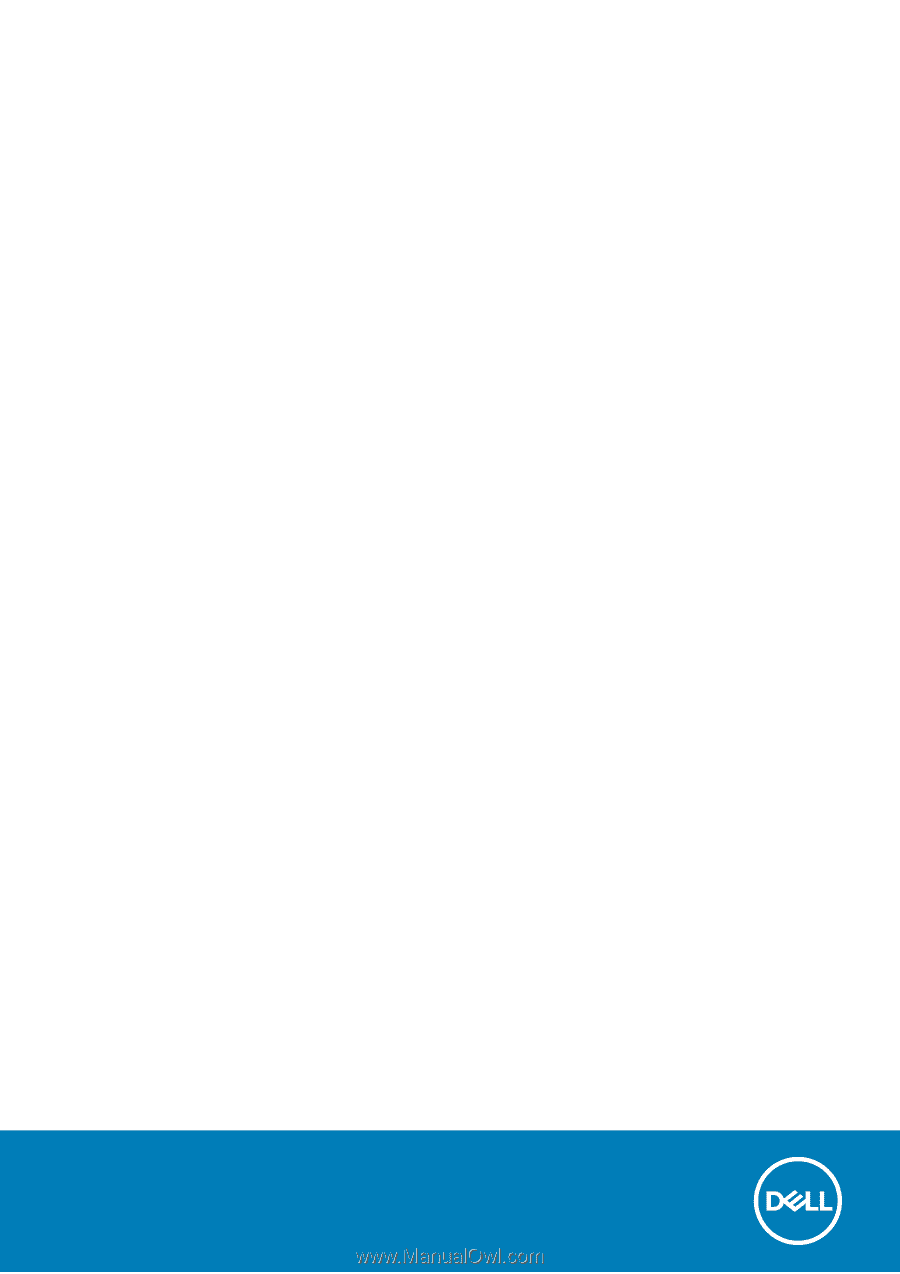
XPS 15 9500
Setup and Specifications
Regulatory Model: P91F
Regulatory Type: P91F001
July 2020
Rev. A02