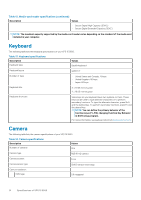Dell XPS 15 9500 Setup and Specifications - Page 19
Dell low blue light display, WARNING
 |
View all Dell XPS 15 9500 manuals
Add to My Manuals
Save this manual to your list of manuals |
Page 19 highlights
4 Dell low blue light display WARNING: Prolonged exposure to blue light from the display may lead to long-term effects such as eye strain, eye fatigue, or damage to the eyes. The ComfortView feature on Dell laptops and displays is designed to minimize blue light emitted from the display for better eye comfort. To reduce the risk of eye strain after looking at the laptop's display for an extended period of time, it is recommended that you: 1. Set the laptop's display at a comfortable viewing distance between 20 inches and 28 inches (50 cm and 70 cm) from your eyes. 2. Blink frequently to moisten your eyes, or wet your eyes with water. 3. Take a break for 20 minutes every two hours. 4. Look away from your display, and gaze at a distant object at 20 ft (609.60 cm) away for at least 20 seconds during each break. Dell low blue light display 19