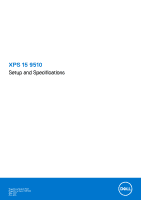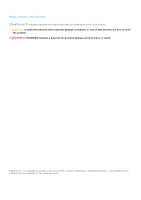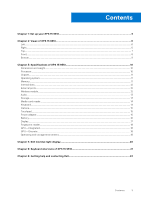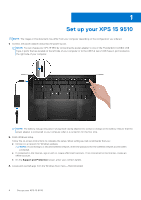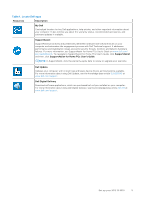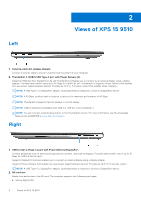Dell XPS 15 9510 Setup and Specifications - Page 6
Views of XPS 15 9510, Left, Right
 |
View all Dell XPS 15 9510 manuals
Add to My Manuals
Save this manual to your list of manuals |
Page 6 highlights
2 Views of XPS 15 9510 Left 1. Security-cable slot (wedge-shaped) Connect a security cable to prevent unauthorized movement of your computer. 2. Thunderbolt 4 (USB4) USB Type-C port with Power Delivery (2) Supports USB4 Gen 3x2, DisplayPort 1.4a and Thunderbolt 4. Enables you to connect to an external display using a display adapter. Provides data transfer rates up to 40 Gbps for USB4 Gen 3x2 Thunderbolt 4. Supports Power Delivery that enables two-way power supply between devices. Provides up to 5 V/ 3 A power output that enables faster charging. NOTE: A USB Type-C to DisplayPort adapter (sold separately) is required to connect a DisplayPort device. NOTE: A 40 Gbps-certified cable is required to achieve the maximum performance of 40 Gbps. NOTE: Thunderbolt 4 supports two 4K displays or one 8K display. NOTE: USB4 is backward compatible with USB 3.2, USB 2.0, and Thunderbolt 3. NOTE: You can connect a Dell docking station to the Thunderbolt 4 ports. For more information, see the knowledge base article SLN286158 at www.dell.com/support. Right 1. USB 3.2 Gen 2 (Type-C) port with Power Delivery/DisplayPort Connect peripherals such as external storage devices, printers, and external displays. Provides data transfer rate of up to 10 Gbps for USB 3.2 Gen 2x1 port. Supports DisplayPort and also enables you to connect an external display using a display adapter. Supports Power Delviery that enables two-way power supply between devices. Provides up tp 5 V/1.5 A power output. NOTE: A USB Type-C to DisplayPort adapter (sold separately) is required to connect a DisplayPort device. 2. SD-card slot Reads from and writes to the SD card. The computer supports the following card types: ● Secure Digital (SD) 6 Views of XPS 15 9510