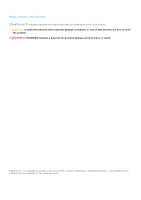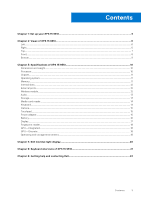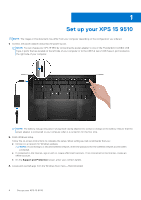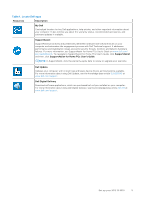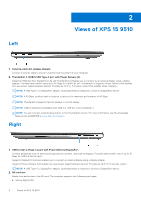Dell XPS 15 9510 Setup and Specifications - Page 7
Top, Headset port, Microphones 2, Power button with fingerprint reader, Right speaker
 |
View all Dell XPS 15 9510 manuals
Add to My Manuals
Save this manual to your list of manuals |
Page 7 highlights
● Secure Digital High Capacity (SDHC) ● Secure Digital Extended Capacity (SDXC) 3. Headset port Connect headphones or a headset (headphone and microphone combo). Top 1. Microphones (2) Provide digital sound input for audio recording, voice calls, and so on. 2. Power button with fingerprint reader Press to turn on the computer if it is turned off, in sleep state, or in hibernate state. When the computer is turned on, press the power button to put the computer into sleep state; press and hold the power button for 10 seconds to force shut-down the computer. Place your finger on the power button to log in with the fingerprint reader. NOTE: You can customize power-button behavior in Windows. For more information, see Me and My Dell at www.dell.com/support/manuals. NOTE: In Windows 10, Windows Hello supports a defined number of fingerprints per account. For more information about configuring your fingerprint reader with Windows Hello, see the knowledge base article 000142015 at www.dell.com/support. 3. Right speaker Provides audio output. 4. Right-click area Press to right-click. 5. Left-click area Press to left-click. 6. Touchpad Move your finger on the touchpad to move the mouse pointer. Tap to left-click and two fingers tap to right-click. Views of XPS 15 9510 7