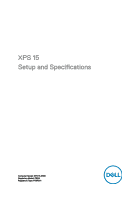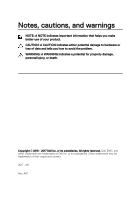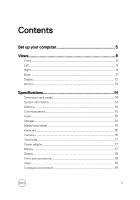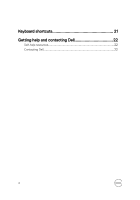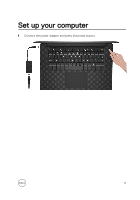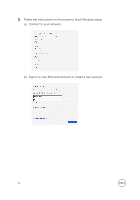Dell XPS 15 9560 XPS 15 Setup and Specifications
Dell XPS 15 9560 Manual
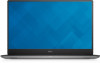 |
View all Dell XPS 15 9560 manuals
Add to My Manuals
Save this manual to your list of manuals |
Dell XPS 15 9560 manual content summary:
- Dell XPS 15 9560 | XPS 15 Setup and Specifications - Page 1
XPS 15 Setup and Specifications Computer Model: XPS 15-9560 Regulatory Model: P56G Regulatory Type: P56F001 - Dell XPS 15 9560 | XPS 15 Setup and Specifications - Page 2
tells you how to avoid the problem. WARNING: A WARNING indicates a potential for property damage, personal injury, or death. Copyright © 2016 - 2017 Dell Inc. or its subsidiaries. All rights reserved. Dell, EMC, and other trademarks are trademarks of Dell Inc. or its subsidiaries. Other trademarks - Dell XPS 15 9560 | XPS 15 Setup and Specifications - Page 3
Base...11 Display...12 Bottom...13 Specifications 14 Dimensions and weight 14 System information 14 Memory 14 Communications 15 Audio...15 Storage...15 Media-card reader 16 Keyboard 16 Camera...16 Touch pad 17 Power adapter 17 Battery...17 Display...18 Ports and connectors 19 Video...19 - Dell XPS 15 9560 | XPS 15 Setup and Specifications - Page 4
Keyboard shortcuts 21 Getting help and contacting Dell 22 Self-help resources 22 Contacting Dell 22 4 - Dell XPS 15 9560 | XPS 15 Setup and Specifications - Page 5
Set up your computer 1 Connect the power adapter and press the power button. 5 - Dell XPS 15 9560 | XPS 15 Setup and Specifications - Page 6
2 Follow the instructions on the screen to finish Windows setup: a) Connect to your network. b) Sign in to your Microsoft account or create a new account. 6 - Dell XPS 15 9560 | XPS 15 Setup and Specifications - Page 7
3 Locate Dell apps. Table 1. Locate Dell apps Register your computer Dell Help & Support SupportAssist - Check and update your computer 7 - Dell XPS 15 9560 | XPS 15 Setup and Specifications - Page 8
state of the computer. Solid white-Power adapter is connected and the battery is charging. Solid amber-Battery charge is low or critical. Off-Battery is fully charged. 3 Right microphone Provides digital sound input for audio recording and voice calls. Left 1 Power-adapter port Connect a power - Dell XPS 15 9560 | XPS 15 Setup and Specifications - Page 9
when your computer is turned off. NOTE: If the charge on your computer's battery is less than 10 percent, you must connect the power adapter to charge your for USB 3.1 Gen 2 and up to 40 Gbps for Thunderbolt 3. Supports Power Delivery that enables two-way power supply between devices. Provides up to - Dell XPS 15 9560 | XPS 15 Setup and Specifications - Page 10
up to 5 Gbps. PowerShare enables you to charge your USB devices even when your computer is turned off. NOTE: If the charge on your computer's battery is less than 10 percent, you must connect the power adapter to charge your computer, and USB devices connected to the PowerShare port. NOTE: If - Dell XPS 15 9560 | XPS 15 Setup and Specifications - Page 11
Base 1 Left-click area Press to left-click. 2 Touchpad Move your finger on the touchpad to move the mouse pointer. Tap to left-click and two finger tap to right-click. 3 Right-click area Press to right-click. 4 Fingerprint reader (optional) Press your finger on the fingerprint reader to log in to - Dell XPS 15 9560 | XPS 15 Setup and Specifications - Page 12
. Press and hold for 25 seconds to force Real Time Clock (RTC) battery reset. NOTE: You can customize the power-button behavior in Power Options. For more information, see Me and My Dell at www.dell.com/ support/manuals. Display 1 Camera Enables you to video chat, capture photos, and record videos - Dell XPS 15 9560 | XPS 15 Setup and Specifications - Page 13
Bottom 1 Service Tag label The Service Tag is a unique alphanumeric identifier that enables Dell service technicians to identify the hardware components in your computer and access warranty information. 2 Regulatory label Contains regulatory information of your computer. 13 - Dell XPS 15 9560 | XPS 15 Setup and Specifications - Page 14
14 lb) NOTE: The weight of your computer varies depending on the configuration ordered and the manufacturing variability. System information Table 3. System information Computer model Processor Chipset Memory Table 4. Memory specifications Slots Type Speed XPS 15-9560 • 7th generation Intel Core - Dell XPS 15 9560 | XPS 15 Setup and Specifications - Page 15
Configurations supported Communications Table 5. Supported communications Wireless Audio Table 6. Audio specifications Controller Speakers Speaker output Microphone Volume controls microphones Media-control shortcut keys • SATA 3 Gbps • SATA 6 Gbps • PCIE Gen 3 One 2.5-inch drive One M.2 drive 15 - Dell XPS 15 9560 | XPS 15 Setup and Specifications - Page 16
reader Table 8. Media-card specifications Type Cards supported Keyboard Table 9. Keyboard specifications Type Shortcut keys behavior of the function keys (F1F12) by changing Function Key Behavior in BIOS setup program. Keyboard shortcuts • Still image: 0.90 megapixel • Video: 1280 x 720 (HD - Dell XPS 15 9560 | XPS 15 Setup and Specifications - Page 17
• Horizontal: 1219 • Vertical: 919 • Height: 80 mm (3.15 in) • Width: 105 mm (4.13 in) Power adapter Table 50 VDC 0°C to 40°C (32°F to 104°F) -40°C to 70°C (-40°F to 158°F) Battery Table 13. Battery specifications Type 3-cell (56 WHr) Width 71.80 mm (2.83 in) Depth 223.20 mm (8. - Dell XPS 15 9560 | XPS 15 Setup and Specifications - Page 18
Weight (maximum) Voltage Charging time (approximate) Operating time Life span (approximate) Temperature range Coin-cell battery (-40°F to 149°F) ML1220 Display Table 14. Display specifications Type 15.6-inch WLED FHD non- 15.6-inch WLED UHD touch touch Resolution (maximum) Viewing angle (Left/ - Dell XPS 15 9560 | XPS 15 Setup and Specifications - Page 19
Ports and connectors Table 15. Ports and connectors External: USB Audio/Video • Two USB 3.0 ports with PowerShare • One Thunderbolt 3 port with Power delivery (USB-C) • One HDMI port • One headset port ( - Dell XPS 15 9560 | XPS 15 Setup and Specifications - Page 20
Temperature range 0°C to 35°C (32°F to 95°F) Relative humidity (maximum) Vibration (maximum)* Shock (maximum) 10% to 90% (noncondensing) 0.66 GRMS 110 G† Altitude (maximum) -15.2 m to 3048 m (-50 ft to 10,000 ft) Storage -40°C to 65°C (-40°F to 149°F) 0% to 95% (noncondensing) 1.30 GRMS 160 - Dell XPS 15 9560 | XPS 15 Setup and Specifications - Page 21
Keyboard shortcuts Table 19. Keyboard shortcuts Keys Description Mute audio Decrease volume Increase volume Play previous track/chapter Play/Pause Play next track/chapter Switch to external display Search Toggle keyboard backlight Decrease brightness Increase brightness Turn off/on wireless Sleep - Dell XPS 15 9560 | XPS 15 Setup and Specifications - Page 22
press Enter. Online help for operating system www.dell.com/support/windows Troubleshooting information, user manuals, setup instructions, product specifications, technical help blogs, drivers, software updates, and so on. www.dell.com/support Learn about your operating system, See Me and My - Dell XPS 15 9560 | XPS 15 Setup and Specifications - Page 23
NOTE: If you do not have an active internet connection, you can find contact information on your purchase invoice, packing slip, bill, or Dell product catalog. 23
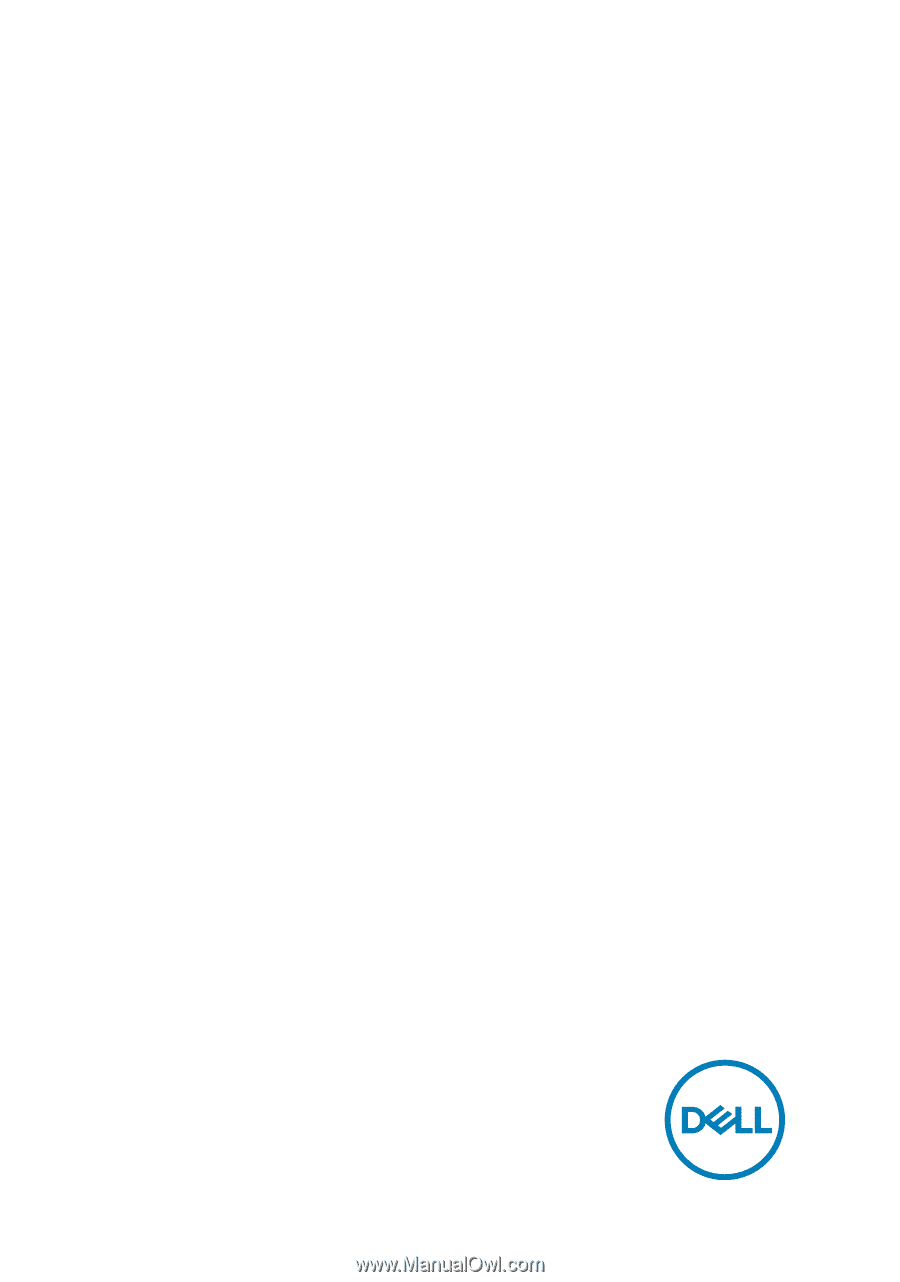
XPS 15
Setup and
Specifications
Computer Model: XPS 15-9560
Regulatory Model: P56G
Regulatory Type: P56F001