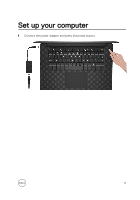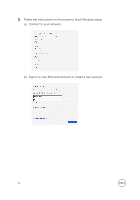Dell XPS 15 9560 XPS 15 Setup and Specifications - Page 10
USB 3.1 Gen 1 port with PowerShare, Press to check the charge remaining in the battery.
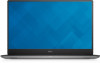 |
View all Dell XPS 15 9560 manuals
Add to My Manuals
Save this manual to your list of manuals |
Page 10 highlights
2 USB 3.1 Gen 1 port with PowerShare Connect peripherals such as storage devices and printers. Provides data transfer speeds up to 5 Gbps. PowerShare enables you to charge your USB devices even when your computer is turned off. NOTE: If the charge on your computer's battery is less than 10 percent, you must connect the power adapter to charge your computer, and USB devices connected to the PowerShare port. NOTE: If a USB device is connected to the PowerShare port before the computer is turned off or in hibernate state, you must disconnect and connect it again to enable charging. NOTE: Certain USB devices may not charge when the computer is turned off or in sleep state. In such cases, turn on the computer to charge the device. 3 Battery-charge status lights (5) Turn on when the battery-charge status button is pressed. Each light indicates approximately 20% charge. 4 Battery-charge status button Press to check the charge remaining in the battery. 5 Security-cable slot (for Kensington locks) Connect a security cable to prevent unauthorized movement of your computer. 10