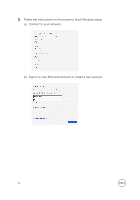Dell XPS 15 9560 XPS 15 Setup and Specifications - Page 11
Base, reader enables your computer to recognize your
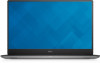 |
View all Dell XPS 15 9560 manuals
Add to My Manuals
Save this manual to your list of manuals |
Page 11 highlights
Base 1 Left-click area Press to left-click. 2 Touchpad Move your finger on the touchpad to move the mouse pointer. Tap to left-click and two finger tap to right-click. 3 Right-click area Press to right-click. 4 Fingerprint reader (optional) Press your finger on the fingerprint reader to log in to your computer. The fingerprint reader enables your computer to recognize your fingerprints as a password. NOTE: You must configure the fingerprint reader to register your fingerprint and enable access. 5 Power button Press to turn on the computer if it is turned off, in sleep state, or in hibernate state. 11

Base
1
Left-click area
Press to left-click.
2
Touchpad
Move your
finger
on the touchpad to move the mouse pointer. Tap to left-click
and two
finger
tap to right-click.
3
Right-click area
Press to right-click.
4
Fingerprint reader (optional)
Press your
finger
on the
fingerprint
reader to log in to your computer. The
fingerprint
reader enables your computer to recognize your
fingerprints
as a
password.
NOTE: You must
configure
the
fingerprint
reader to register your
fingerprint
and enable access.
5
Power button
Press to turn on the computer if it is turned
off,
in sleep state, or in hibernate
state.
11