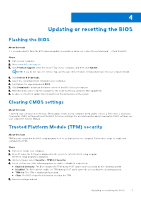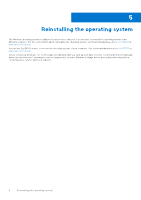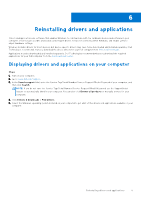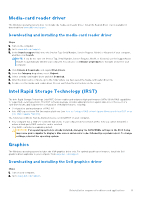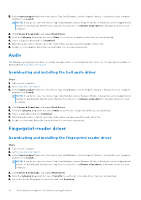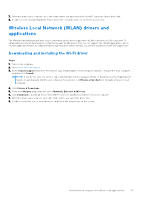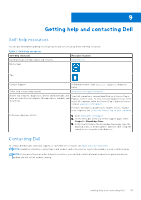Dell XPS 16 9640 Re-imaging guide for Windows - Page 12
Audio, Downloading and installing the Dell audio driver, Fingerprint-reader driver
 |
View all Dell XPS 16 9640 manuals
Add to My Manuals
Save this manual to your list of manuals |
Page 12 highlights
3. In the Search support field, enter the Service Tag, Serial Number, Service Request, Model, or Keyword of your computer, and then click Search. NOTE: If you do not have the Service Tag, Serial Number, Service Request, Model, or Keyword, use the SupportAssist feature to automatically identify your computer. You can also click Browse all products to manually browse for your computer. 4. Click Drivers & Downloads, and expand Find drivers. 5. From the Category drop-down list, select Video to see the list of graphics driver that you can download. 6. Select a graphics driver and click Download. 7. After the download is complete, go to the folder where you have saved the graphics driver file. 8. Double-click the graphics driver file icon and follow the on-screen instructions. Audio The Windows operating system does not include the audio driver recommended by Dell. Install the HD audio driver available for download from www.dell.com/support. Downloading and installing the Dell audio driver Steps 1. Turn on your computer. 2. Go to www.dell.com/support. 3. In the Search support field, enter the Service Tag, Serial Number, Service Request, Model, or Keyword of your computer, and then click Search. NOTE: If you do not have the Service Tag, Serial Number, Service Request, Model, or Keyword, use the SupportAssist feature to automatically identify your computer. You can also click Browse all products to manually browse for your computer. 4. Click Drivers & Downloads, and expand Find drivers. 5. From the Category drop-down list, select Audio to see the list of audio driver that you can download. 6. Select a audio driver and click Download. 7. After the download is complete, go to the folder where you have saved the audio driver file. 8. Double-click the audio driver file icon and follow the on-screen instructions. Fingerprint-reader driver Downloading and installing the fingerprint-reader driver Steps 1. Turn on your computer. 2. Go to www.dell.com/support. 3. In the Search support field, enter the Service Tag, Serial Number, Service Request, Model, or Keyword of your computer, and then click Search. NOTE: If you do not have the Service Tag, Serial Number, Service Request, Model, or Keyword, use the SupportAssist feature to automatically identify your computer. You can also click Browse all products to manually browse for your computer. 4. Click Drivers & Downloads, and expand Find drivers. 5. From the Category drop-down list, select Security to see the list of security driver that you can download. 6. Select the Goodix Fingerprint Sensor Driver and click Download. 12 Reinstallation sequence for drivers and applications