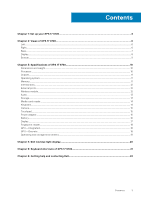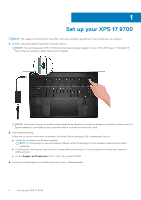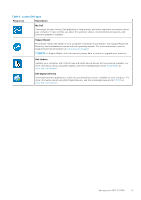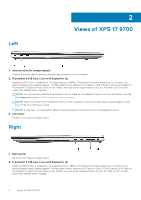Dell XPS 17 9700 Setup and Specifications - Page 8
Display
 |
View all Dell XPS 17 9700 manuals
Add to My Manuals
Save this manual to your list of manuals |
Page 8 highlights
3. Right speaker Provides audio output. 4. Right-click area Press to right-click. 5. Left-click area Press to left-click. 6. Touchpad Move your finger on the touchpad to move the mouse pointer. Tap to left-click and two finger tap to right-click. 7. Left speaker Provides audio output. Display 1. Infrared emitter Emits infrared light, which enables the infrared camera to sense and track motion. 2. Ambient-light sensor Detects the ambient light and automatically adjusts the keyboard backlight and display brightness. 3. RGB-infrared camera This combined camera supports both infrared Windows Hello facial recognition and standard RGB imaging for photos and videos. 4. Camera-status light Turns on when the camera is in use. 5. Infrared emitter Emits infrared light, which enables the infrared camera to sense and track motion. 8 Views of XPS 17 9700