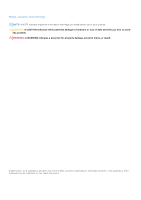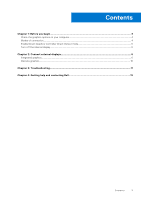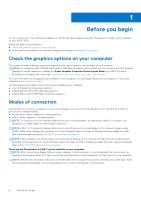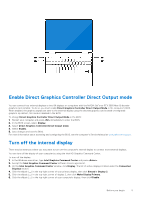Dell XPS 17 9710 External Display Connection Guide
Dell XPS 17 9710 Manual
 |
View all Dell XPS 17 9710 manuals
Add to My Manuals
Save this manual to your list of manuals |
Dell XPS 17 9710 manual content summary:
- Dell XPS 17 9710 | External Display Connection Guide - Page 1
XPS 17 9710 External Display Connection Guide Regulatory Model: P92F Regulatory Type: P92F002 June 2021 Rev. A00 - Dell XPS 17 9710 | External Display Connection Guide - Page 2
of data and tells you how to avoid the problem. WARNING: A WARNING indicates a potential for property damage, personal injury, or death. © 2021 Dell Inc. or its subsidiaries. All rights reserved. Dell, EMC, and other trademarks are trademarks of Dell Inc. or its subsidiaries. Other trademarks may be - Dell XPS 17 9710 | External Display Connection Guide - Page 3
...4 Modes of connection...4 Enable Direct Graphics Controller Direct Output mode 5 Turn off the internal display...5 Chapter 2: Connect external displays 6 Integrated graphics...6 Discrete graphics...10 Chapter 3: Troubleshooting...11 Chapter 4: Getting help and contacting Dell 12 Contents 3 - Dell XPS 17 9710 | External Display Connection Guide - Page 4
available on your XPS 17 9710. Before you begin, ensure that you: ● Check the graphics options on your computer ● Check the ports available on your external displays and decide on the mode of connection Check the graphics options on your computer The number of external displays supported depends on - Dell XPS 17 9710 | External Display Connection Guide - Page 5
mode. 4. Select Enable. 5. Save changes and exit the BIOS. For more information about accessing and configuring the BIOS, see the computer's Service Manual at www.dell.com/support. Turn off the internal display There may be instances where you may want to turn off the computer's internal display to - Dell XPS 17 9710 | External Display Connection Guide - Page 6
GeForce RTX 3060 N/A 1 Max-Q NVIDIA GeForce RTX 3060 Enabled 2 Max-Q Supported external displays with computer internal display off 2 2 2 2 Integrated graphics Connecting external displays to XPS 9710 with integrated graphics NOTE: When connecting a display indirectly using a adapter or - Dell XPS 17 9710 | External Display Connection Guide - Page 7
NOTE: The devices connected to the ports on the left side of the computer have priority over the ports on the right. While connecting external displays, it is recommended that you connect the displays to the left ports. With the internal display turned on You can connect external displays directly - Dell XPS 17 9710 | External Display Connection Guide - Page 8
● Connect up to two external displays using a USB-C docking station: ● Connect up to three external displays using direct USB-C or Thunderbolt cables: 8 Connect external displays - Dell XPS 17 9710 | External Display Connection Guide - Page 9
● Connect up to three external displays using a USB-C docking station: With the internal display turned off NOTE: Ensure that you turn off the computer's internal display before connecting the external displays. For more information, see Turn off the internal display . You can connect up to four - Dell XPS 17 9710 | External Display Connection Guide - Page 10
Discrete graphics Connecting external displays to XPS 9710 with discrete graphics If you have a discrete with Direct Graphics Controller Direct Output Mode disabled, the maximum number of external displays supported is the same as the integrated graphics option. ● Connect two external displays - Dell XPS 17 9710 | External Display Connection Guide - Page 11
3 Troubleshooting 8K displays flickering Question When I connect two 8K displays to both Thunderbolt ports on the left side or the right side of directly to a Thunderbolt port on the computer (not using a docking station). After doing so, power the display on and off again. Troubleshooting 11 - Dell XPS 17 9710 | External Display Connection Guide - Page 12
through videos, manuals and documents. In Windows search, type Contact Support, and press Enter. www.dell.com/support/windows Your Dell computer is uniquely identified by a Service Tag or Express Service Code. To view relevant support resources for your Dell computer, enter the Service Tag or
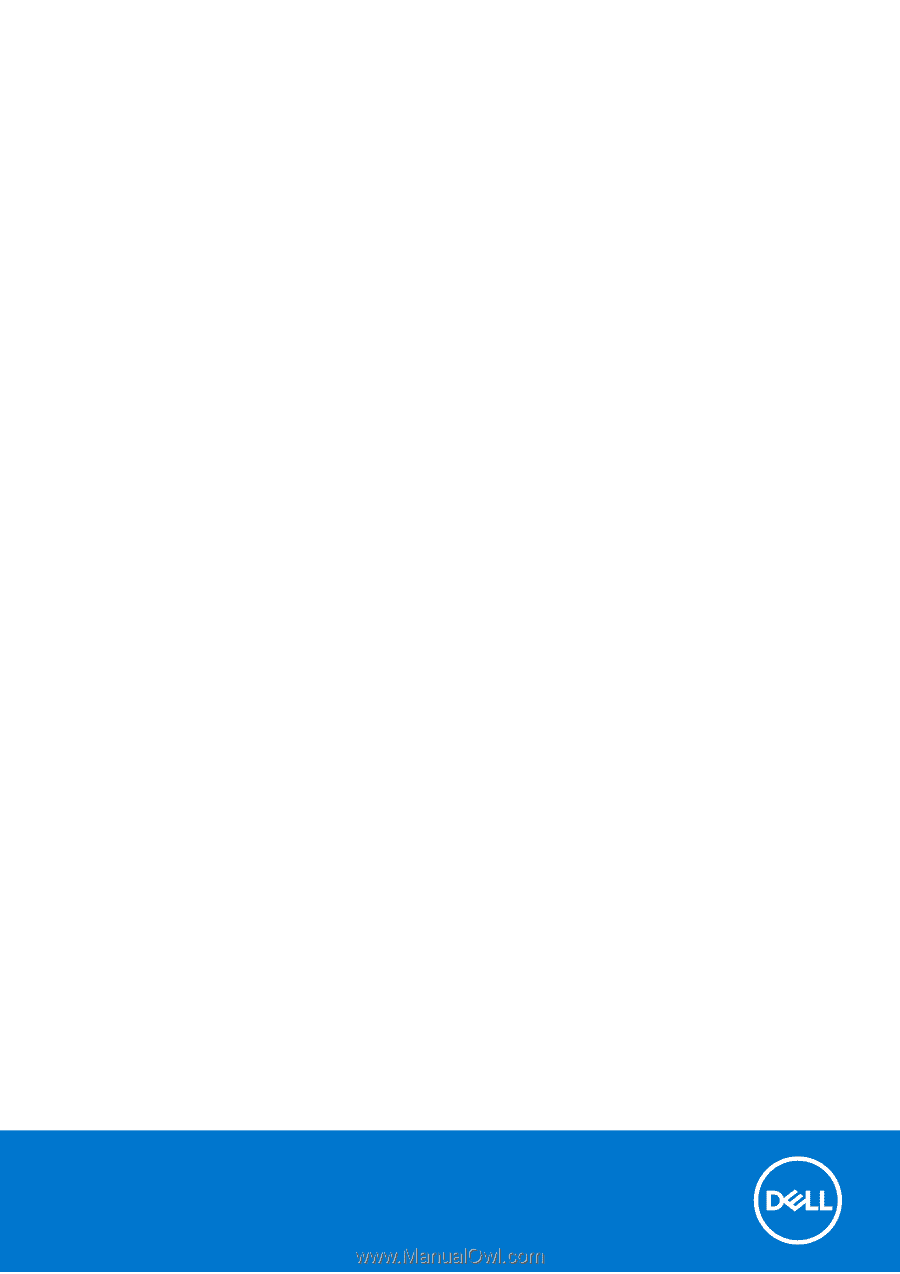
XPS 17 9710
External Display Connection Guide
Regulatory Model: P92F
Regulatory Type: P92F002
June 2021
Rev. A00