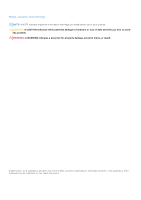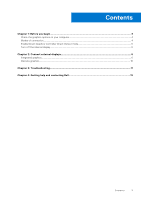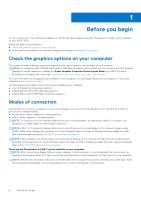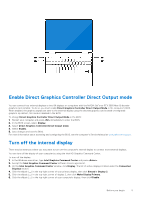Dell XPS 17 9710 External Display Connection Guide - Page 6
Connect external displays, Integrated graphics
 |
View all Dell XPS 17 9710 manuals
Add to My Manuals
Save this manual to your list of manuals |
Page 6 highlights
2 Connect external displays You can connect up to four external displays to the Thunderbolt 4 (USB-C) ports on your computer. The number of displays supported depends on the following: ● Whether you're using integrated graphics or discrete graphics. ● If the internal display is enabled or disabled. ● On computers with the NVIDIA GeForce RTX 3060 Max-Q discrete graphics card installed, if the Direct Graphics Controller Direct Output Mode is enabled. ● Your docking station may also limit the number of supported external displays. Check the documentation that came with your docking station for details. The following table summarizes the number of supported external displays: Table 1. Display support (up to 4K/60 Hz) Graphics card Direct Graphics Controller Supported external Direct Output Mode displays with computer internal display on Supported external displays with computer internal display off Intel UHD Graphics N/A 3 4 (Integrated graphics) NVIDIA GeForce RTX 3050 N/A 3 4 NVIDIA GeForce RTX 3060 Enabled 4 4 Max-Q Table 2. Display support (up to 8K/60 Hz) Graphics card Direct Graphics Controller Supported external Direct Output Mode displays with computer internal display on Intel UHD Graphics N/A 1 (Integrated graphics) NVIDIA GeForce RTX 3050 N/A 1 NVIDIA GeForce RTX 3060 N/A 1 Max-Q NVIDIA GeForce RTX 3060 Enabled 2 Max-Q Supported external displays with computer internal display off 2 2 2 2 Integrated graphics Connecting external displays to XPS 9710 with integrated graphics NOTE: When connecting a display indirectly using a adapter or docking station, it is recommended that you connect the display to the docking station first, then connect the docking station to the Thunderbolt 4 (USB-C) port on your computer. 6 Connect external displays