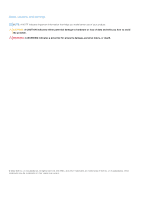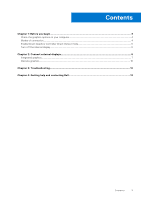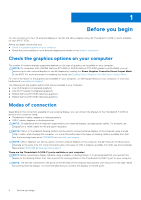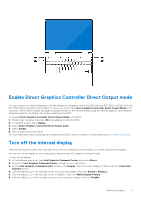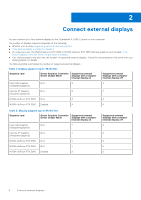Dell XPS 17 9720 External Display Connection Guide - Page 5
Enable Direct Graphics Controller Direct Output mode, Turn off the internal display
 |
View all Dell XPS 17 9720 manuals
Add to My Manuals
Save this manual to your list of manuals |
Page 5 highlights
Enable Direct Graphics Controller Direct Output mode You can connect four external displays or two 8K displays on computers with the NVIDIA GeForce RTX 3050 or NVIDIA GeForce RTX 3060 discrete graphics card installed. To do so, you must enable Direct Graphics Controller Direct Output Mode in the computer's BIOS. When enabled, the graphics signals are sent to the external display using the discrete graphics card instead of integrated graphics. By default, this mode is disabled in the BIOS. To change Direct Graphics Controller Direct Output Mode in the BIOS: 1. Restart your computer and press immediately to enter the BIOS. 2. In the BIOS screen, select Display. 3. Select Direct Graphics Controller Direct Output mode. 4. Select Enable. 5. Save changes and exit the BIOS. For more information about accessing and configuring the BIOS, see the computer's Service Manual at www.dell.com/support. Turn off the internal display There may be instances where you may want to turn off the computer's internal display to connect more external displays. You can turn off the display of your computer by using the Intel HD Graphics Command Center. To turn off the display: 1. In the Windows search bar, type Intel Graphics Command Center and press . 2. Accept the Intel Graphics Command Center software licence agreement. 3. On the Intel Graphics Command Center window, click Display. The list of active displays is listed under the Connected Displays section. 4. Click the ellipsis (...) in the top-right corner of your primary display, then click Extend > Display 2. 5. Click the ellipsis (...) in the top-right corner of display 2, then click Make Display Primary. 6. Click the ellipsis (...) in the top-right corner of your computer's display, then click Disable. Before you begin 5