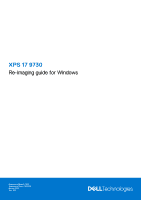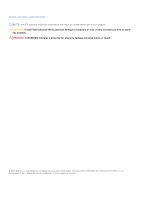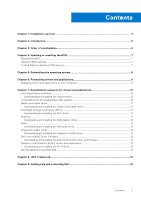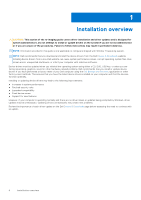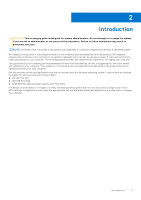Dell XPS 17 9730 Re-imaging guide for Windows
Dell XPS 17 9730 Manual
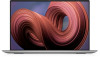 |
View all Dell XPS 17 9730 manuals
Add to My Manuals
Save this manual to your list of manuals |
Dell XPS 17 9730 manual content summary:
- Dell XPS 17 9730 | Re-imaging guide for Windows - Page 1
XPS 17 9730 Re-imaging guide for Windows Regulatory Model: P92F Regulatory Type: P92F004 March 2023 Rev. A01 - Dell XPS 17 9730 | Re-imaging guide for Windows - Page 2
and tells you how to avoid the problem. WARNING: A WARNING indicates a potential for property damage, personal injury, or death. © 2023 Dell Inc. or its subsidiaries. All rights reserved. Dell Technologies, Dell, and other trademarks are trademarks of Dell Inc. or its subsidiaries. Other trademarks - Dell XPS 17 9730 | Re-imaging guide for Windows - Page 3
audio driver 12 Fingerprint-reader driver...12 Downloading and installing the fingerprint-reader driver 12 Dell ControlVault3 Driver Firmware...13 Downloading and installing the Dell ControlVault3 driver and firmware 13 Wireless Local Network (WLAN) drivers and applications 13 Downloading and - Dell XPS 17 9730 | Re-imaging guide for Windows - Page 4
● Support for new features However, if your computer is operating normally and there are no driver issues or updates being prompted by Windows, driver updates may be unnecessary. Updating drivers unnecessarily may create new problems. Review the importance of each driver update on the Dell Drivers - Dell XPS 17 9730 | Re-imaging guide for Windows - Page 5
the procedures. Failure to follow instructions may result in permanent data loss. NOTE: Information that is provided in this guide is only applicable to computers and applications as described in the guide enhances the optimal performance of your computer. Dell also provides drivers and applications - Dell XPS 17 9730 | Re-imaging guide for Windows - Page 6
computers, use Dell Command Updates (DCU). ● For consumer computers, use SupportAssist. NOTE: Drivers can be downloaded and installed manually from the Drivers ○ User-customizable power management features ○ Portability and behavioral profiles ○ Multiple-monitor support 10. Audio driver: Enables - Dell XPS 17 9730 | Re-imaging guide for Windows - Page 7
dell.com/support. 3. Click Product support, enter the Service Tag of your computer, and then click Submit. NOTE: If you do not have the Service Tag, use the auto-detect feature or manually click the BIOS update file icon and follow the instructions on the screen. Clearing CMOS settings If flashing - Dell XPS 17 9730 | Re-imaging guide for Windows - Page 8
000177771 at www.dell.com/support. Before reinstalling Windows, Dell recommends that you backup your data. Dell also recommends that you manually remove any enrolled users' information (such as fingerprints) stored in Windows Settings before proceeding with reinstallation. For instructions, refer to - Dell XPS 17 9730 | Re-imaging guide for Windows - Page 9
Go to www.dell.com/support. 3. In the Search support field, enter the Service Tag/Serial Number/Service Request/Model/Keyword of your computer, and then click Search. NOTE: If you do not have the Service Tag/Serial Number/Service Request/Model/Keyword, use the SupportAssist feature to automatically - Dell XPS 17 9730 | Re-imaging guide for Windows - Page 10
Go to www.dell.com/support. 3. In the Search support field, enter the Service Tag/Serial Number/Service Request/Model/Keyword of your computer, and then click Search. NOTE: If you do not have the Service Tag/Serial Number/Service Request/Model/Keyword, use the SupportAssist feature to automatically - Dell XPS 17 9730 | Re-imaging guide for Windows - Page 11
dell.com/support. 3. In the Search support field, enter the Service Tag/Serial Number/Service Request/Model/Keyword of your computer, and then click Search. NOTE: If you do not have the Service Tag/Serial Number/Service Request/Model/Keyword, use the SupportAssist feature the instructions on the - Dell XPS 17 9730 | Re-imaging guide for Windows - Page 12
Go to www.dell.com/support. 3. In the Search support field, enter the Service Tag/Serial Number/Service Request/Model/Keyword of your computer, and then click Search. NOTE: If you do not have the Service Tag/Serial Number/Service Request/Model/Keyword, use the SupportAssist feature to automatically - Dell XPS 17 9730 | Re-imaging guide for Windows - Page 13
Go to www.dell.com/support. 3. In the Search support field, enter the Service Tag/Serial Number/Service Request/Model/Keyword of your computer, and then click Search. NOTE: If you do not have the Service Tag/Serial Number/Service Request/Model/Keyword, use the SupportAssist feature to automatically - Dell XPS 17 9730 | Re-imaging guide for Windows - Page 14
Wi-Fi driver file icon and follow the instructions on the screen. Dell Thunderbolt Dock WD22TB4 The Dell Thunderbolt Dock WD22TB4 is a device that links your computer's BIOS and the Dell Docking Station drivers to the latest versions available on Dell support site before using the docking station - Dell XPS 17 9730 | Re-imaging guide for Windows - Page 15
8 .NET Framework The .NET Framework is a software framework from Microsoft, which is bundled with Windows operating systems. The .NET Framework is intended to be used by applications created for the Windows platform. .NET Framework 15 - Dell XPS 17 9730 | Re-imaging guide for Windows - Page 16
through videos, manuals and documents. In Windows search, type Contact Support, and press Enter. www.dell.com/support/windows Your Dell computer is uniquely identified by a Service Tag or Express Service Code. To view relevant support resources for your Dell computer, enter the Service Tag or
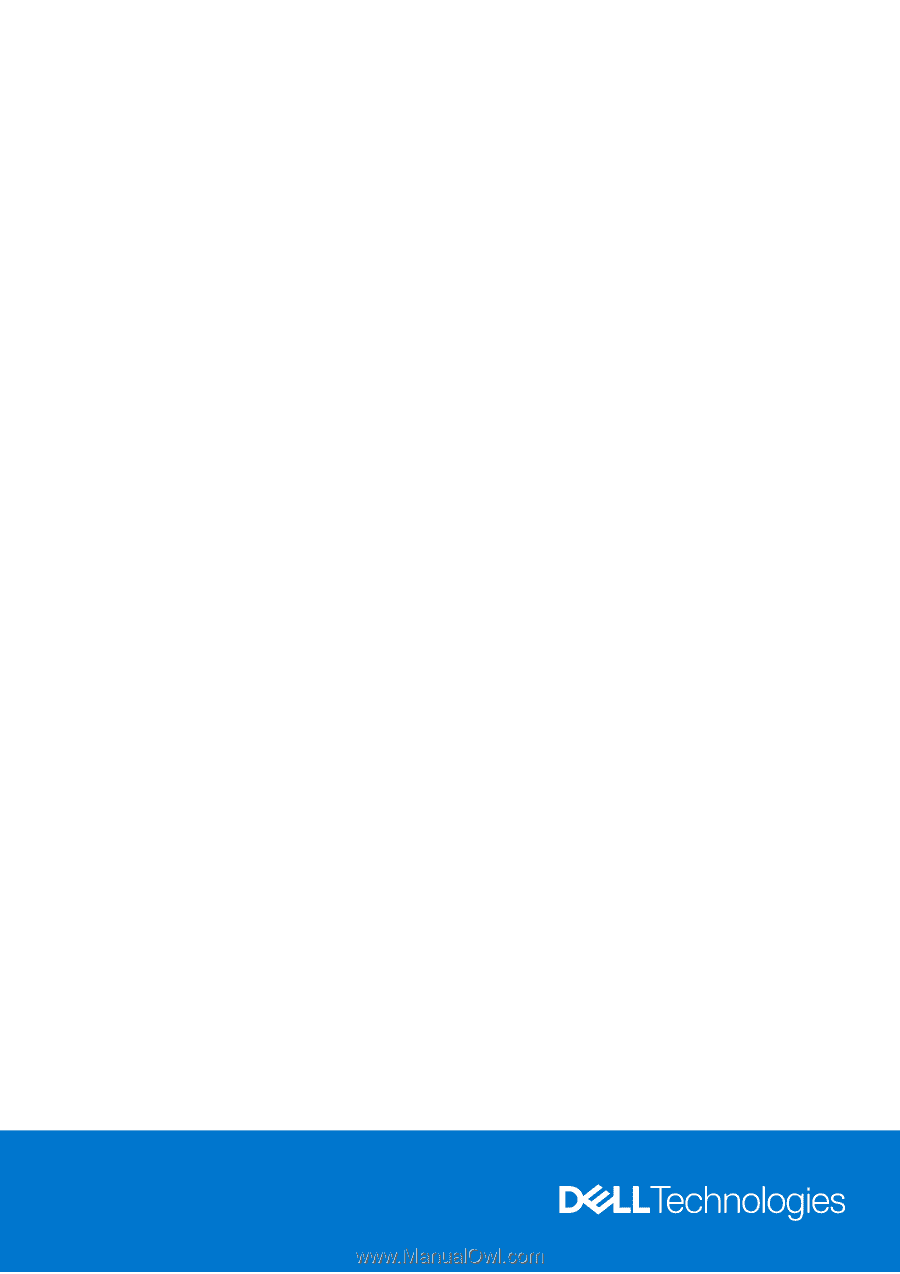
XPS 17 9730
Re-imaging guide for Windows
Regulatory Model: P92F
Regulatory Type: P92F004
March 2023
Rev. A01