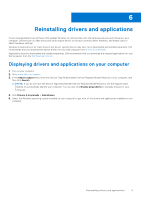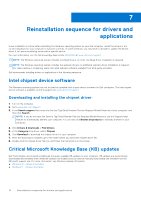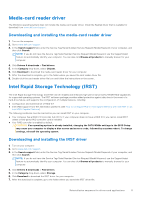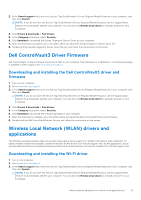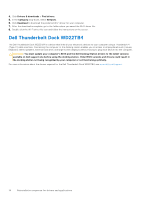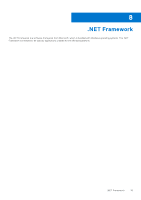Dell XPS 17 9730 Re-imaging guide for Windows - Page 14
Dell Thunderbolt Dock WD22TB4
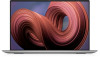 |
View all Dell XPS 17 9730 manuals
Add to My Manuals
Save this manual to your list of manuals |
Page 14 highlights
4. Click Drivers & downloads > Find drivers. 5. In the Category drop-down, select Network. 6. Click Download to download the preferred Wi-Fi driver for your computer. 7. After the download is complete, go to the folder where you saved the Wi-Fi driver file. 8. Double-click the Wi-Fi driver file icon and follow the instructions on the screen. Dell Thunderbolt Dock WD22TB4 The Dell Thunderbolt Dock WD22TB4 is a device that links all your electronic devices to your computer using a Thunderbolt 4 (Type-C) cable interface. Connecting the computer to the docking station enables you to access to all peripherals such (mouse, keyboard, stereo speakers, external hard drive, and large-screen displays) without having to plug each device into the computer. CAUTION: You must update your computer's BIOS and the Dell Docking Station drivers to the latest versions available on Dell support site before using the docking station. Older BIOS versions and drivers could result in the docking station not being recognized by your computer or not functioning optimally. For more information about the drivers required for the Dell Thunderbolt Dock WD22TB4, see www.dell.com/support. 14 Reinstallation sequence for drivers and applications