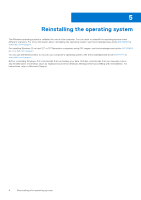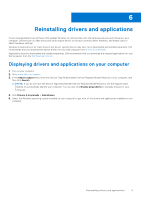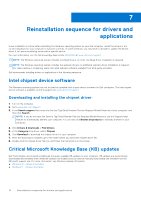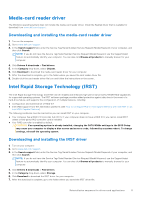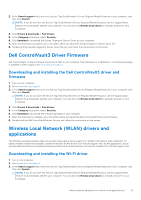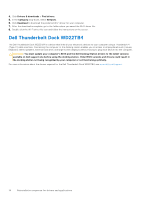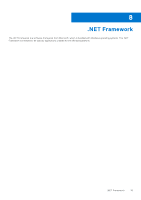Dell XPS 17 9730 Re-imaging guide for Windows - Page 13
Dell ControlVault3 Driver Firmware
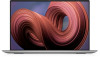 |
View all Dell XPS 17 9730 manuals
Add to My Manuals
Save this manual to your list of manuals |
Page 13 highlights
3. In the Search support field, enter the Service Tag/Serial Number/Service Request/Model/Keyword of your computer, and then click Search. NOTE: If you do not have the Service Tag/Serial Number/Service Request/Model/Keyword, use the SupportAssist feature to automatically identify your computer. You can also click Browse all products to manually browse for your computer. 4. Click Drivers & downloads > Find drivers. 5. In the Category drop-down, select Security. 6. Click Download to download the Goodix Fingerprint Sensor Driver for your computer. 7. After the download is complete, go to the folder where you saved the Goodix Fingerprint Sensor driver file. 8. Double-click the Goodix Fingerprint Sensor driver file icon and follow the instructions on the screen. Dell ControlVault3 Driver Firmware Dell ControlVault3 contains software that protects data in your computer from disclosure or modification. The software package is available on Dell's support site www.dell.com/support. Downloading and installing the Dell ControlVault3 driver and firmware 1. Turn on your computer. 2. Go to www.dell.com/support. 3. In the Search support field, enter the Service Tag/Serial Number/Service Request/Model/Keyword of your computer, and then click Search. NOTE: If you do not have the Service Tag/Serial Number/Service Request/Model/Keyword, use the SupportAssist feature to automatically identify your computer. You can also click Browse all products to manually browse for your computer. 4. Click Drivers & downloads > Find drivers. 5. In the Category drop-down, select Security. 6. Click Download to download the software package for your computer. 7. After the download is complete, go to the folder where you saved the Dell ControlVault3 driver and firmware. 8. Double-click the Dell ControlVault3 driver file icon and follow the instructions on the screen. Wireless Local Network (WLAN) drivers and applications The Windows operating system does not provide native-device driver support for WLAN controllers on Dell computers. To obtain wireless network functionality, install the relevant WLAN drivers from the Dell support site. WLAN applications, which provide additional features including enterprise authentication enhancements, can also be installed from the Dell support site. Downloading and installing the Wi-Fi driver 1. Turn on the computer. 2. Go to www.dell.com/support. 3. In the Search support field, enter the Service Tag/Serial Number/Service Request/Model/Keyword of your computer, and then click Search. NOTE: If you do not have the Service Tag/Serial Number/Service Request/Model/Keyword, use the SupportAssist feature to automatically identify your computer. You can also click Browse all products to manually browse for your computer. Reinstallation sequence for drivers and applications 13