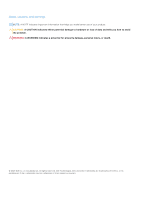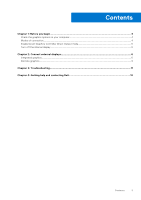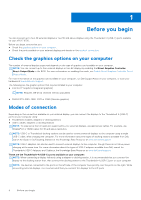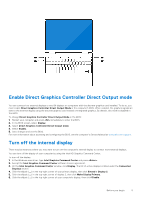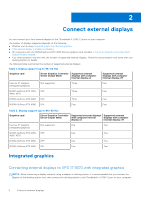Dell XPS 17 9730 External Display Connection Guide
Dell XPS 17 9730 Manual
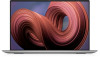 |
View all Dell XPS 17 9730 manuals
Add to My Manuals
Save this manual to your list of manuals |
Dell XPS 17 9730 manual content summary:
- Dell XPS 17 9730 | External Display Connection Guide - Page 1
XPS 17 9730 External Display Connection Guide Regulatory Model: P92F Regulatory Type: P92F004 February 2023 Rev. A00 - Dell XPS 17 9730 | External Display Connection Guide - Page 2
and tells you how to avoid the problem. WARNING: A WARNING indicates a potential for property damage, personal injury, or death. © 2023 Dell Inc. or its subsidiaries. All rights reserved. Dell Technologies, Dell, and other trademarks are trademarks of Dell Inc. or its subsidiaries. Other trademarks - Dell XPS 17 9730 | External Display Connection Guide - Page 3
...4 Modes of connection...4 Enable Direct Graphics Controller Direct Output mode 5 Turn off the internal display...5 Chapter 2: Connect external displays 6 Integrated graphics...6 Discrete graphics...9 Chapter 3: Troubleshooting...11 Chapter 4: Getting help and contacting Dell 12 Contents 3 - Dell XPS 17 9730 | External Display Connection Guide - Page 4
on your XPS 17 9730. Before you begin, ensure that you: ● Check the graphics options on your computer. ● Check the ports available on your external displays and decide on the mode of connection. Check the graphics options on your computer The number of external displays supported depends on - Dell XPS 17 9730 | External Display Connection Guide - Page 5
mode. 4. Select Enable. 5. Save changes and exit the BIOS. For more information about accessing and configuring the BIOS, see the computer's Service Manual at www.dell.com/support. Turn off the internal display There may be instances where you may want to turn off the computer's internal display to - Dell XPS 17 9730 | External Display Connection Guide - Page 6
off Intel Iris Xe Graphics Not supported One Two (Integrated graphics) NVIDIA GeForce RTX 4050, OFF One Two 4060, 4070 NVIDIA GeForce RTX 4080 OFF One Two NVIDIA GeForce RTX 4080 ON Two Two Integrated graphics Connecting external displays to XPS 17 9370 with integrated graphics NOTE - Dell XPS 17 9730 | External Display Connection Guide - Page 7
NOTE: The devices connected to the ports on the left side of the computer have priority over the ports on the right. While connecting external displays, it is recommended that you connect the displays to the left ports. With the internal display turned on You can connect external displays directly - Dell XPS 17 9730 | External Display Connection Guide - Page 8
● Connect up to two external displays using a USB-C docking station: ● Connect up to three external displays using direct USB-C or Thunderbolt cables: 8 Connect external displays - Dell XPS 17 9730 | External Display Connection Guide - Page 9
to Thunderbolt 4 (USB-C) ports. ● Connect four external displays using direct USB-C or Thunderbolt cables: Discrete graphics Connecting external displays to XPS 17 9730 with discrete graphics If you have a discrete graphics card installed in your computer, you can connect up to four external - Dell XPS 17 9730 | External Display Connection Guide - Page 10
you have an NVIDIA GeForce RTX 4080 Graphics card with Direct Graphics Controller Direct Output Mode disabled, the maximum number of external displays supported is the same as the integrated graphics option. ● Connect two external displays using a docking station and two more external displays using - Dell XPS 17 9730 | External Display Connection Guide - Page 11
Troubleshooting 8K displays cannot select 8K@60Hz Question When I connect an 8K display to the computer using a Thunderbolt or type-C cable directly, the display output only runs 8K@30Hz. Cause This is due to a hardware limitation (HDMI 8k@60Hz requires VESA DSC 1.2a PCON IC support a Dell WD19/WD22 - Dell XPS 17 9730 | External Display Connection Guide - Page 12
through videos, manuals and documents. In Windows search, type Contact Support, and press Enter. www.dell.com/support/windows Your Dell computer is uniquely identified by a Service Tag or Express Service Code. To view relevant support resources for your Dell computer, enter the Service Tag or
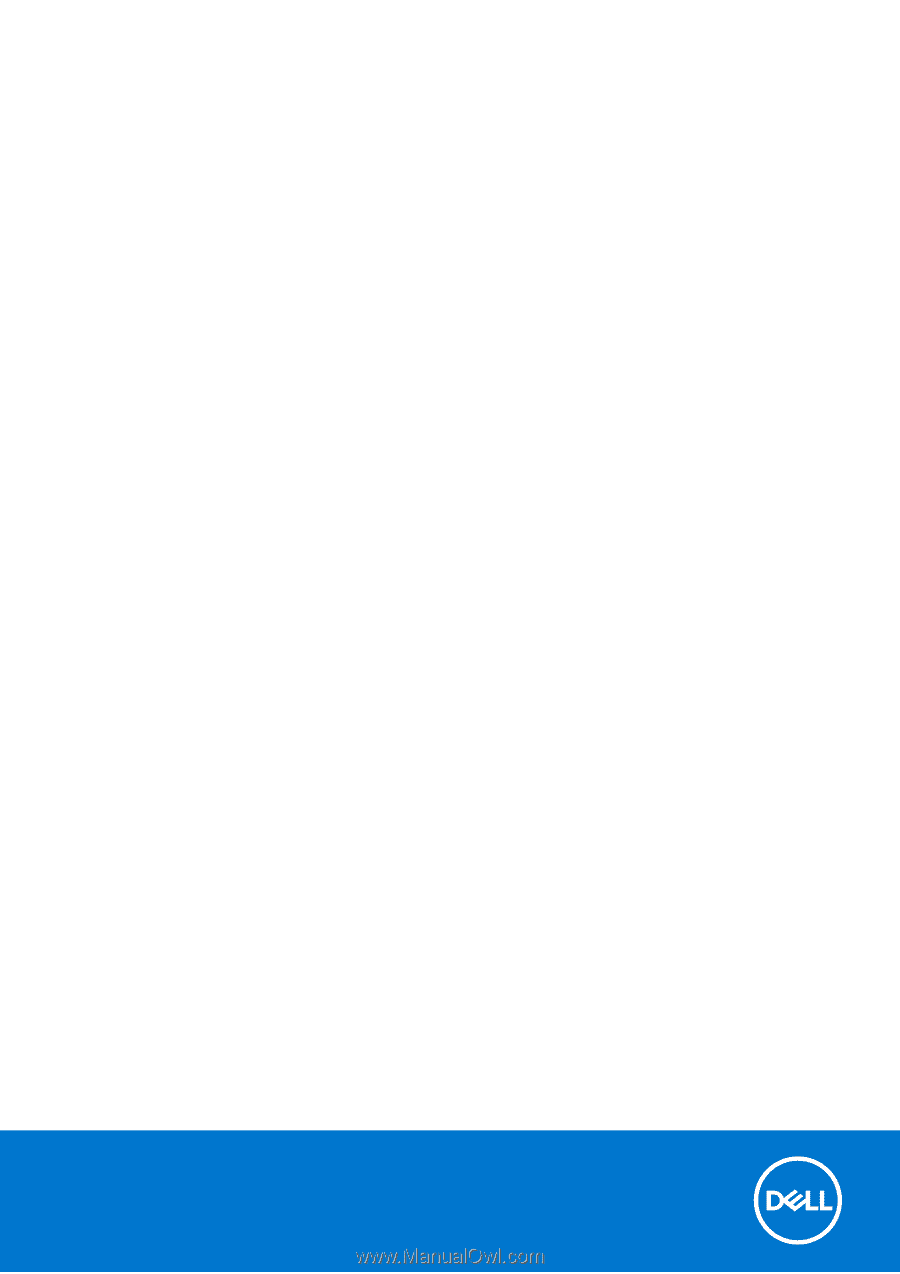
XPS 17 9730
External Display Connection Guide
Regulatory Model: P92F
Regulatory Type: P92F004
February 2023
Rev. A00