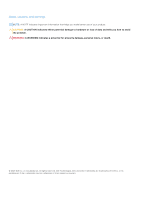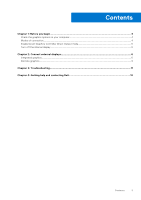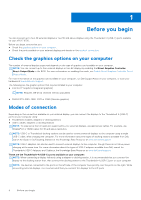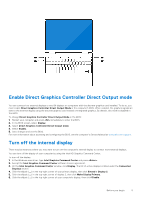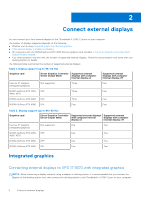Dell XPS 17 9730 External Display Connection Guide - Page 6
Connect external displays, Integrated graphics
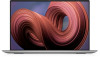 |
View all Dell XPS 17 9730 manuals
Add to My Manuals
Save this manual to your list of manuals |
Page 6 highlights
2 Connect external displays You can connect up to four external displays to the Thunderbolt 4 (USB-C) ports on your computer. The number of displays supported depends on the following: ● Whether you're using integrated graphics or discrete graphics. ● If the internal display is enabled or disabled. ● On computers with the NVIDIA GeForce RTX 4080 discrete graphics card installed, if the Direct Graphics Controller Direct Output Mode is enabled. ● Your docking station may also limit the number of supported external displays. Check the documentation that came with your docking station for details. The following table summarizes the number of supported external displays: Table 1. Display support (up to 4K/ 60 Hz) Graphics card Direct Graphics Controller Supported external Direct Output Mode displays with computer internal display on Supported external displays with computer internal display off Intel Iris Xe Graphics (Integrated graphics) Not supported Three Four NVIDIA GeForce RTX 4050, OFF 4060, 4070 Three Four NVIDIA GeForce RTX 4080 OFF Three Four NVIDIA GeForce RTX 4080 ON Four Four Table 2. Display support (up to 8K/ 60 Hz) Graphics card Direct Graphics Controller Supported external displays Supported external Direct Output Mode with computer internal displays with computer display on internal display off Intel Iris Xe Graphics Not supported One Two (Integrated graphics) NVIDIA GeForce RTX 4050, OFF One Two 4060, 4070 NVIDIA GeForce RTX 4080 OFF One Two NVIDIA GeForce RTX 4080 ON Two Two Integrated graphics Connecting external displays to XPS 17 9370 with integrated graphics NOTE: When connecting a display indirectly using a adapter or docking station, it is recommended that you connect the display to the docking station first, then connect the docking station to the Thunderbolt 4 (USB-C) port on your computer. 6 Connect external displays