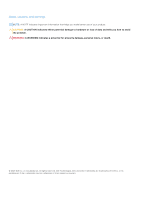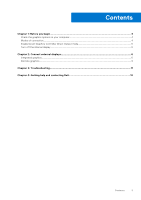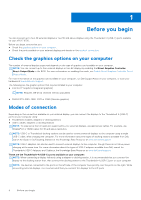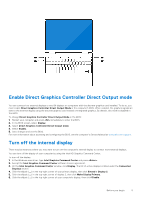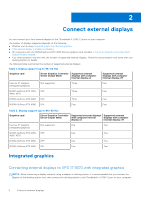Dell XPS 17 9730 External Display Connection Guide - Page 7
With the internal display turned on, Connect external displays
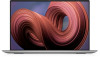 |
View all Dell XPS 17 9730 manuals
Add to My Manuals
Save this manual to your list of manuals |
Page 7 highlights
NOTE: The devices connected to the ports on the left side of the computer have priority over the ports on the right. While connecting external displays, it is recommended that you connect the displays to the left ports. With the internal display turned on You can connect external displays directly to Thunderbolt 4 (USB-C) ports, or up to two external displays using a docking station. ● Connect an external display using a direct USB-C or Thunderbolt cable: ● Connect an external display using a USB-C to Thunderbolt/HDMI/DisplayPort adapter: Connect external displays 7

NOTE:
The devices connected to the ports on the left side of the computer have priority over the ports on the right. While
connecting external displays, it is recommended that you connect the displays to the left ports.
With the internal display turned on
You can connect external displays directly to Thunderbolt 4 (USB-C) ports, or up to two external displays using a docking
station.
●
Connect an external display using a direct USB-C or Thunderbolt cable:
●
Connect an external display using a USB-C to Thunderbolt/HDMI/DisplayPort adapter:
Connect external displays
7