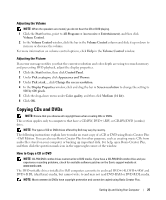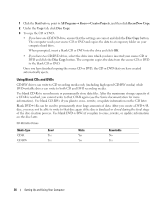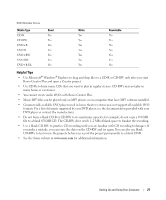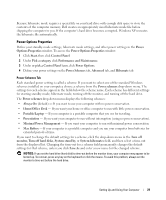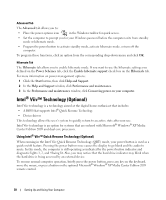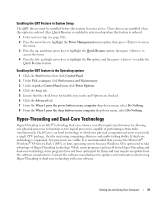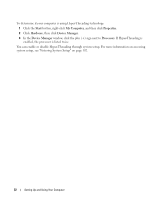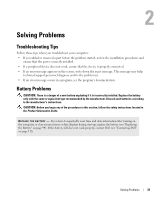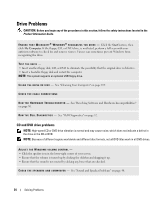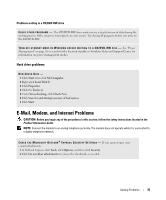Dell XPS 210 Owners Manual - Page 30
Intel® Viiv™ Technology (Optional), Using Intel® Viiv™ Quick Resume Technology (Optional) - bios
 |
View all Dell XPS 210 manuals
Add to My Manuals
Save this manual to your list of manuals |
Page 30 highlights
Advanced Tab The Advanced tab allows you to: • Place the power options icon in the Windows taskbar for quick access. • Set the computer to prompt you for your Windows password before the computer exits from standby mode or hibernate mode. • Program the power button to activate standby mode, activate hibernate mode, or turn off the computer. To program these functions, click an option from the corresponding drop-down menu and click OK. Hibernate Tab The Hibernate tab allows you to enable hibernate mode. If you want to use the hibernate settings you defined on the Power Schemes tab, click the Enable hibernate support check box on the Hibernate tab. For more information on power management options: 1 Click the Start button, then click Help and Support. 2 In the Help and Support window, click Performance and maintenance. 3 In the Performance and maintenance window, click Conserving power on your computer. Intel® Viiv™ Technology (Optional) Intel Viiv technology is a technology aimed at the digital home enthusiast that includes: • A BIOS that supports Intel® Quick Resume Technology • Device drivers This technology allows the user's system to quickly return to an active state after non-use. Intel Viiv technology is an option for systems that are ordered with Microsoft® Windows® XP Media Center Edition 2005 and dual core processors. Using Intel® Viiv™ Quick Resume Technology (Optional) When running in the Intel Viiv Quick Resume Technology (QRT) mode, your power button is used as a quick on/off feature. Pressing the power button once causes the display to go blank and the audio to mute. In this mode, the computer is still operating as indicated by the power button indicator and diagnostic lights 1, 2, and 4 being lit. Also, you may notice that the hard drive indicator may blink when the hard drive is being accessed by an external device. To resume normal computer operation, briefly press the power button, press any key on the keyboard, move the mouse, or press a button on the optional Microsoft® Windows® XP Media Center Edition 2005 remote control. 30 Setting Up and Using Your Computer