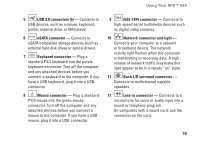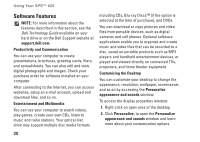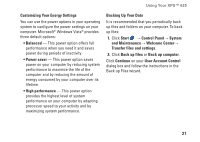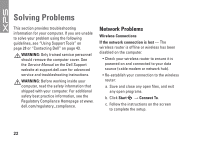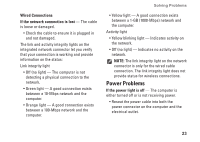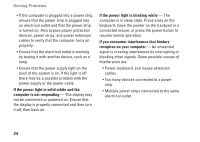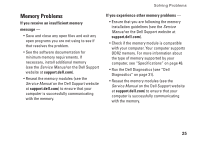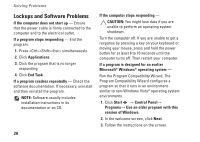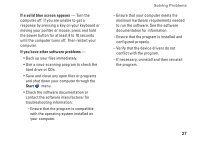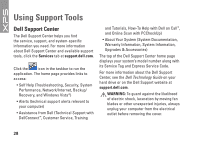Dell XPS 625 Setup Guide - Page 26
If the power light is solid white and the, reception on your computer - power supply
 |
View all Dell XPS 625 manuals
Add to My Manuals
Save this manual to your list of manuals |
Page 26 highlights
Solving Problems • If the computer is plugged into a power strip, ensure that the power strip is plugged into an electrical outlet and that the power strip is turned on. Also bypass power protection devices, power strips, and power extension cables to verify that the computer turns on properly. • Ensure that the electrical outlet is working by testing it with another device, such as a lamp. • Ensure that the power supply light on the back of the system is on. If the light is off there may be a possible problem with the power supply or the power cable. If the power light is solid white and the computer is not responding - The display may not be connected or powered on. Ensure that the display is properly connected and then turn it off, then back on. If the power light is blinking white - The computer is in sleep state. Press a key on the keyboard, move the pointer on the trackpad or a connected mouse, or press the power button to resume normal operation. If you encounter interference that hinders reception on your computer - An unwanted signal is creating interference by interrupting or blocking other signals. Some possible causes of interference are: • Power, keyboard, and mouse extension cables. • Too many devices connected to a power strip. • Multiple power strips connected to the same electrical outlet. 24