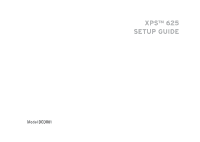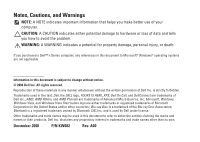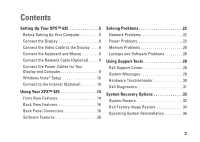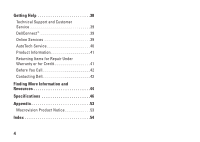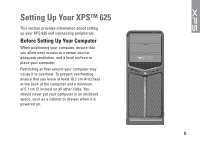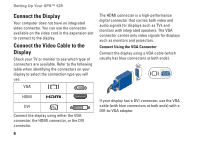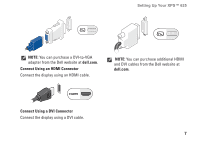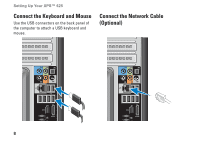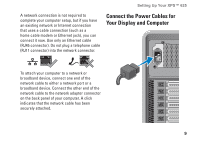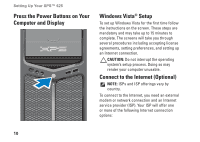Dell XPS 625 Setup Guide - Page 7
Setting Up Your XPS™ 625, Before Setting Up Your Computer
 |
View all Dell XPS 625 manuals
Add to My Manuals
Save this manual to your list of manuals |
Page 7 highlights
Setting Up Your XPS™ 625 This section provides information about setting up your XPS 625 and connecting peripherals. Before Setting Up Your Computer When positioning your computer, ensure that you allow easy access to a power source, adequate ventilation, and a level surface to place your computer. Restricting airflow around your computer may cause it to overheat. To prevent overheating ensure that you leave at least 10.2 cm (4 inches) at the back of the computer and a minimum of 5.1 cm (2 inches) on all other sides. You should never put your computer in an enclosed space, such as a cabinet or drawer when it is powered on. 5

5
Setting Up Your XPS™ 625
This section provides information about setting
up your XPS 625 and connecting peripherals.
Before Setting Up Your Computer
When positioning your computer, ensure that
you allow easy access to a power source,
adequate ventilation, and a level surface to
place your computer.
Restricting airflow around your computer may
cause it to overheat. To prevent overheating
ensure that you leave at least 10.2 cm (4 inches)
at the back of the computer and a minimum
of 5.1 cm (2 inches) on all other sides. You
should never put your computer in an enclosed
space, such as a cabinet or drawer when it is
powered on.