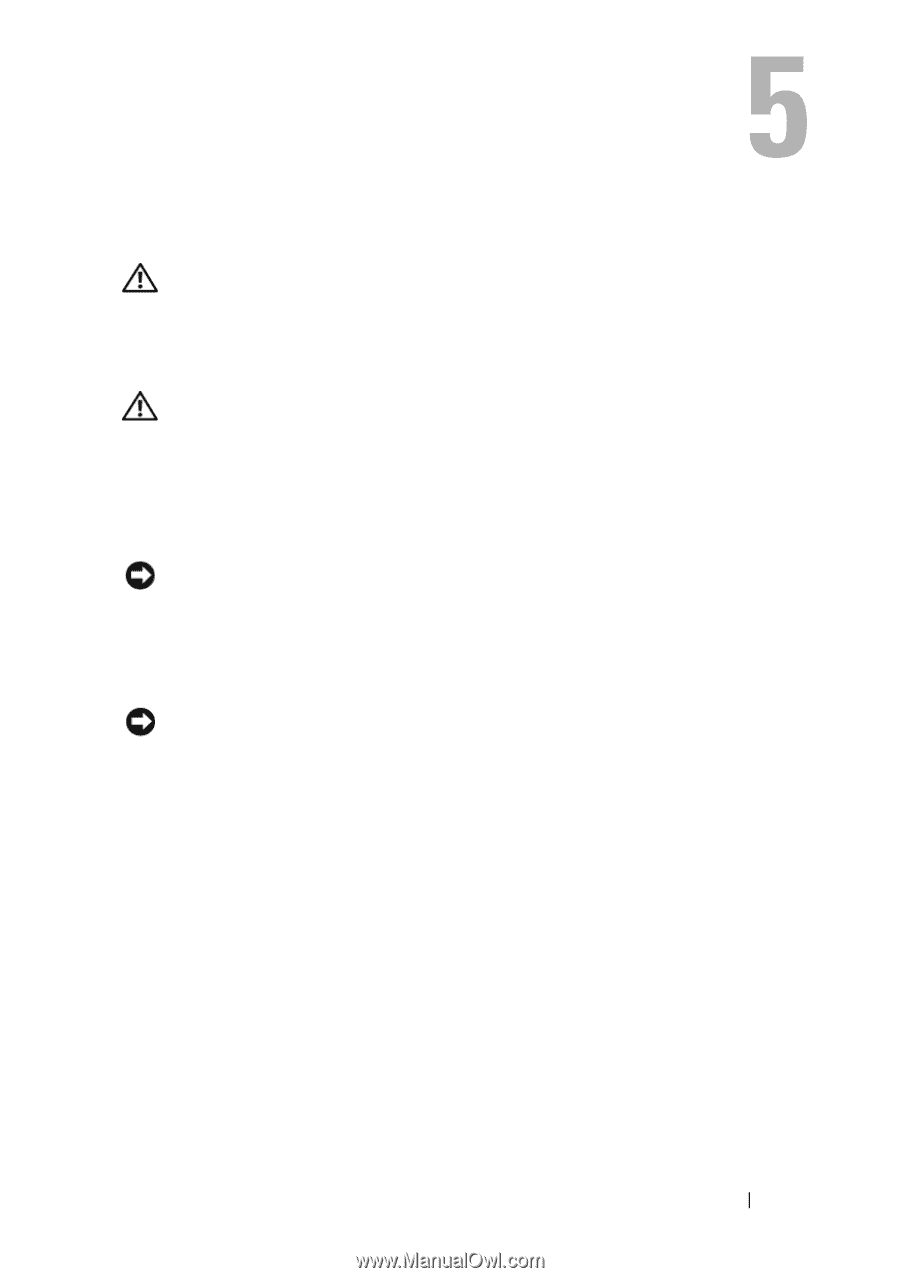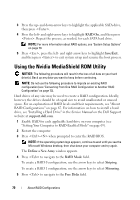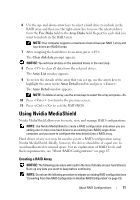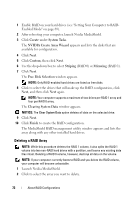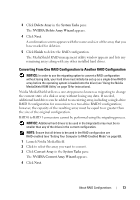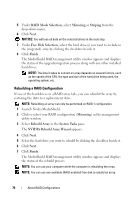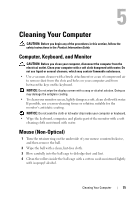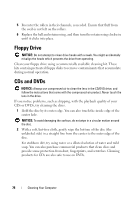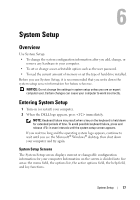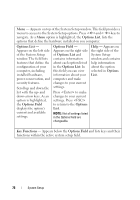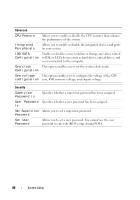Dell XPS 630i Owner's Manual - Page 75
Cleaning Your Computer, Computer, Keyboard, and Monitor, Mouse (Non-Optical
 |
View all Dell XPS 630i manuals
Add to My Manuals
Save this manual to your list of manuals |
Page 75 highlights
Cleaning Your Computer CAUTION: Before you begin any of the procedures in this section, follow the safety instructions in the Product Information Guide. Computer, Keyboard, and Monitor CAUTION: Before you clean your computer, disconnect the computer from the electrical outlet. Clean your computer with a soft cloth dampened with water. Do not use liquid or aerosol cleaners, which may contain flammable substances. • Use a vacuum cleaner with a brush attachment or a can of compressed air to remove dust from the slots and holes on your computer and from between the keys on the keyboard. NOTICE: Do not wipe the display screen with a soap or alcohol solution. Doing so may damage the antiglare coating. • To clean your monitor screen, lightly dampen a soft, clean cloth with water. If possible, use a screen-cleaning tissue or solution suitable for the monitor's antistatic coating. NOTICE: Do not soak the cloth or let water drip inside your computer or keyboard. • Wipe the keyboard, computer, and plastic part of the monitor with a soft cleaning cloth moistened with water. Mouse (Non-Optical) 1 Turn the retainer ring on the underside of your mouse counterclockwise, and then remove the ball. 2 Wipe the ball with a clean, lint-free cloth. 3 Blow carefully into the ball cage to dislodge dust and lint. 4 Clean the rollers inside the ball cage with a cotton swab moistened lightly with isopropyl alcohol. Cleaning Your Computer 75