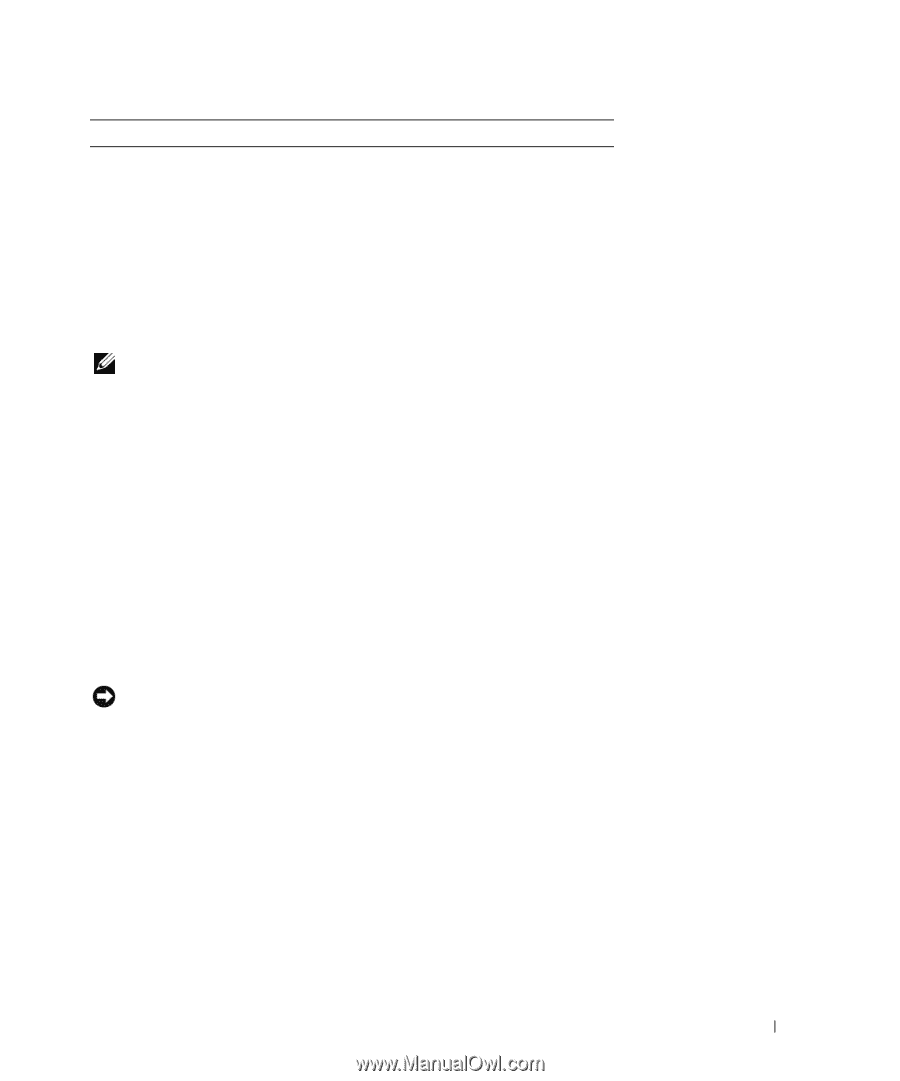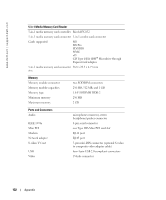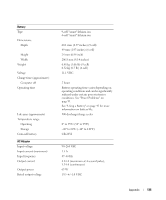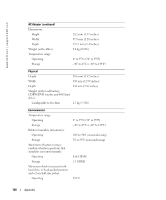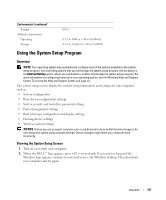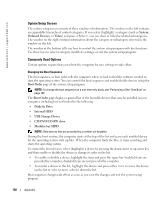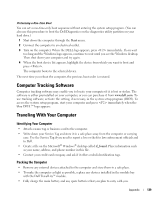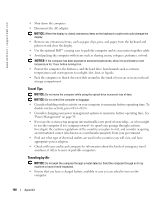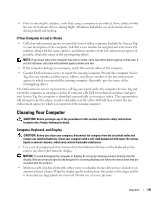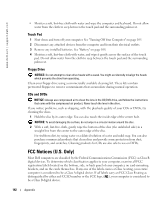Dell XPS M140 Owner's Manual - Page 137
Using the System Setup Program, Overview, Viewing the System Setup Screen
 |
View all Dell XPS M140 manuals
Add to My Manuals
Save this manual to your list of manuals |
Page 137 highlights
Environmental (continued) Storage Altitude (maximum): Operating Storage 163 G -15.2 to 3048 m (-50 to 10,000 ft) -15.2 to 10,668 m (-50 to 35,000 ft) Using the System Setup Program Overview NOTE: Your operating system may automatically configure most of the options available in the system setup program, thus overriding options that you set through the system setup program. (An exception is the External Hot Key option, which you can disable or enable only through the system setup program.) For more information on configuring features for your operating system, see the Windows Help and Support Center. To access the Help and Support Center, see page 13. The system setup screens display the current setup information and settings for your computer, such as: • System configuration • Basic device-configuration settings • System security and hard-drive password settings • Power management settings • Boot (start-up) configuration and display settings • Docking-device settings • Wireless control settings NOTICE: Unless you are an expert computer user or are directed to do so by Dell technical support, do not change the system setup program settings. Certain changes might make your computer work incorrectly. Viewing the System Setup Screen 1 Turn on (or restart) your computer. 2 When the DELL™ logo appears, press immediately. If you wait too long and the Windows logo appears, continue to wait until you see the Windows desktop. Then shut down your computer and try again. Appendix 137