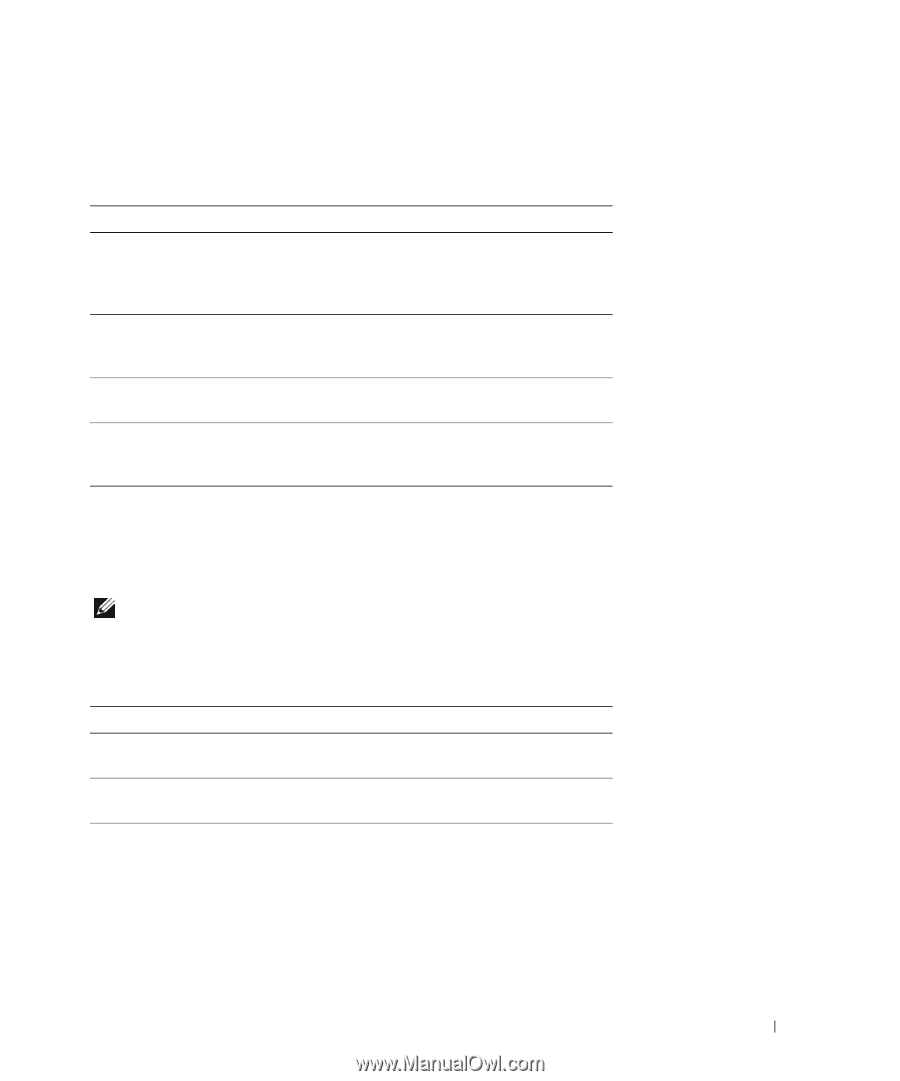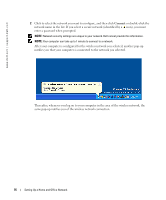Dell XPS M140 Owner's Manual - Page 79
Custom Test, Symptom Tree, Dell Diagnostics Main Menu - parts
 |
View all Dell XPS M140 manuals
Add to My Manuals
Save this manual to your list of manuals |
Page 79 highlights
Dell Diagnostics Main Menu 1 After the Dell Diagnostics loads and the Main Menu screen appears, click the button for the option you want. Option Express Test Extended Test Custom Test Symptom Tree Function Performs a quick test of devices. This test typically takes 10 to 20 minutes and requires no interaction on your part. Run Express Test first to increase the possibility of tracing the problem quickly. Performs a thorough check of devices. This test typically takes 1 hour or more and requires you to answer questions periodically. Tests a specific device. You can customize the tests you want to run. Lists the most common symptoms encountered and allows you to select a test based on the symptom of the problem you are having. 2 If a problem is encountered during a test, a message appears with an error code and a description of the problem. Write down the error code and problem description and follow the instructions on the screen. If you cannot resolve the error condition, contact Dell. NOTE: The Service Tag for your computer is located at the top of each test screen. If you contact Dell, technical support will ask for your Service Tag. 3 If you run a test from the Custom Test or Symptom Tree option, click the applicable tab described in the following table for more information. Tab Results Errors Help Function Displays the results of the test and any error conditions encountered. Displays error conditions encountered, error codes, and the problem description. Describes the test and may indicate requirements for running the test. Solving Problems 79