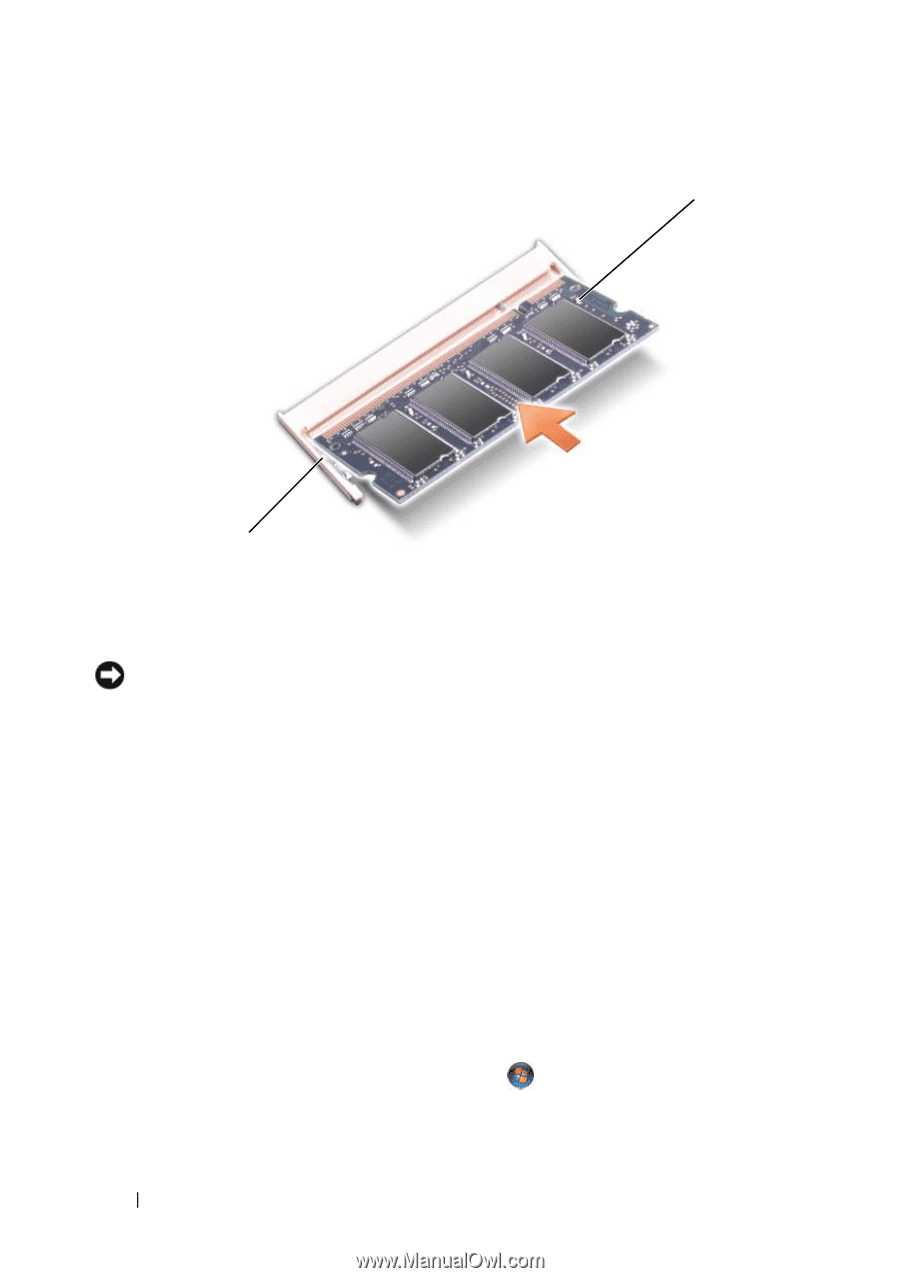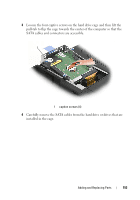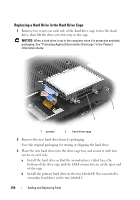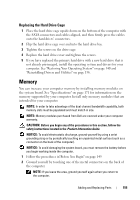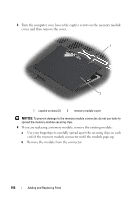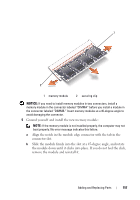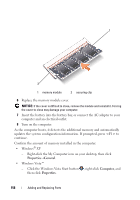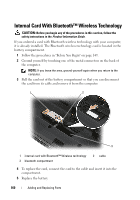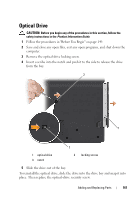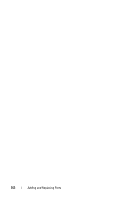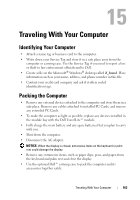Dell XPS M1730 View - Page 158
Click the Windows Vista Start button, Windows, Windows Vista
 |
View all Dell XPS M1730 manuals
Add to My Manuals
Save this manual to your list of manuals |
Page 158 highlights
1 2 1 memory module 2 securing clip 6 Replace the memory module cover. NOTICE: If the cover is difficult to close, remove the module and reinstall it. Forcing the cover to close may damage your computer. 7 Insert the battery into the battery bay, or connect the AC adapter to your computer and an electrical outlet. 8 Turn on the computer. As the computer boots, it detects the additional memory and automatically updates the system configuration information. If prompted, press to continue. Confirm the amount of memory installed in the computer: • Windows® XP - Right-click the My Computer icon on your desktop, then click Properties→General. • Windows Vista™ - Click the Windows Vista Start button , right-click Computer, and then click Properties. 158 Adding and Replacing Parts