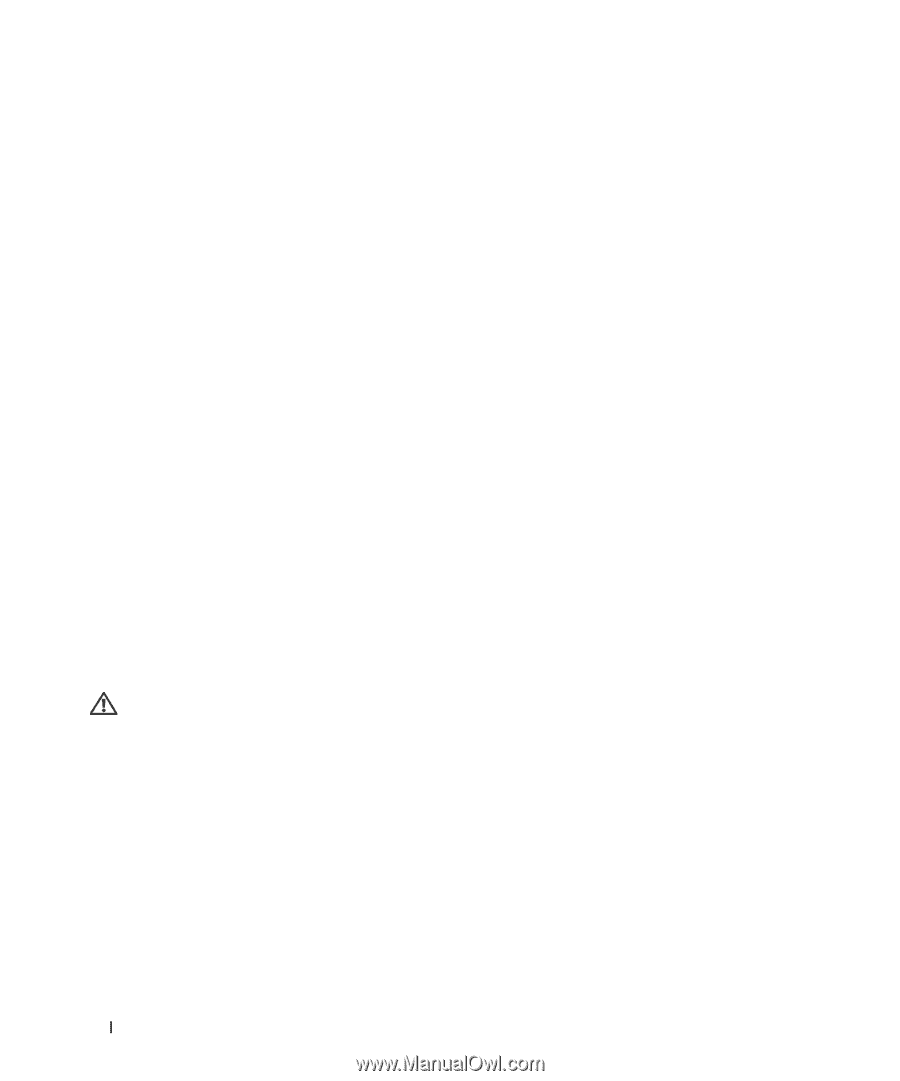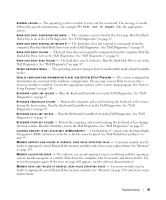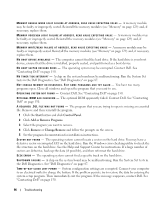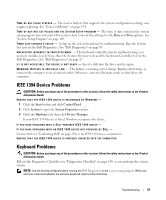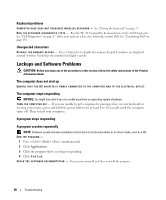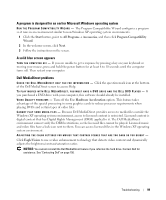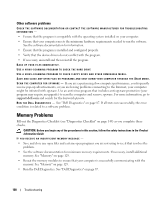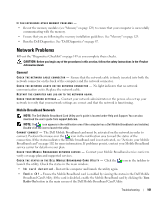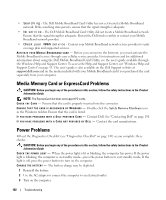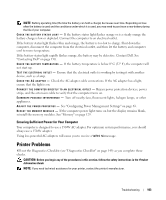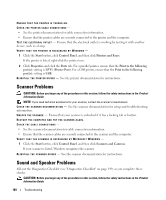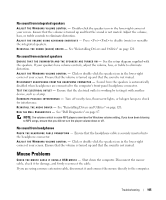Dell XPS M2010 Owner's Manual - Page 100
Other software problems, Memory Problems - memory upgrade
 |
View all Dell XPS M2010 manuals
Add to My Manuals
Save this manual to your list of manuals |
Page 100 highlights
Other software problems CHECK THE SOFTWARE DOCUMENTATION OR CONTACT THE SOFTWARE MANUFACTURER FOR TROUBLESHOOTING INFORMATION - • Ensure that the program is compatible with the operating system installed on your computer. • Ensure that your computer meets the minimum hardware requirements needed to run the software. See the software documentation for information. • Ensure that the program is installed and configured properly. • Verify that the device drivers do not conflict with the program. • If necessary, uninstall and then reinstall the program. BACK UP YOUR FILES IMMEDIATELY. USE A VIRUS-SCANNING PROGRAM TO CHECK THE HARD DRIVE USE A VIRUS-SCANNING PROGRAM TO CHECK FLOPPY DISKS AND OTHER REMOVABLE MEDIA. SAVE AND CLOSE ANY OPEN FILES OR PROGRAMS AND SHUT DOWN YOUR COMPUTER THROUGH THE Start MENU. SCAN THE COMPUTER FOR SPYWARE - If you are experiencing slow computer performance, you frequently receive pop-up advertisements, or you are having problems connecting to the Internet, your computer might be infected with spyware. Use an anti-virus program that includes anti-spyware protection (your program may require an upgrade) to scan the computer and remove spyware. For more information, go to support.dell.com and search for the keyword spyware. RUN THE DELL DIAGNOSTICS - See "Dell Diagnostics" on page 87. If all tests run successfully, the error condition is related to a software problem. Memory Problems Fill out the Diagnostics Checklist (see "Diagnostics Checklist" on page 149) as you complete these checks. CAUTION: Before you begin any of the procedures in this section, follow the safety instructions in the Product Information Guide. IF YOU RECEIVE AN INSUFFICIENT MEMORY MESSAGE - • Save and close any open files and exit any open programs you are not using to see if that resolves the problem. • See the software documentation for minimum memory requirements. If necessary, install additional memory. See "Memory" on page 129. • Reseat the memory modules to ensure that your computer is successfully communicating with the memory. See "Memory" on page 129. • Run the Dell Diagnostics. See "Dell Diagnostics" on page 87. 100 Troubleshooting