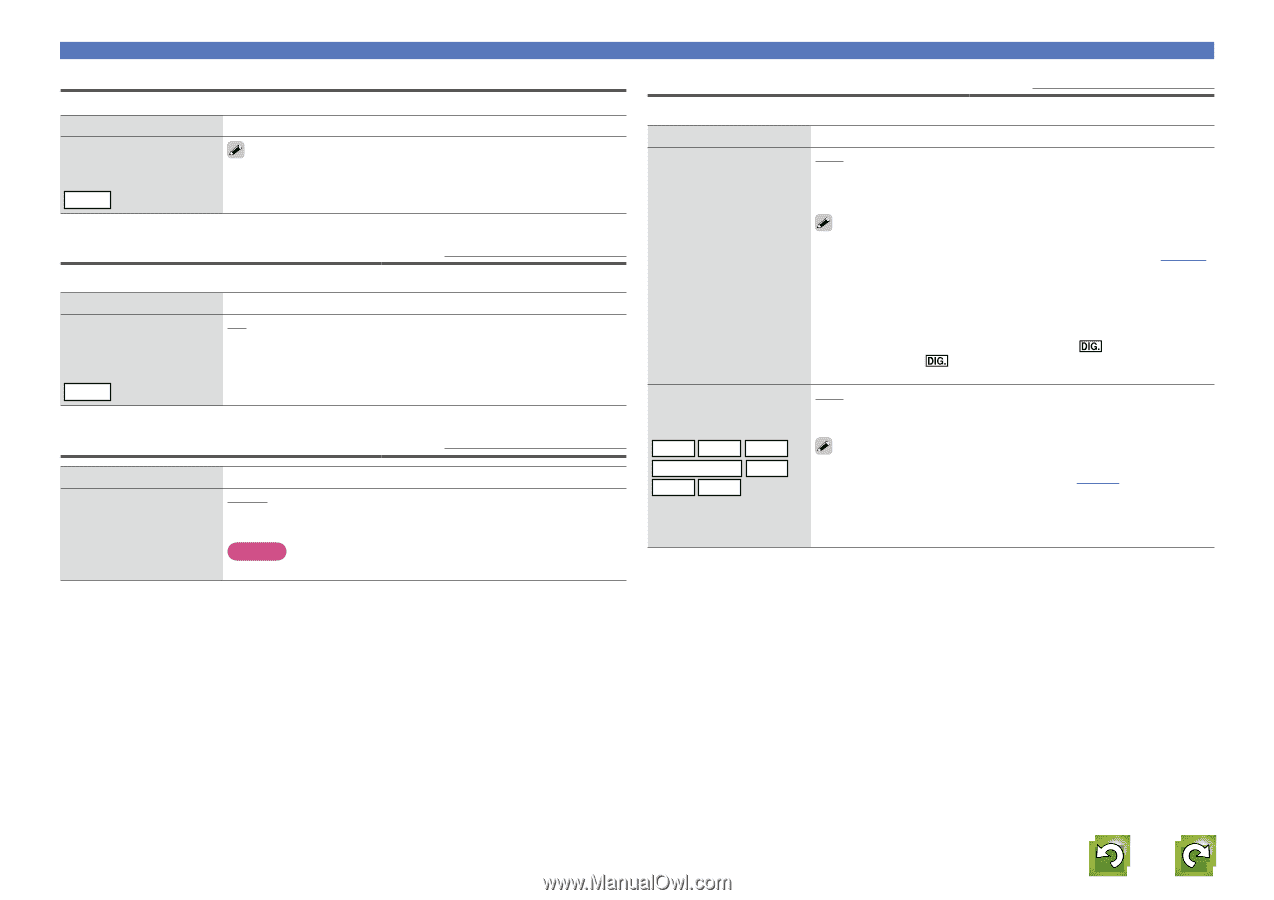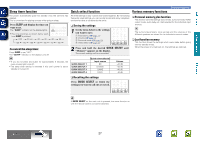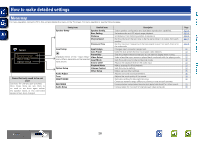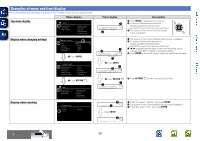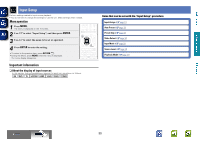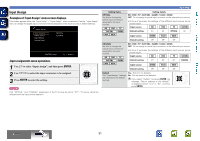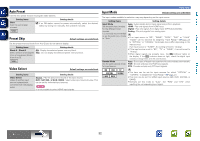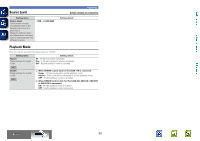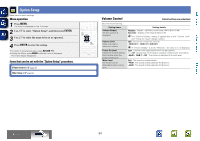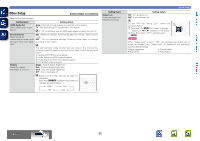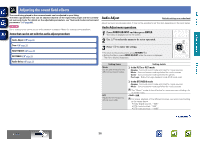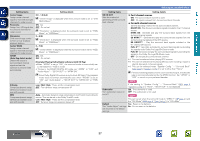Denon AVR-1312 Owners Manual - Page 35
Auto Preset, Preset Skip, Video Select, Input Mode, Block A - Block G - picture
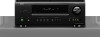 |
UPC - 883795002011
View all Denon AVR-1312 manuals
Add to My Manuals
Save this manual to your list of manuals |
Page 35 highlights
Basic version Advanced version Auto Preset Use the auto preset function to program radio stations. Setting items Start Start the auto preset process. Setting details If an FM station cannot be preset automatically, select the desired station by tuning it in manually, then preset it manually. TUNER Preset Skip Default settings are underlined. Set the preset memory block (from A to G) you do not want to display. Setting items Block A - Block G Select a block to be skipped from among preset blocks (from A to G). Setting details ON : Display the selected preset memory block. Skip : Do not display the selected preset memory block. TUNER Video Select Default settings are underlined. Setting items Video Select Video of another input source is played back combined with the playing audio. Setting details Source : Play the picture and sound of the input source. DVD / SAT/CBL / V.AUX / DOCK : Select video input source to view. This can be set for individual input sources. NOTE It is not possible to select HDMI input signals. Input Mode Input Setup Default settings are underlined. The input modes available for selection may vary depending on the input source. Setting items Input Mode Set the audio input modes for the different input sources. It is normally recommended to set the audio input mode to "Auto". Decode Mode Set the audio decode mode for input source. Setting details Auto : Automatically detect input signal and perform playback. HDMI : Play only signals from HDMI input. Digital : Play only signals from digital input (OPTICAL/COAXIAL). Analog : Play only signals from analog input. • If an input source is "BD", "GAME", "DOCK", "DVD" or "V.AUX" "Digital" can be selected by assigning "Input Assign" (vpage 31) to "OPTICAL" or "COAXIAL" (Selectable items differ depending on the input source.) If an input source is "TUNER", the setting is fixed to "Analog". • If the input source is set to "BD", "TV" or "GAME", it cannot be set to "Analog". • When digital signals are properly input, the indicator lights on the display. If the indicator does not light, check the digital input connector assignment and the connections. Auto : Detect type of digital input signal and decode and play automatically. PCM : Decode and play only PCM input signals. DTS : Decode and play only DTS input signals. BD DVD SAT/CBL V.AUX DOCK TV GAME • This item can be set for input sources for which "OPTICAL" or "COAXIAL" is assigned at "Input Assign" (vpage 31). • This item can be set for HDMI input sources (BD, DVD, SAT/CBL or GAME). • Normally set this mode to "Auto". Set "PCM" and "DTS" when inputting the corresponding input signal. Information BD 32