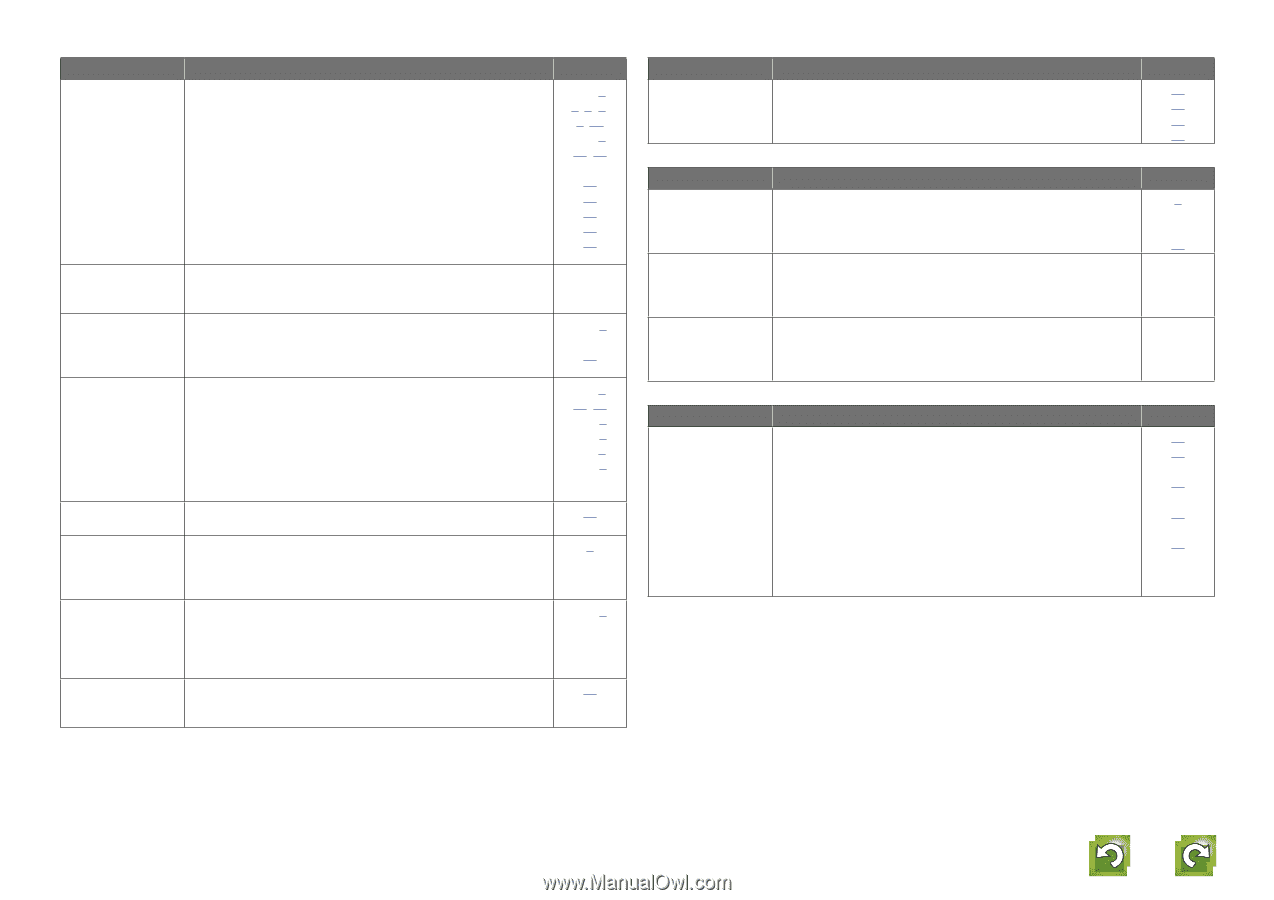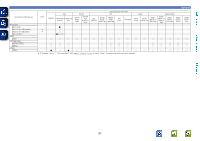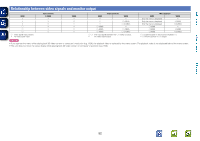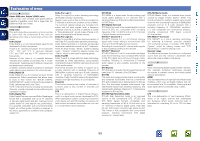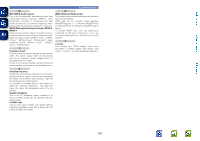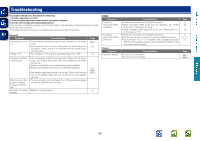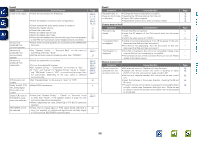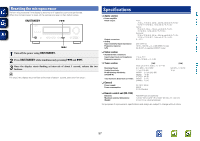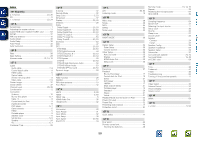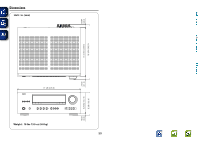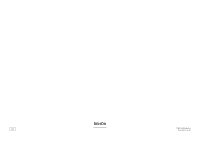Denon AVR-1312 Owners Manual - Page 59
Audio, Radio, Control dock for iPod, Remote Control Unit, Symptom, Cause/Solution
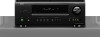 |
UPC - 883795002011
View all Denon AVR-1312 manuals
Add to My Manuals
Save this manual to your list of manuals |
Page 59 highlights
Basic version Advanced version GAudioH Symptom Audio is not output. Cause/Solution • Check the connections for all devices. • Check the speaker connections and configurations. No sound is produced from surround speaker. No sound is produced from surround back speaker. No sound is produced from subwoofer. DTS sound is not output. Dolby TrueHD, DTSHD, Dolby Digital Plus audio is not output. Dolby PLg mode or DTS NEO:6 mode cannot be selected. RESTORER cannot be selected. • Check whether the audio device power is turned on. • Adjust the master volume. • Cancel the mute mode. • Select a suitable input source. • Select a suitable input mode. • Disconnect the headphones. No sound is output from the speakers or the PRE OUT connectors when headphones are connected. • Check if the surround speakers are connected to the SURROUND terminals. • Set "Speaker Config." - "Surround Back" on the menu to something other than "None". • Set the surround mode to something other than "STEREO". • Check the subwoofer connections. • Turn on the subwoofer's power. • Set "Speaker Config." - "Subwoofer" on the menu to "Yes". • If "Front" and "Center" for "Speaker Config." are set to "Large", and "SW Mode" is set to "LFE", no sound may be output from the subwoofers, depending on the input signal or selected surround mode. • Set "Decode Mode" on the menu to "Auto" or "DTS". • Make HDMI connections. • Check that "Speaker Config." - "Center" or "Surround" is set to other than "None". If the speaker system is 2.0/2.1ch, this surround mode cannot be selected. • When headphones are used, Dolby PLg or DTS NEO:6 cannot be selected. • Check that an analog signal or PCM signal (fs=44.1/48 kHz) is input. For playback of multichannel signals such as Dolby Digital or DTS surround, RESTORER cannot be used. Page C 4, 5, 7, 8, 9, 10 C 3, 24, 25 - 11 11 11 32 42 - C 6 19 C 3, 24, 25 C 4 C 6 C 5, C 6 32 5 C 5 - 39 GRadioH Symptom Cause/Solution Reception fails, or there is a lot of noise or distortion. • Change the antenna orientation or position. • Separate the AM loop antenna from the unit. • Use an FM outdoor antenna. • Separate the antenna from other connection cables. GControl dock for iPodH Symptom Cause/Solution iPod cannot be played. "Connection Error" is displayed. "Not Support" is displayed. • Check the iPod connections. • Insert the AC adaptor of the iPod control dock into the power outlet. • Switch the input source to "DOCK". • Unable to communicate properly. Turn off the power to this unit, disconnect the iPod and then reconnect it. • The iPod is not responding. Turn off the power to this unit, disconnect the iPod and then reconnect it. • The iPod connected to the unit is not compatible. Please make sure the iPod you are connecting is compatible. • The software version of the connected iPod is an old one. Please update to the latest version. GRemote Control UnitH Symptom The set cannot be operated with the remote control unit. Cause/Solution • Batteries are worn out. Replace with new batteries. • Operate the remote control unit within a distance of about 23 ft/7 m from this unit and at an angle of within 30°. • Remove any obstacle between this unit and the remote control unit. • Insert the batteries in the proper direction, checking the q and w marks. • The set's remote control sensor is exposed to strong light (direct sunlight, inverter type fluorescent bulb light, etc.). Move the set to a place in which the remote control sensor will not be exposed to strong light. Page 10 10 10 10 Page 9 - 11 - - - - Page 46 46 46 46 46 Information 56