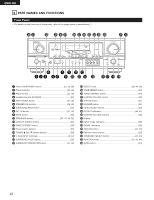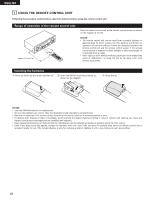Denon AVR-1905 Owners Manual - Page 19
Setting up the System, Use the following buttons to set up the system - 785 speaker connections
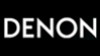 |
View all Denon AVR-1905 manuals
Add to My Manuals
Save this manual to your list of manuals |
Page 19 highlights
ENGLISH 8 SETTING UP THE SYSTEM • Once all connections with other AV components have been completed as described in "CONNECTIONS" (see pages 7 to 15), make the various settings described below on the monitor screen using the AVR-1905/785's on-screen display function. These settings are required to set up the listening room's AV system centered around the AVR-1905/785. Use the following buttons to set up the system 1 Set the slide switch to "AUDIO". 2 Use the following buttons to set up the system: SYSTEM SETUP button Press this to display the system setup on the display. CURSOR buttons (•, ª, 0, 1) Press this change what appears on the display. ENTER button Press this to switch the display. Also use this button to complete the setting. • System setup items and default values (set upon shipment from the factory) Speaker Configuration Delay Time Subwoofer Mode Crossover Frequency Test Tone System setup Input the combination of speakers in your system and their corresponding sizes (SMALL for regular speakers, LARGE for fullsize, full-range) to automatically set the composition of the signals output from the speakers and the frequency response. This parameter is for optimizing the timing with which the audio signals are produced from the speakers and subwoofer according to the listening position. This selects the subwoofer speaker for playing deep bass signals. Set the frequency (Hz) below which the bass sound of the various speakers is to be output from the subwoofer. This adjusts the volume of the signals output from the speakers and subwoofer for the different channels in order to obtain optimum effects. Front Sp. Large Front L Front R 12 ft 12 ft Front L Front R 0 dB 0 dB Center Sp. Default settings Surround Sp. Surround Back Sp. Subwoofer Small Small Small / 2 spkrs Center Surround L Surround R Surround Back L 12 ft 10 ft 10 ft 10 ft Subwoofer mode = LFE (Normal) Surround Back R 10 ft Yes Subwoofer 12 ft 80 Hz Center 0 dB Surround L 0 dB Surround R 0 dB Surround Back L 0 dB Surround Back R 0 dB Subwoofer 0 dB Digital In Assignment This assigns the digital input jacks for the different input sources. Input source Digital Inputs Video Input Mode Set the input signal to be output from the monitor output terminal. Auto Surround Mode Auto surround mode function setting. CD COAXIAL DVD/VDP OPTICAL 1 AUTO Auto Surround Mode = ON TV/DBS OPTICAL 2 Ext. In SW Level Set the Ext. In Subwoofer channel playback level. Ext. In SW Level = +15 dB Power AMP Assignment On Screen Display Set this to switch the surround back channel's power amplifier for use for Zone 2. This sets whether or not to display the on-screen display that appears on the monitor screen when the controls on the remote control unit or main unit are operated. A setting to prevent flickering. Surround Back On Screen Display = ON /Mode 1 19