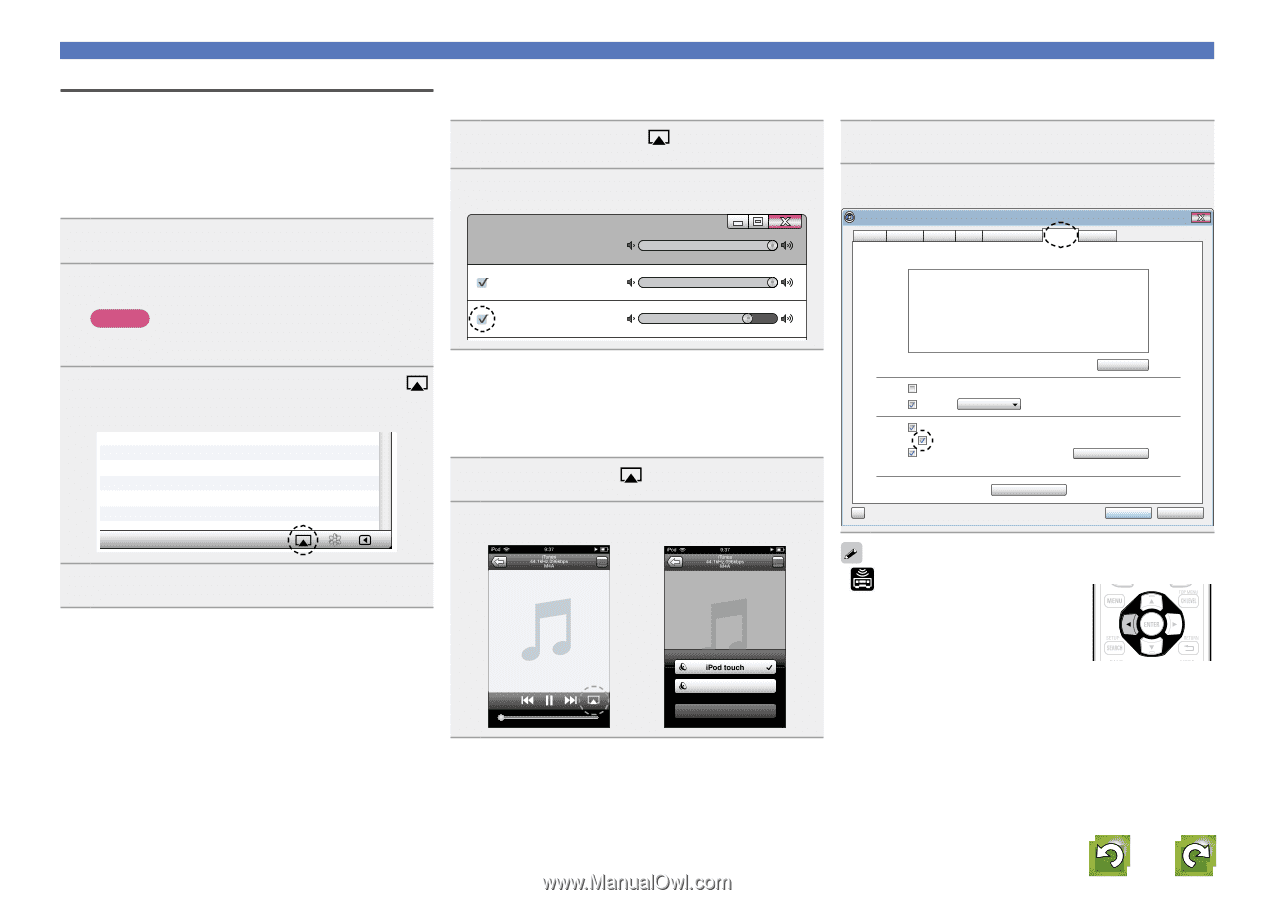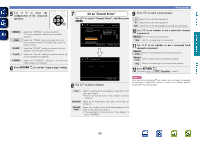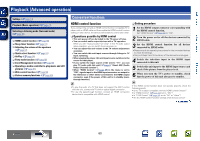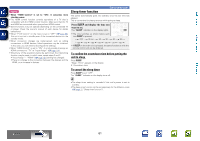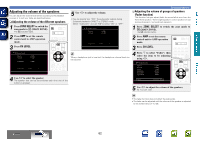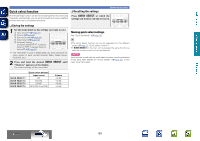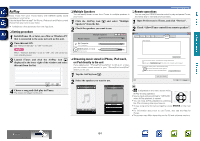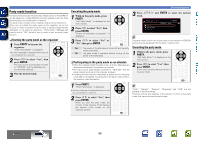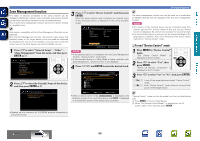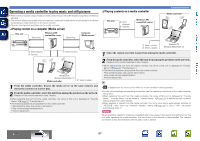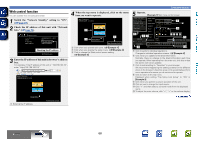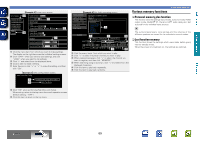Denon AVR-2112CI AVR-2112CI Owners Manual - Page 67
AirPlay, Setting procedure, Multiple Speakers, Streaming music stored in iPhone, iPod touch - app
 |
UPC - 883795001991
View all Denon AVR-2112CI manuals
Add to My Manuals
Save this manual to your list of manuals |
Page 67 highlights
Basic version Advanced version AirPlay Enjoy music from your iTunes library with DENON quality sound anywhere in your home. Use the Apple Remote appz for iPhone, iPod touch and iPad to control iTunes from any room in your home. zz Available as a free download from the App Store. nnSetting procedure 1 Install iTunes 10, or later, on a Mac or Windows PC that is connected to the same network as this unit. 2 Turn this unit ON. Set "Network Standby" to "ON" for this unit. NOTE When "Network Standby" is set to "ON", the unit consumes more standby power. 3 Launch iTunes and click the AirPlay icon displayed in the lower right of the window and select this unit from the list. nnMultiple Speakers You can easily stream music from iTunes to multiple speakers in your home. 1 Click the AirPlay icon Speakers" from the list. and select "Multiple 2 Check the speakers you want to use. Master Volume Multiple Speakers My Computer This Computer DENON:[AVR-2112CI] AirPlay Device nnStreaming music stored in iPhone, iPod touch, or iPad directly to the unit If you update your "iPhone/iPod touch/iPad" to iOS 4.2.1 or later, you can stream music stored in your "iPhone/iPod touch/iPad" directly to this unit. 1 Tap the AirPlay icon . 2 Select the speaker you want to use. Convenient functions nnRemote operations You can use your DENON remote control to play and pause iTunes, as well as skip to next and previous tracks. 1 Open Preferences in iTunes, and click "Devices". 2 Check "Allow iTunes control from remote speakers". iTunes General Playback Sharing Store Parental Control Devices Advanced Device backups: Delete Backup Prevent iPods, iPhones, and iPads from syncing automatically Warn when more than 5% of the data on this computer will be changed Look for remote speakers connected with AirPlay Allow iTunes control from remote speakers Look for iPod touch, iPhone and iPad Remotes Forget All Remotes Reset Sync History ? OK Cancel 4 Choose a song and click play in iTunes. The music will stream to this unit. DENON:[AVR-2112CI] Cancel • is displayed on the menu screen while AirPlay is being operated. • Source input will be switched to "NET/USB" when AirPlay playback is started. • You can stop AirPlay playback by pressing the o or choosing other input source. • To see song and artist names together, press STATUS on the main unit. • For information about how to use iTunes, also see the Help for iTunes. • The screen may differ depending on the OS and software versions. Information BD 64