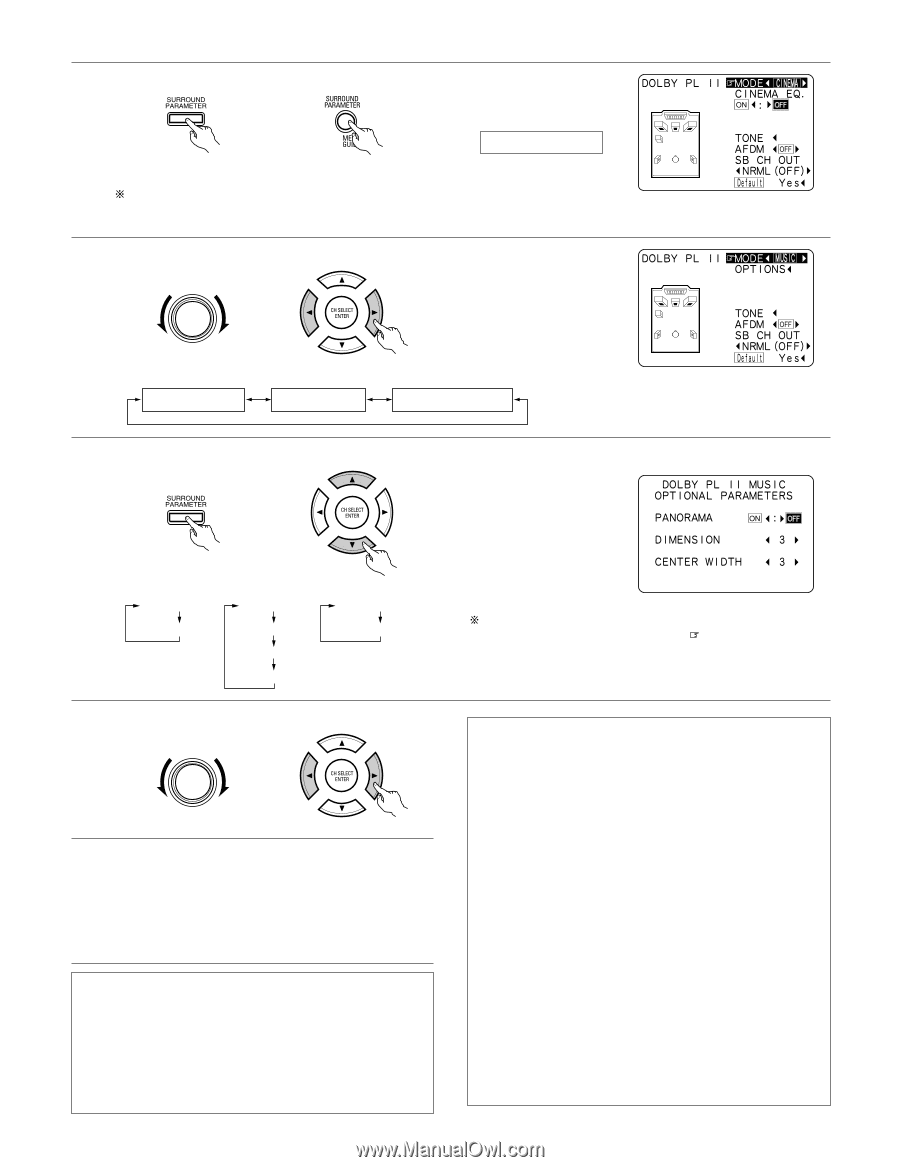Denon AVR-2803 Owners Manual - Page 51
MODE cinema, MODE music, MODE DOLBY PL, NOTES, Surround parameters, Pro Logic, Panorama Control - dimensions
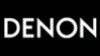 |
View all Denon AVR-2803 manuals
Add to My Manuals
Save this manual to your list of manuals |
Page 51 highlights
3 Set the surround parameter mode. (Main unit) (Remote control unit) Display MODE cinema The on-screen display differs according to whether the operation is performed from the main unit or the remote control unit. This is the screen when operated with the remote control unit. 4 Select the play mode. SELECT (Main unit) Display MODE cinema (Remote control unit) MODE music MODE DOLBY PL This is the screen when operated with the remote control unit. 5 Select the various parameters. (See "Surround parameters q" for a description of the various parameters.) (Main unit) MODE CINEMA CINEMA EQ (Remote control unit) MODE MUSIC MODE DOLBY PL PANORAMA CINEMA EQ DIMENSION CENTER WIDTH 6 Set the various surround parameters. SELECT (Main unit) (Remote control unit) 7 When the surround parameters are set using the buttons on the main unit, stop operating buttons after completing the settings. The settings are automatically finalized and the normal display reappears after several seconds. When the settings are made using the buttons on the remote control unit, press the SURROUND PARAMETER button to finish. NOTES: • There are four Dolby Surround Pro Logic modes (NORMAL, PHANTOM, WIDE and 3 STEREO). The AVR-2803/983 sets the mode automatically according to the types of speakers set during the system setup process (page 18). • Dolby Surround Pro Logic II is a mode in which 2-channel sources are expanded into 5.1 channels. To output a surround back channel in this mode, set the "SB CH OUT" surround parameter to "NON MTRX". When set with the on-screen display using the remote control unit while in the MUSIC mode, set the " " mark to "OPTION 0" using the D and H cursor buttons, then press the F cursor button. Press the ENTER button to return to the previous screen. Surround parameters q Pro Logic II Mode: The Cinema mode is for use with stereo television shows and all programs encoded in Dolby Surround. The Music mode is recommended as the standard mode for autosound music systems (no video), and is optional for A/V systems. The Dolby PL mode offers the same robust surround processing as original Pro Logic in case the source contents is not of optimum quality. Select one of the modes ("Cinema", "Music" or "Dolby PL"). Panorama Control: This mode extends the front stereo image to include the surround speakers for an exciting "wraparound" effect with side wall imaging. Select "OFF" or "ON". Dimension Control: This control gradually adjust the soundfield either towards the front or towards the rear. The control can be set in 7 steps from 0 to 6. Center Width Control: This control adjust the center image so it may be heard only from the center speaker; only from the left/right speakers as a phantom image; or from all three front speakers to varying degrees. The control can be set in 8 steps from 0 to 7. 51