Denon AVR-3803S Operating Instructions - Page 26
Default, V.AUX
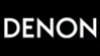 |
View all Denon AVR-3803S manuals
Add to My Manuals
Save this manual to your list of manuals |
Page 26 highlights
1[2] Setting the Video Input Mode CH SELECT 2 CN SELECT Of ER (i ;) CH SELECT At the System Setup Menu select "Video Setup" and press the ENTER button. System Setup Menu Speaker Configuration Delay Time Channel Level Digital In Assignment uVideo Setup Dolby Digital Setup Zone2 Control The "Video Setup" screen appears. Select "Video Input Mode" and press the ENTER button. Video Setup Component In Assign. TVideo Input Mode Exit 3 Switch the Video Input Mode screen. 4 0 Select the input source for which you want to set the Video Input Mode. SE1ECT E (E ;) CH SELECT ENTER Video Input Mode EI:70:4AUTO ► VDP: AUTO TV : AUTO DBS: AUTO VCR-1 : AUTO VCR-2: AUTO V.AUX : AUTO Default 04 0 Select the mode. AUTO: Component: S-Video: Video: When there are multiple input signals, the input signals are detected and the input signal to be output from the video monitor output terminal is selected automatically in the following order: component video, S-Video, composite video. The signal connected to the component video terminal is always played. Video conversion is not conducted, so no image is output from the monitor output terminal when there is no input signal to the component terminal. The signal connected to the S-Video terminal is always played. The S-Video input signal is converted and output from the composite and component monitor output terminal. The signal connected to the composite video terminal is always played. The composite video input signal is up-converted and output from the S-Video and component monitor output terminals. NOTE: Down-converting from the component video signal to the S-Video and composite video signal is not possible, so when not using the component video monitor output terminal connect the player using the S-Video or composite video input terminal. Cautions on the video conversion function: When the component video terminals are used to connect the AVR-3803/1083 with a TV (or monitor, projector, etc.) and the video (yellow) or S video terminals are used to connect the AVR-3803/1083 with a VTR, depending on the combination of the TV and VTR the picture may flicker in the horizontal direction, be distorted, be out of sync or not display at all when playing video tapes. If this happens, connect a commercially available video stabilizer, etc., with a TBC (time base corrector) function between the AVR3803/1083 and the VTR, or if your VTR has a TBC function, turn it on. 5 SELECT ENTER Enter the setting. At the "Video Setup" screen, select "Exit" and press the ENTER button. The System Setup Menu reappears. 26















