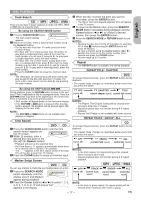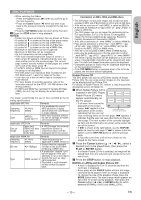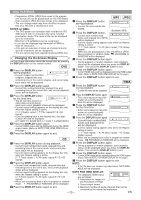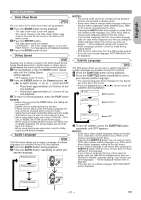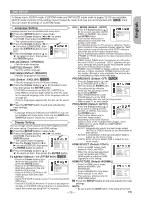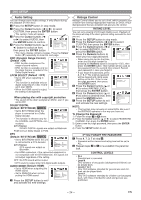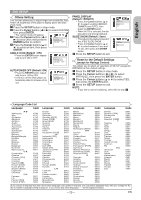Denon DVD-1730 Owners Manual - English - Page 22
Virtual Surround, Black Level Setting, Stereo Sound Mode, Picture Control, Camera Angle
 |
View all Denon DVD-1730 manuals
Add to My Manuals
Save this manual to your list of manuals |
Page 22 highlights
DISC PLAYBACK Camera Angle DVD Some DVD discs contain scenes which have been shot simultaneously from various angles. You can change the camera angle when the ( ) mark appears on the screen. 1 Press the ANGLE button during playback. • The selected angle will be displayed on the display bar at the top of the screen. 2 Press the ANGLE button repeatedly to select your desired angle. 1 / 8 Angle 1 2 / 8 Angle 2 Stereo Sound Mode CD 1 Press the AUDIO button repeatedly during playback to select your desired sound mode. STEREO - both right and left channels are active (stereo) L-ch - only left channel is active R-ch - only right channel is active STEREO Both right and left channels are active (stereo). L-ch Only the left channel is active. R-ch Only the right channel is active. 8 / 8 Angle 8 NOTE: • If the "ANGLE ICON" setting is "OFF" in the Display menu, the ( ) will not appear (refer to page 25). Picture Control DVD Picture Control adjusts Brightness, Contrast, Color, Gamma Correction and Sharpness of the specific display. 1 During playback, press the MODE button. BRIGHTNESS s +1B 2 Press the Cursor buttons (K or L) to switch among items. 3 Press the ENTER button or the Cursor buttons (s or B) to adjust the selected item to a desired level. • -6, -5, -4, -3, -2, -1, 0, +1, +2, +3, +4, +5, +6 can be selected. 4 To return to normal playback, press the RETURN button. NOTES: • The default settings for all items in Picture Control are "0". • The setting display will disappear in 10 seconds of no use. • This function cannot be used during Dialog Speed (refer to page 21). • If you return all items to the default settings, please execute initialize. NOTE: • The STEREO can only be output when playing back DTS CD. Virtual Surround DVD CD MP3 WMA You can enjoy surround-sound effect with two speakers. 1 During playback, press the MODE button repeatedly until OFF the Virtual Surround setting appears. 2 Press the ENTER button to set it 1(Natural effect), 2(Emphasized effect) or OFF. 3 Press the RETURN button to exit. NOTES: • Select Virtual Surround OFF or lower the volume if the sound is distorted. • Virtual Surround will not be effective if the sound mode is set to something other than "STEREO" (for Audio CD playback only). • This function cannot be used during Dialog Speed (refer to page 21). Black Level Setting DVD Adjust the Black Level Setting to make the black parts of the picture as bright as you prefer. 1 During playback, press the MODE button repeatedly until ON Black Level setting appears. 2 Press the ENTER button to switch ON/OFF. ON (Default) : Makes the dark parts brighter. OFF : Shows the original picture as recorded. 3 Press the RETURN button to exit. NOTE: • This function cannot be used during Dialog Speed (refer to page 21). - 22 - EN