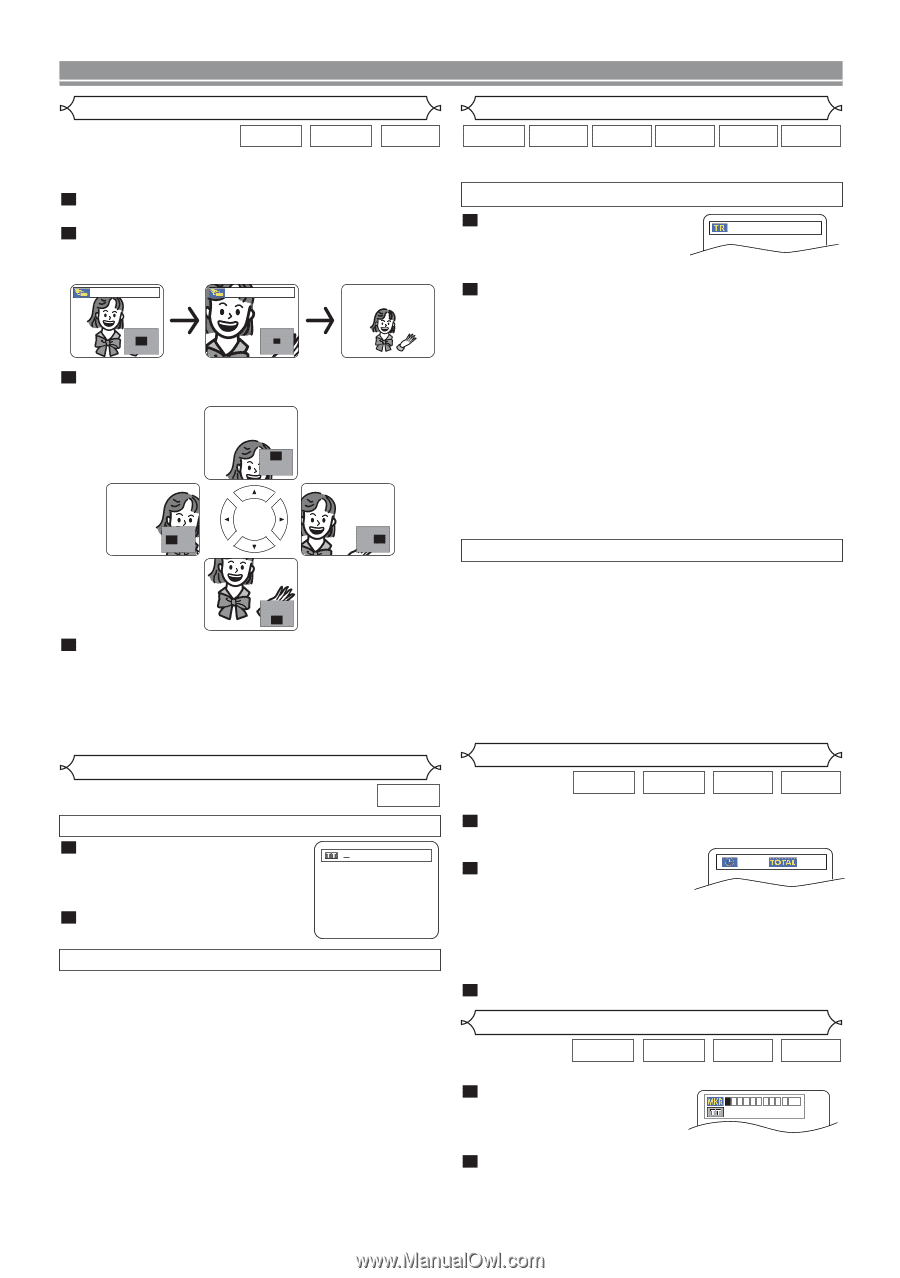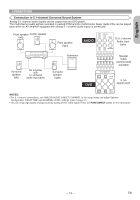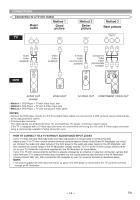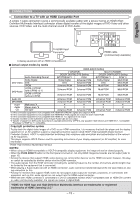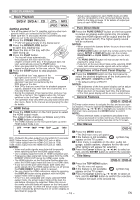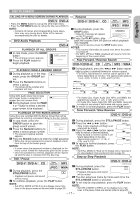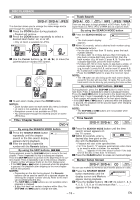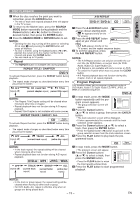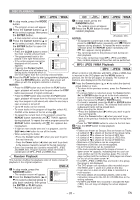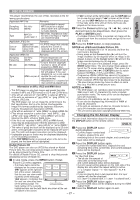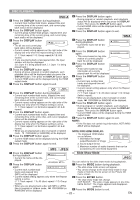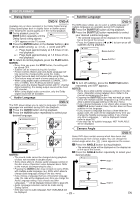Denon DVD 1920 Owners Manual - Page 18
Time Search, Marker Setup Screen, Title / Search, Track Search - manuale
 |
UPC - 081757506625
View all Denon DVD 1920 manuals
Add to My Manuals
Save this manual to your list of manuals |
Page 18 highlights
DISC PLAYBACK Zoom Track Search DVD-V DVD-A JPEG only Moving picture This function allows you to enlarge the video image and to pan through the zoomed image. 1 Press the ZOOM button during playback. • Playback will continue. 2 Press the ZOOM button repeatedly to select a desired zoom factor: x2, x4 or off. • Only x2 zoom is available for JPEG. x2 x4 3 Use the Cursor buttons (K/ L/ s / B) to move the zoomed picture across the screen. DVD-A CD Super Audio CD MP3 JPEG WMA There are two ways to begin playback a DVD-Audio, Audio CD, Super Audio CD, MP3, JPEG or WMA disc at a specific track. By using the SEARCH MODE button 1 Press the SEARCH MODE but__/ 15 ton. • The track search display appears. 2 Within 30 seconds, select a desired track number using the Numeric buttons. • For the disc with less than 10 tracks, press the track number directly. • For discs with 10 or more but less than 100 tracks, to play back a single-digit track, press 0 first, then the track number (e.g. for track 3, press 0, 3). To play back a double-digit track, press the track number. • For discs with 100 or more tracks, to play back a single- or a double-digit track, press 0 first, then the track number (e.g. for track 3, press 0, 0, 3, and for track 26, press 0, 2, 6). To play back a triple-digit track, press the track number. • Press the CLEAR button to erase the incorrect input. NOTE: • The +10 button can also bring up the track search display except for the disc with less than 10 tracks. For such a disc, track search can be done by just pressing the track number. 4 To exit zoom mode, press the ZOOM button. NOTES: • Zoom function does not work while disc menu is shown. • x4 zoom is not available on some discs. • Navigation screen is not available on JPEG. • You cannot pan through the zoomed picture on some JPEG files. Title / Chapter Search DVD-V By using the SKIP buttons H G During playback, press the SKIP G button to move to the next track. Press it repeatedly to skip to subsequent tracks. Press the SKIP H button to go back to the beginning of the current track. Press it repeatedly to go to the previous tracks. • Track number will appear briefly on the front panel display. • If the SKIP H or G button is pressed while the playback is paused, the playback will be paused again after skipping to the next track. NOTE: • The SKIP H and G buttons are not available when playback is stopped. Time Search DVD-V DVD-A CD Super Audio CD By using the SEARCH MODE button 1 Press the SEARCH MODE button /29 repeatedly until the chapter search or the title search display appears during playback. 2 Enter the desired chapter/title number with the Numeric buttons. By using the SKIP buttons H G During playback, press the SKIP G button to move to the next chapter. Press it repeatedly to skip to subsequent chapters. Press the SKIP H button to go back to the beginning of the current chapter. Press it repeatedly to go to the previous chapters. • Chapter number will appear briefly on the front display panel. • If the SKIP H or G button is pressed while the playback is paused, the playback after skipping to the next chapter will be also paused. NOTES: • Depending on the disc being played, the Numeric buttons can be used to search for a desired chapter by entering the chapter number directly. Refer to the manual accompanying the disc. • The SKIP H and G buttons are not available when playback is stopped. • A disc that does not contain chapters within titles, the SKIP H and G buttons change the titles. 1 Press the SEARCH MODE button until the time search screen appears on the TV screen. 2 Within 30 seconds, enter a -:--:-- 1:23:45 desired disc time point on the disc with the Numeric buttons. • Playback will start at the specified time. • For Time Search, "0" appears automatically when there is no need to enter a number. For example, "0:0_:_ _" appears in the time search screen if the total time of the disc is less than 10 minutes. 3 Press the CLEAR button to erase an incorrect input. Marker Setup Screen DVD-V DVD-A CD Super Audio CD You can use markers to memorize your favorite places on a disc. 1 Press the SEARCH MODE button repeatedly until the display screen and Markers 1 2 3 4 5 6 7 8 9 10 AC -- --:--:-- appear during playback. 2 Press the Cursor buttons (s or B) to select 1, 2, 3, 4, 5, 6, 7, 8, 9, or 10 and ensure that appears in the display. - 18 - EN