Denon DVD-3800 Owners Manual - Page 15
OSD SETUP, is selected, VIDEO SETUP, AV1 VIDEO OUT For only European model
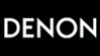 |
View all Denon DVD-3800 manuals
Add to My Manuals
Save this manual to your list of manuals |
Page 15 highlights
When "OSD SETUP" is selected 1 1, 2, 3 1 REMOTE CONTROL UNIT RC-553 POWER NTSC / PAL OPEN / CLOSE ON OFF PROG / DIR 1 2 3 CLEAR 4 5 6 V.S.S. 7 8 9 CALL RETURN 0 +10 TOP MENU DISPLAY ENTER MENU STOP PLAY STILL / PAUSE SKIP SLOW / SEARCH ANGLE SUBTITLE AUDIO SEARCH MODE REPEAT A-B RANDOM MARKER SETUP DIMMER PIC.ADJ P.D.MEMORY ZOOM PAGE 1 See page 12. Use the • and ª cursor buttons to select the desired setting, then press the ENTER button. OSD LANGUAGE Use this to set the language for the default setting screen 2 and messages displayed on the TV screen ("PLAY", etc.) WALL PAPER Use this to select the image to be shown on the screen in the stop mode and CD play mode. Remote control unit OSD SE TUP OSD L ANGUAGE WAL L PAPE R E X I T SE TUP ENTER Remote control unit B ENGL I SH BUL E SELECT : DEC I S I ON : ENTER BUT TON Use the • and ª cursor buttons to select the desired setting, then press the ENTER button. q When "OSD LANGUAGE" is selected: ENGLISH (Factory default) Select this to set the OSD language to English. 3 FRANÇAIS Select this to set the OSD language to French. ESPAÑOL Select this to set the OSD language to Spanish. DEUTSCH Select this to set the OSD language to German. Remote control unit OSD SE TUP OSD L ANGUAGE WAL L PAPE R E X I T SE TUP ENTER Remote control unit B ENGL I SH F RANÇA I S E SPAÑOL SELECT : DEC I S I ON : ENTER BUT TON ENGLISH Use the • and ª cursor buttons to select the desired setting, then press the ENTER button. w When "WALL PAPER" is selected: BLUE (Factory default) Select this to display a blue background on the TV display. 3 GRAY Select this to display a gray background on the TV display. BLACK Select this to display a black background on the TV display. PICTURE Select this to display the wallpaper on the TV display. OSD SE TUP OSD L ANGUAGE WAL L PAPE R E X I T SE TUP B BUL E GRAY BL ACK P I CTURE SEL ECT : DE C I S I ON : ENT E R BUT TON ✽ To exit the setup mode Use the ª cursor button to select "EXIT SETUP", then press the ENTER button. It is also possible to quit by pressing the SETUP button on the remote control unit. When "VIDEO SETUP" is selected 1 See page 12. 1 1, 2, 3 1 REMOTE CONTROL UNIT RC-553 POWER NTSC / PAL OPEN / CLOSE ON OFF PROG / DIR 1 2 3 CLEAR 4 5 6 V.S.S. 7 8 9 CALL RETURN 0 +10 TOP MENU DISPLAY ENTER MENU STOP PLAY STILL / PAUSE SKIP SLOW / SEARCH ANGLE SUBTITLE AUDIO SEARCH MODE REPEAT A-B RANDOM MARKER SETUP DIMMER PIC.ADJ P.D.MEMORY ZOOM PAGE Use the • and ª cursor buttons to select the desired setting, then press the ENTER button. TV ASPECT Use this to set the shape of your TV's screen. TV TYPE Use this to set your TV's video format (NTSC, PAL or MULTI). VIDEO OUT Use this to select either the progressive image output or interlace image output. VIDEO MODE The play DVD video, select the desired video mode ("VIDEO", "FILM", "AUTO"). 2 BLACK LEVEL To select the black level of the picture, "DARKER" or "LIGHTER". AV1 VIDEO OUT (For only European model) To select whether composite video signals or S video signals or RGB signals will be output from the AV1 SCART terminals. SQUEEZE MODE Used to play 4:3 images on a wide (16:9) TV. PROGRESSIVE MODE Select the film source and video source detection method recorded on the DVD. Normally select "MODE 1" (level detection mode). (only valid for progressive output during DVD video playback) ENTER Remote control unit Remote control unit B V I DEO SE TUP TV ASPECT WI DE ( 1 6 : 9 ) TV TYPE MUL T I V I DEO OUT PROGRE SS I VE V I DEO MODE V I DEO BLACK L EVEL L I GHT E R AV1 V I DEO OUT V I DEO SQUE E Z E MODE OF F PROGRE SS I VE MODE MODE 1 E X I T SE TUP SEL ECT : DE C I S I ON : ENT E R BUT TON 15















