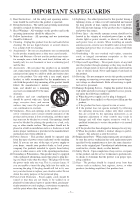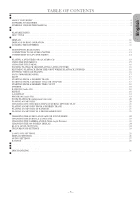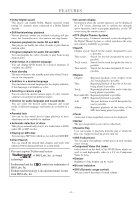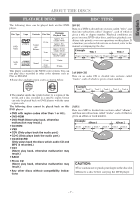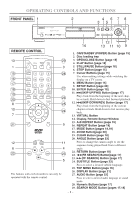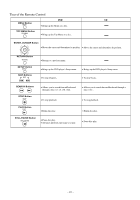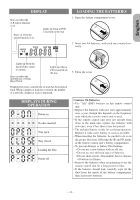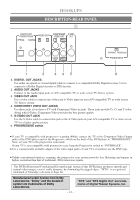Denon DVD-900 Technotes - Page 8
Operating Controls And Functions, Front Panel, Remote Control
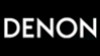 |
View all Denon DVD-900 manuals
Add to My Manuals
Save this manual to your list of manuals |
Page 8 highlights
OPERATING CONTROLS AND FUNCTIONS FRONT PANEL 1 2 4 678 35 12 14 13 11 10 9 REMOTE CONTROL 13 1 15 16 17 18 19 20 8 10 7 21 POWER VIRTUAL SEARCH MODE OPEN / CLOSE A-B REPEAT 1 REPEAT 4 MODE 7 ZOOM CLEAR ANGLE SUBTITLE 2 5 8 0 AUDIO 3 6 9 +10 DISPLAY MENU TOP MENU ENTER RETURN SETUP 29 3 28 27 26 25 24 9 12 6 22 SKIP STOP PLAY STILL / PAUSE 11 4 23 5 The buttons with circled numbers can only be operated with the remote control. 1. ON/STANDBY (POWER) Button [page 15] 2. Disc loading tray 3. OPEN/CLOSE Button [page 15] 4. PLAY Button [page 15] 5. STILL/PAUSE Button [page 16] 6. STOP Button [page 15] 7. Cursor Buttons [page 15] Use when making settings while watching the display on a TV screen. 8. MENU Button [page 15] 9. SETUP Button [page 26] 10. ENTER Button [page 16] 11. G(SKIP UP/FWD) Button [page 17] Plays back from the beginning of the next chapter or track. Hold down to fast forward playback. 12. H(SKIP DOWN/REV) Button [page 17] Plays back from the beginning of the current chapter or track. Hold down to fast reverse playback. 13. VIRTUAL Button 14. Display, Remote Sensor Window 15. A-B REPEAT Button [page 19] 16. REPEAT Button [page 18] 17. MODE Button [pages 18,19] 18. ZOOM Button[page 20] 19. CLEAR Button [page 18] 20. ANGLE Button [page 23] Press to change the camera angle to see the sequence being played back from a different angle. 21. RETURN Button [page 18] 22. h(FR SEARCH) Button[page 17] 23. g(FF SEARCH) Button [page 17] 24. SUBTITLE Button [page 23] Press to select a desired subtitle language. 25. TOP MENU Button [page 16] 26. DISPLAY Button [page 21] 27. AUDIO Button [page 22] Press to select a desired audio language or sound mode. 28. Numeric Buttons [page 17] 29. SEARCH MODE Button [pages 17,18] -8-