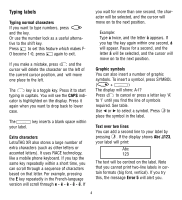Dymo 10199 User Manual - Page 10
Rounded box - labels
 |
View all Dymo 10199 manuals
Add to My Manuals
Save this manual to your list of manuals |
Page 10 highlights
Selecting the text size Pressing the SIZE key ( SHIFT + A) will display the size menu, with four options: CAPS STYLE B 123 B▲ You cannot combine these different text styles, or use these styles with the big font setting. Move the cursor to the required style with the Q and R keys, and press ` to select. narrow (condensed) normal wide (extended) B big font (highly visible labels using the entire print height) You can use Narrow, Normal and Wide fonts in two-line labels, where they will be reduced to half their normal height. Move the cursor to the required size with the Q and R keys, and press ` to select. Selecting the text style Pressing STYLE ( SHIFT + C) will display the style menu, with six options: CAPS STYLE B 123 MM Underlining or boxing text Pressing the key will display the box/underline menu, with eight options: 1. no box = DYMO 2. underlined = DYMO 3. square box = DYMO 4. Rounded box = DYMO 5. shaded box = DYMO 6. pointed box = DYMO 7. zigzag box = DYMO 8. crocodile box = DYMO You cannot combine different underlining or box settings, or use them with the big font setting. Move the cursor to the required setting with the Q and R keys, and press ` to select. V e r t Mirror D D D DD Normal Outline Shadow Italic i c D a l To exit from a menu Press DEL to exit from a menu or cancel an action (except printing). Clearing formatting and other settings Use CLEAR ( SHIFT + DEL )to delete the entire content of the text you have stored in the buffer. This will delete the text, and 6