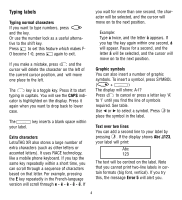Dymo 10199 User Manual - Page 9
Formatting labels
 |
View all Dymo 10199 manuals
Add to My Manuals
Save this manual to your list of manuals |
Page 9 highlights
Checking what you've typed The display will show six characters of the text you have typed, plus the cursor. The PREVIEW function (press SHIFT + ) PRINT will automatically scroll through entire text of the label. You can also scroll manually through the label using the R and Q keys. If you want to edit the label, use the R and Q keys to move the cursor through the text to the place you want, then type or delete. Adding a break between two labels The --ll-- function (SHIFT + D) is a 'label break'. You can use this to end one label's text and start another. Storing text: the text buffer You can store up to 70 characters in the text buffer of your LetraTAG XR, in as many as 20 labels. These characters will remain in the buffer, even if you switch off. If you try to type when the text buffer is full, the message ERROR 4 will appear. You will then have delete part or all of the text in the buffer in order to make a new label. You can quickly move to the beginning of the buffer by pressing > ( SHIFT + R). Formatting labels You can use a wide range of formatting options to change the font style in your printed label, such as font size, bold, italic, boxed, vertical etc. The way you format these characters is shown by a combination of indicators above the text display. Display indicators CAPS STYLE B 123 There are 6 display indicators. When one or more of these indicators is highlighted, it shows the relevant formatting option is active: CAPS: Characters are typed as capital letters The label will be printed underlined or in a certain type of box. STYLE The label will be printed in a certain selected text style. B The label will be printed in Big Font size. 123 Numbers are selected instead of the characters. SHIFT The shifted numbers or functions can now be accessed To delete the entire contents of the buffer, press CLEAR ( SHIFT + ) DEL If you try a combination of formats which the machine cannot produce, an error message will appear. See error message list in Troubleshooting. 5