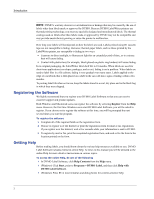Dymo 67255 Software User Guide - Page 5
Introduction, About the Software, About DYMO Printers, Installing Your Printer, About Labels
 |
View all Dymo 67255 manuals
Add to My Manuals
Save this manual to your list of manuals |
Page 5 highlights
Chapter 1 Introduction Congratulations on purchasing a DYMO label printer. After just a short time, you will realize how many of your daily tasks will be simplified by using your label printer. Your label printer will help you to address letters; create shipping labels; label file folders, CD/DVDs, video cassettes, packages, and create name tags. With a little imagination, you will think of hundreds of ways to use the label printer to make your job easier and more efficient. About the Software DYMO Label Software includes many features that make it flexible and easy to use. The software now contains two editors: Label Editor and Tape Editor. The Label Editor is much the same as previous versions of the software, allowing you to design and print DYMO die-cut labels. With this release, DYMO Label Software includes a Tape Editor, allowing you to print labels on D1 tape printers. The Tape Editor is only available if you have a DYMO tape printer installed on your computer, such as the DYMO LabelWriter Duo or LabelManager 450. For instructions on using the Tape Editor, see Chapter 7, Using the Tape Editor on page 29. In addition, DYMO has integrated the Label Software into Microsoft® Word and Excel allowing you to print labels quickly and easily from within Word and Excel. For Windows, the software has also been integrated with Microsoft® Outlook®, Palm™ Desktop, and WordPerfect®. About DYMO Printers DYMO printers use advanced thermal printing technology to print on specially treated labels or special thermal tape cartridges. This means you will never have to replace toner, ink cartridges, or a ribbon to print labels. In addition to our full line of DYMO LabelWriter printers, you can now print labels to DYMO USB-connected tape printers. Currently, these tape printers include the following models: • LabelWriter Duo tape printer • LabelManager PCII printer • LabelManager 450 printer • LabelPoint 350 printer This list of supported tape printers will change as new USB-connected tape printers are released. Installing Your Printer Your DYMO printer shipped with a Quick Start Guide in addition to this User Guide. Follow the instructions in the Quick Start Guide to install your printer and DYMO Label Software. About Labels The only supplies you will ever need for your printer are the labels. DYMO printers use either specially coated, die-cut paper labels or D1 tape cassettes, depending on the printer model. 1