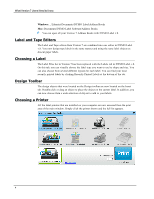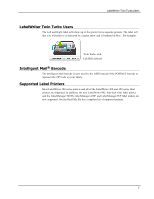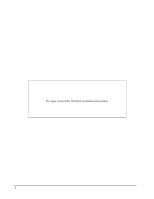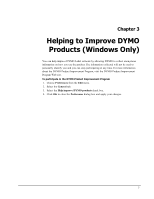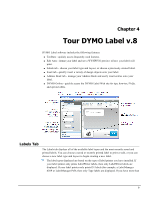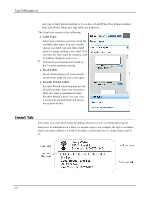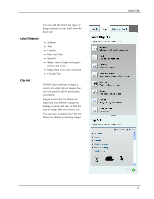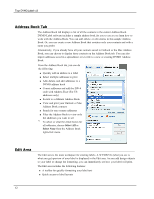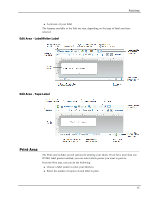Dymo LabelWriter® 450 Duo Label Printer User Guide 3 - Page 17
Tour DYMO Label v.8, Labels Tab
 |
View all Dymo LabelWriter® 450 Duo Label Printer manuals
Add to My Manuals
Save this manual to your list of manuals |
Page 17 highlights
Chapter 4 Tour DYMO Label v.8 DYMO Label software includes the following features: n Toolbars - quickly access frequently used features. n Edit Area - format your label and see a WYSIWYG preview of how your label will print. n Labels tab - choose your label type and layout, or choose a previously created label. n Insert tab - quickly insert a variety of design objects onto your label. n Address Book tab - manage your Address Book and easily insert entries onto your label. n DYMO Online - quickly access the DYMO Label Web site for tips, how-tos, FAQs, and special offers. Labels Tab The Labels tab displays all of the available label types and the most recently saved and printed labels. You can choose a saved or recently printed label to print or edit, or you can choose a new label type and layout to begin creating a new label. The label types displayed are based on the type of label printer you have installed. If your label printer only prints LabelWriter labels, then only LabelWriter labels are displayed. If your label printer only prints D1 labels (for example, a LabelManager 420P or LabelManager PnP), then only Tape labels are displayed. If you have more than 9