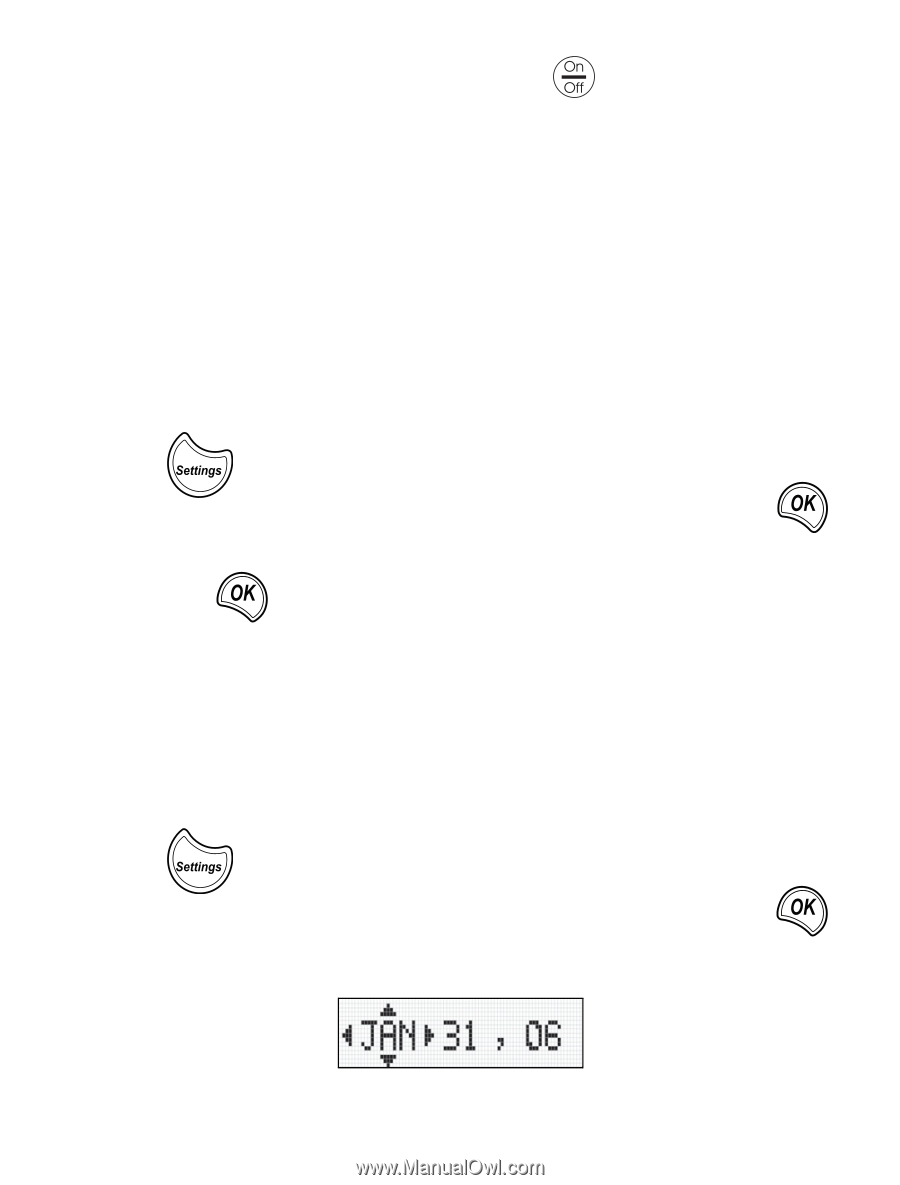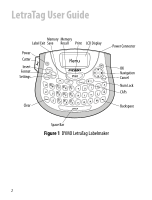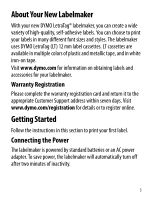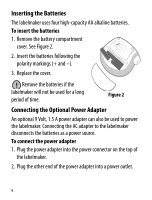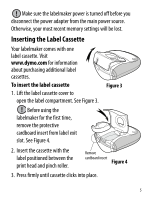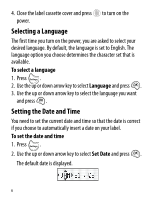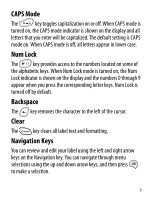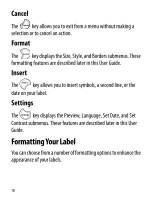Dymo LetraTag® Plus LT-100T User Guide 1 - Page 6
Selecting a Language, Setting the Date and Time, Language, Set Date
 |
View all Dymo LetraTag® Plus LT-100T manuals
Add to My Manuals
Save this manual to your list of manuals |
Page 6 highlights
4. Close the label cassette cover and press to turn on the power. Selecting a Language The first time you turn on the power, you are asked to select your desired language. By default, the language is set to English. The language option you choose determines the character set that is available. To select a language 1. Press . 2. Use the up or down arrow key to select Language and press . 3. Use the up or down arrow key to select the language you want and press . Setting the Date and Time You need to set the current date and time so that the date is correct if you choose to automatically insert a date on your label. To set the date and time 1. Press . 2. Use the up or down arrow key to select Set Date and press . The default date is displayed. 6