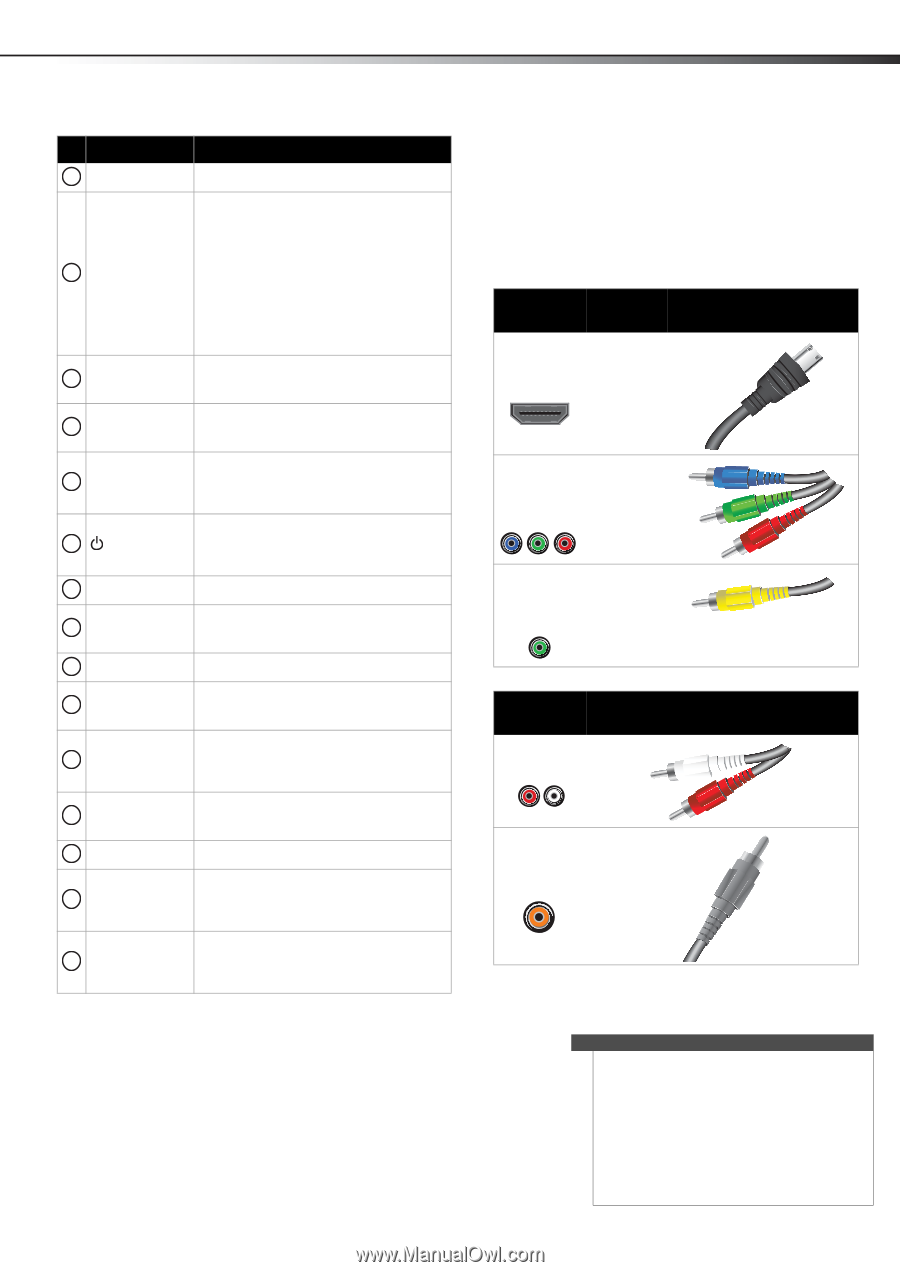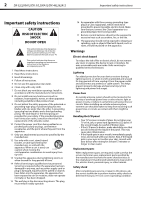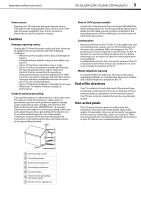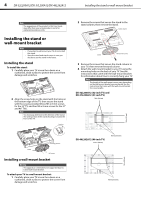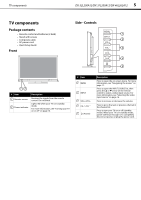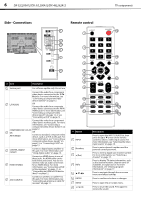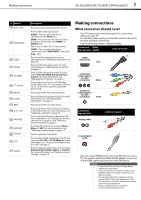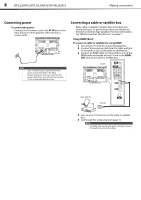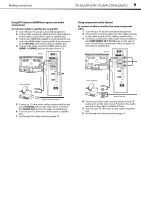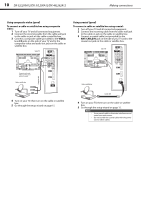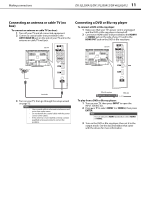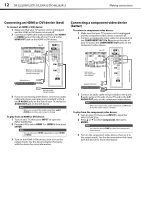Dynex DX-46L262A12 User Manual (English) - Page 11
Making connections - picture settings
 |
View all Dynex DX-46L262A12 manuals
Add to My Manuals
Save this manual to your list of manuals |
Page 11 highlights
Making connections DX-32L200A12/DX-37L200A12/DX-46L262A12 7 # Button 9 VOL+/VOL- 10 Video Input 11 SLEEP 12 ZOOM 13 PICTURE 14 (Power) 15 RECALL 16 GUIDE 17 EXIT 18 CH+ / CH- 19 FAVORITE 20 MTS/SAP 21 CH-LIST 22 CCD 23 AUDIO Description Press to increase or decrease the volume. Press to select the input source. VIDEO-Press to select the device connected to the AV IN jacks. HDMI-Press one or more times to select the device connected to the HDMI 1 or HDMI 2 jack. TV-Press to select the TV input source. COMP-Press to select the device connected to the COMPONENT video jacks. VGA-N/A. Press to set the sleep timer. For more information, see "Setting the sleep timer" on page 30. Press to select the aspect ratio. For more information, see "Adjusting the TV picture" on page 17. Press to select the picture mode. You can select Vivid, Standard, Energy Saving, or Custom. For more information, see "Adjusting the TV picture" on page 17. Press to turn your TV on or off (Standby mode). When your TV is off, power still flows into it. To disconnect power, unplug the power cord. Press to go to the last viewed channel. Press to display the program guide. For more information, see "Viewing program information" on page 17. Press to close the on-screen menu. Press to go to the next or previous channel in the channel list. For more information, see "Selecting a channel" on page 17. Press to open the Favorites channel list. For more information, see "Setting up a favorite channel list" on page 21 and "Viewing a favorite channel" on page 21. In analog TV mode, press to select Stereo, Mono, or SAP. For more information, see "Adjusting sound settings" on page 19. Press to open the channel list. Press to turn closed captioning on or off. You can select On, Off, or CC On Mute. For more information, see "Turning closed captioning on or off" on page 27. Press to select an audio mode. You can select Standard, News, Music, Movie, or Custom. For more information, see "Adjusting sound settings" on page 19. Making connections What connection should I use? Your TV has several connection types for connecting devices to your TV. For the best video quality, you should connect a device to the best available connection. Use the following tables to identify cables: Connection Video type and jack quality Cable connector HDMI video/audio Best Component video (requires an audio connection) Better Composite video (requires an audio connection) Good Connection type and jack Analog audio Cable connectors Coaxial digital audio You can use an HDMI jack to connect a DVI device to your TV. You need to attach an HDMI-to-DVI adapter to the end of the HDMI cable that connects to the DVI device. Cautions • Check the jacks for position and type before making any connections. • Loose connections can result in image or color problems. Make sure that all connections are tight and secure. • The external audio/video equipment shown may be different from your equipment. If you have questions, refer to the documentation that came with your equipment. • Always unplug the power cord when connecting external equipment.